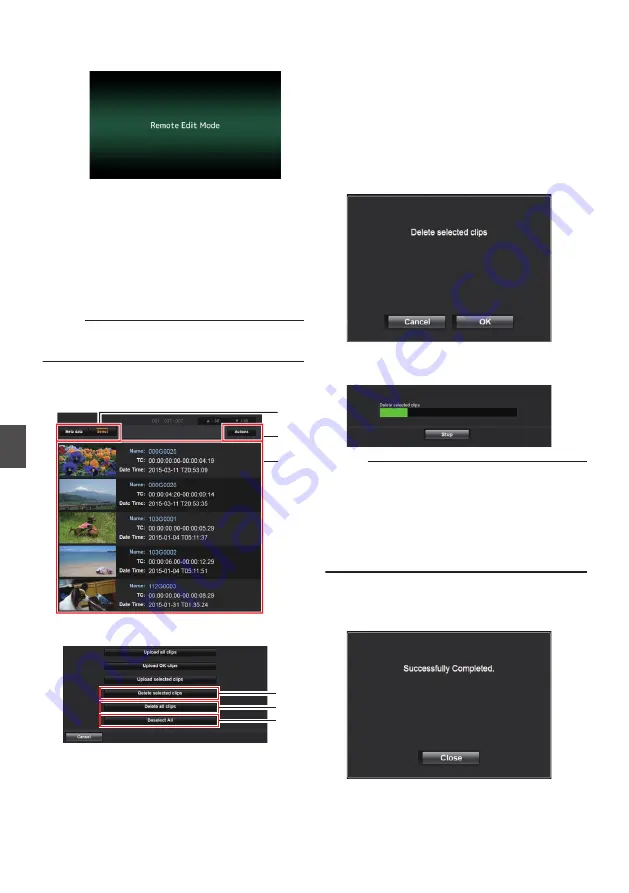
B
Click [Change] to switch the camera to
the Remote Edit mode.
.
4
Select the selection mode.
Press the Select button.
5
Select the clips you want to delete.
0
A list of the recorded clips appears on the
[Clip list] screen.
0
Click on the clip you want to delete to make
a selection.
0
Clips being selected are indicated by a check
mark.
Memo :
0
You can use the [
J
-30] or [
K
+30] tab to jump to
the previous or next 30 clips on the list.
6
Choose a delete action.
Click the [Actions] button.
.
6
4
5
7
Select a way to delete the clips.
.
A
B
C
A
Delete selected clips
Deletes only the selected clips.
B
Delete all clips
Deletes all the clips in the displayed slots.
C
Deselect All
Clears all clip selection and returns to the [Clip
list] screen.
8
Start clip deletion.
Press the [OK] button to start deleting the clips.
.
The status of the deletion process is indicated
by a progress bar.
.
Memo :
0
To stop deletion, click the [Stop] button. Clicking
[Yes] on the confirmation screen stops the
deletion halfway and brings you back to the main
page.
0
After deletion in
8
has started, other web
browser operations are disabled until deletion is
complete.
9
Deletion is complete.
0
After deletion is complete, “Successfully
Completed.” appears on the screen.
.
86
Deleting Recorded Clips
Con
nectin
g to the Network






























