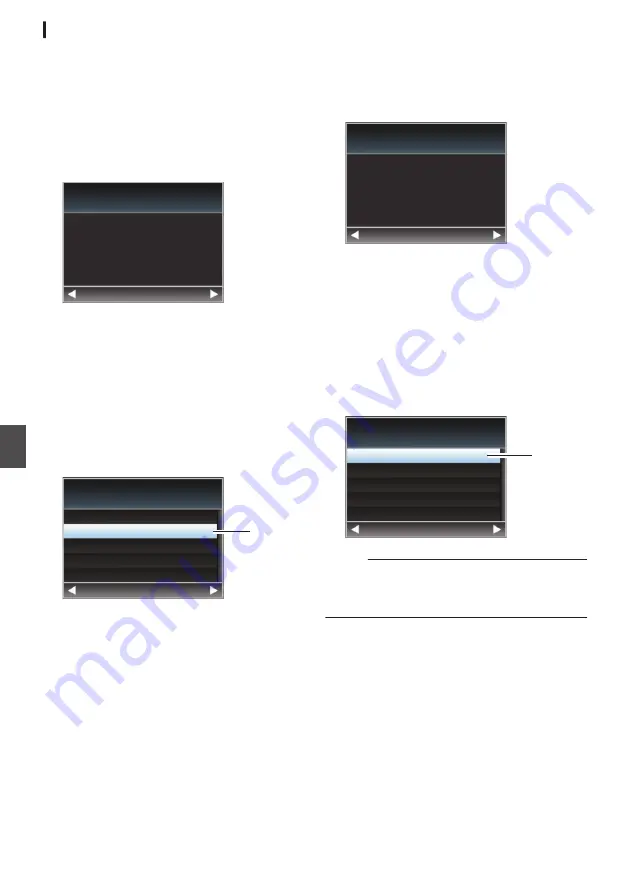
Connecting via Wireless LAN (USB)
Connection via Access Point
1
Perform setting on the camera recorder,
and start up the [USB Wizard] screen.
P75 [Connecting to Network via [USB]
2
[Wireless LAN] appears on the [USB
Wizard] screen.
.
Back
Next
Wireless LAN
Available Adapter
3
Press the
I
button to display the [Select
Connection Type] screen.
Select “Connect with Access Point”.
Follow the screen instructions to complete
setting. Perform setting for the following.
0
Mode of connection
0
Method of setting
* SSID, type of encryption, Passphrase, and
IP Address setting (“DHCP” or “Manual”) in
cases other than WPS
.
3
Back
Next
Connect with Access Point
P2P
Select Connection Type
4
Setting is complete.
After setting is complete, you can access the
camera recorder via a web browser.
P2P Connection
For direct access to the network feature of the
camera from a PC.
1
[Wireless LAN] appears on the [Wizard]
screen.
.
Back
Next
Wireless LAN
Available Adapter
2
Press the
I
button to display the [Select
Connection Type] screen.
Select “P2P”.
Follow the screen instructions to complete
setting.
Perform setting for the following.
0
Mode of connection
0
Method of setting
* SSID and Passphrase in cases other than
WPS
.
2
Back
Next
Connect with Access Point
P2P
Select Connection Type
Memo :
0
When “WPS” is selected in the [Select Setup
Type] screen, the following steps
3
and
4
are not
required.
3
Display the [USB] screen of the status
screen.
0
Press the [MENU] button on the infrared
remote control twice to display the status
screen.
Press the cross-shaped button (
HI
) to
display the [USB] screen.
0
Check to ensure that the [SSID] and
[Passphrase] that you have set in the wizard
are displayed.
76
Network Connection
Con
nectin
g to the Network






























