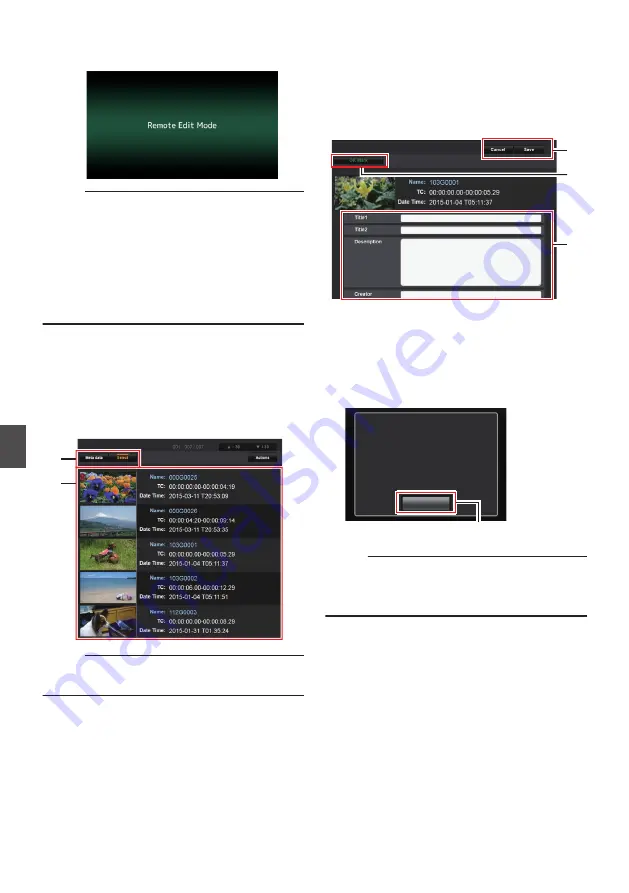
B
Click [Change] to switch the camera to the
Remote Edit mode.
.
Memo :
0
When the menu or status is displayed, display
of the confirmation screen will be put on hold.
0
If the menu is displayed on the camera recorder,
close the menu.
0
If the status is displayed on the camera recorder,
close the status display.
0
When FTP upload via the camera unit is
currently in progress, switching to the Remote
Edit mode is disabled.
4
Select the Metadata Edit mode.
Select the [Meta data] tab.
5
Select the clip to rewrite the metadata.
0
A list of the recorded clips appears on the
[Clip list] screen.
0
Click on the clip for which you want to rewrite
the metadata.
.
4
5
Memo :
0
You can use the [
J
-30] or [
K
+30] tab to jump to
the previous or next 30 clips on the list.
6
Edit the metadata of the selected clips.
A
Edit the information for the necessary fields.
B
You can click the [OK Mark] to add an OK mark
to or delete it from the selected clips.
C
After editing is complete, click [Save] to
overwrite the metadata.
.
C
A
B
7
Click [OK] on the confirmation screen.
0
Update of the metadata starts.
0
After update is complete, “Renewal of clip
metadata is succeeded.” is displayed. Click
[OK].
0
Returns to the screen in step
4
.
.
7
OK
Renewal of clip metadata is
succeeded.
Memo :
0
If update failed, “Renewal of clip metadata is
failed.” is displayed.
Click [Close] to return to the screen of
4
.
82
Editing Metadata
Con
nectin
g to the Network






























