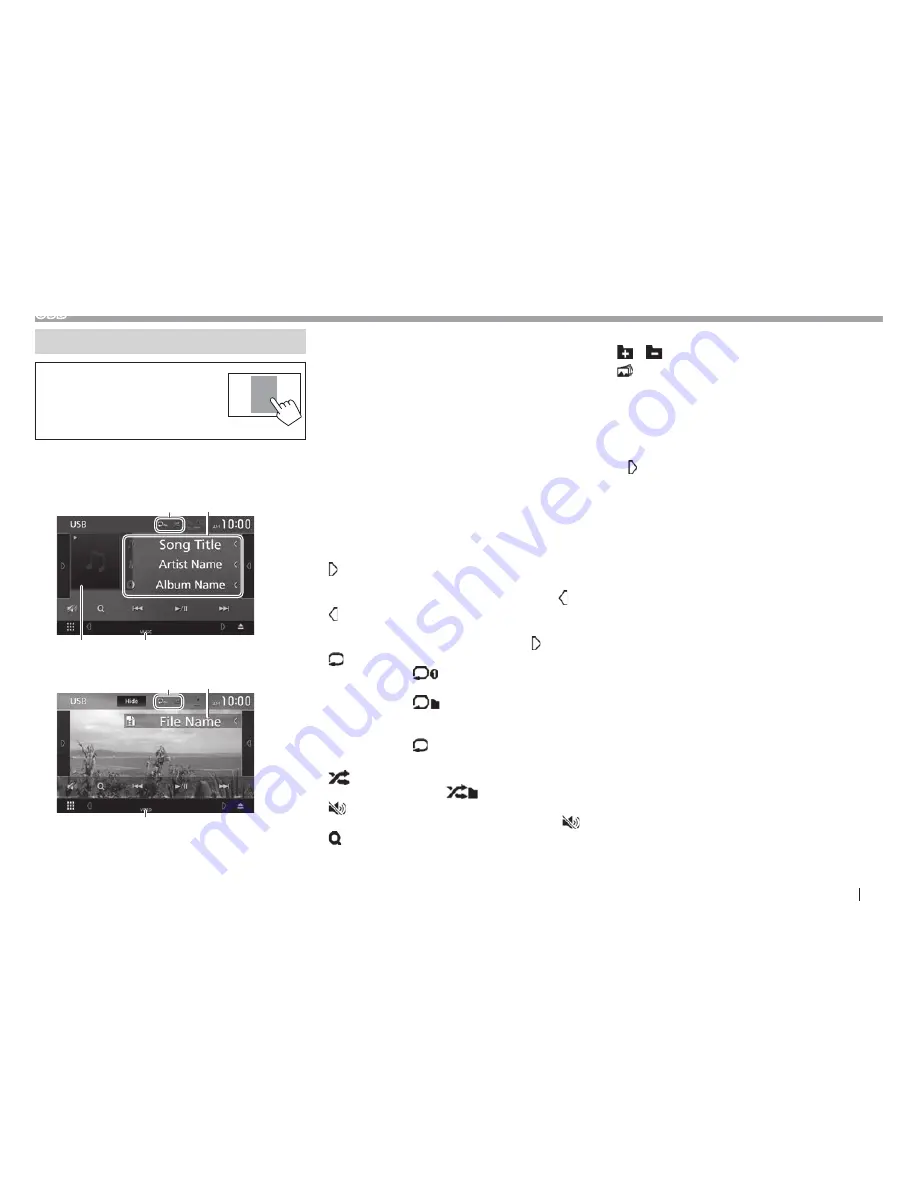
ENGLISH
17
USB
Playback operations
When the operation buttons are
not displayed on the screen, touch
the area shown on the illustration.
t
To change settings for video
playback, see page 56.
R
Indications and buttons on the source
control screen
For audio playback
3
4
2
1
For video playback
4
2
1
Playback information
t
The information displayed on the screen differs
depending on the type of file being played back.
1
Playback mode (See below.)
2
Track/file information
t
Touching
[<]
scrolls the text if not all of the text
is shown.
3
Jacket picture (Shown while playing if the file has
tag data that includes the jacket picture)
4
File type
Operation buttons
t
Available buttons on the screen and operations
differ depending on the type of file being played
back.
[Hide]
Hides the indicators and buttons.
[ ]
Displays the other operation button
window.
t
To hide the window, touch
[ ]
.
[ ]
Displays the track list of the folder
containing the current track.
t
To hide the list, touch
[ ]
.
[
]
Selects Repeat playback mode.
t
: Repeats the current track/
file.
t
: Repeats all tracks/files in
the current folder or specified
category.
t
ALL
: Repeats all tracks/files in
the USB device.
[
]
Randomly plays all tracks in current
folder.* (
indicator lights up.)
[
]
Attenuate the sound. (Page 6)
t
To restore the sound, touch
[
]
.
[
]
Displays the list. (Page 18)
[
S
] [
T
]
t
Selects a track. (Touch)
t
Reverse/forward search. (Hold)
[
IW
]
Starts/pauses playback.
[
] [
]
Selects a folder.
[
]
Starts the slide show when a picture
is displayed.
[USB DEVICE
CHANGE]
Switches to another USB device
when two USB devices are
connected.
t
To display all available operation buttons, touch
[ ]
to display the other operation button window.
*
To cancel random mode, touch the button repeatedly until it is
grayed out.
Summary of Contents for KW-V820BT
Page 82: ...0516EHHMDWJEIN ...
Page 83: ... JVC 0316EHHMDWJEIN ...
















































