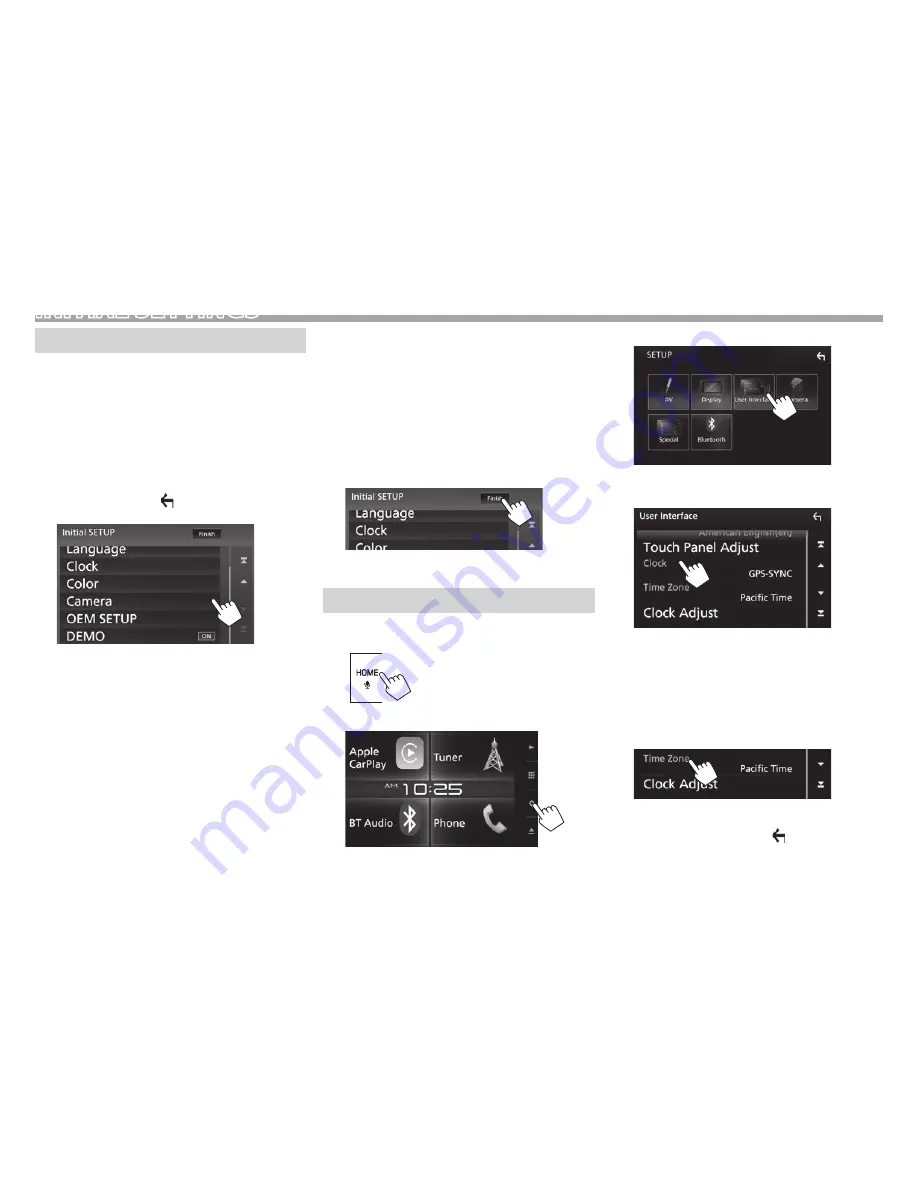
4
INITIAL SETTINGS
Initial setup
When you power on the unit for the first time, the
initial setting screen appears.
t
You can also change the settings on the
<SETUP>
screen. (Page 60)
1
Perform the initial settings.
Touch the desired item to configure the setting.
t
You can scroll the screen by touching
[
J
]
/
[
K
]
to show more items.
t
If another setting screen is displayed, set the
item, then touch
[
]
to return to previous
screen.
[Language]
Select the text language used
for on-screen information.
(Page 61)
t
Touch
[Language Select]
,
then select the desired
language.
[Clock]
Adjust the clock. (See the right
column.)
[Color]
Select the color of the
buttons on the monitor panel.
(Page 57)
t
Touch
[Panel Color
Coordinate]
, then select the
desired color.
[Camera]
Configure settings for the
connected rear view camera.
(Page 35)
[OEM
SETUP]
Configure settings for the
connected ADS adapter.
(Page 63)
[DEMO]
Activate (
[ON]
) or deactivate
(
[OFF]
) the display
demonstration. (Page 62)
2
Finish the procedure.
The Home screen is displayed.
Clock settings
1
Display the Home screen.
On the monitor panel:
2
Display
the
<SETUP>
screen.
3
Display
the
<User Interface>
screen.
4
Select the method to set the clock.
t
Scroll the page to show the item.
[GPS-SYNC]
Synchronizes the clock time with
the GPS.
[Manual]
Sets the clock manually.
(Page 5)
t
To close the window, touch
[Close]
.
5
Select the appropriate time zone for
[Time
Zone]
.
t
To return to the Home screen, press HOME on
the monitor panel, or touch
[
]
to return to the
previous screen.
Summary of Contents for KW-V820BT
Page 82: ...0516EHHMDWJEIN ...
Page 83: ... JVC 0316EHHMDWJEIN ...



















