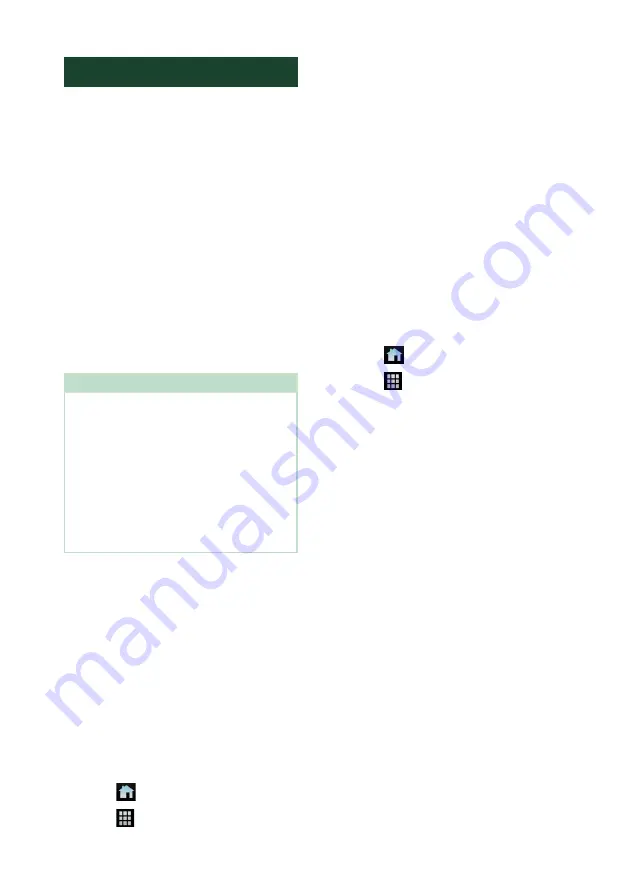
APPS
26
USB Mirroring Operation
With Mirroring for JVC application installed
on your smartphone, you can display the
screen of your smartphone on the screen of
this unit and listen to either the audio of your
smartphone or current source of this unit. You
may access your smartphone from this unit.
You can use the USB Mirroring function
with your smartphone compatible with this
function.
Compatible devices
• Android smartphone
– Bluetooth support
– Android version 5.0 or later
– Linux Kernel version 3.5 or later
• iPhone
– Bluetooth support
– iOS version 11 or later
Preparation
• Install the latest version of the Mirroring for JVC
application and activate the application on your
smartphone.
Android smartphone
: Search for “Mirroring for
JVC” in Google Play to find and install the most
recent version.
iPhone
: Search for “Mirroring for JVC” in Apple
App Store to find and install the most recent
version.
Mirroring for JVC application is a free application.
You can check “how to” tutorial in Mirroring for
JVC application.
Ñ
Connect the device
Screen is mirrored through USB (Black)
terminal connection while audio is shared via
Bluetooth connection between this unit and
your smartphone.
For Android smartphones:
1
Pair your Android smartphone with
this unit via Bluetooth. See
.
Select
A2DP/SPP
[
Audio/App
]
.
2
Press the
[
FNC
]
button.
3
Touch
[
]
.
4
Touch
[
]
.
5
Touch
[
USB Mirroring
]
6
Connect your Android smartphone via
the USB (Black) terminal.
When you use Mirroring for JVC application
for the first time, the terms of service are
displayed. It is necessary to agree to the
terms of service to use this function.
For iPhone:
1
Pair your iPhone with this unit via
Bluetooth. See
.
Select
A2DP/SPP
[
Audio/App
]
.
2
Touch “Mirroring for JVC” and start
broadcast.
3
Press the
[
FNC
]
button.
4
Touch
[
]
.
5
Touch
[
]
.
6
Touch
[
USB Mirroring
]
7
Connect your iPhone using KS-U62 via
the USB (Black) terminal.
8
Operate your iPhone to complete
followings.
• Launch “Settings”, then touch “Control
Center” and then “Customize Controls”.
• Touch “Screen Recording” and add to
“INCLUDE” list.
• Launch “Control Center” of your iPhone,
then touch and hold Screen Recording
icon.
Summary of Contents for KW-M960BW
Page 88: ......
















































