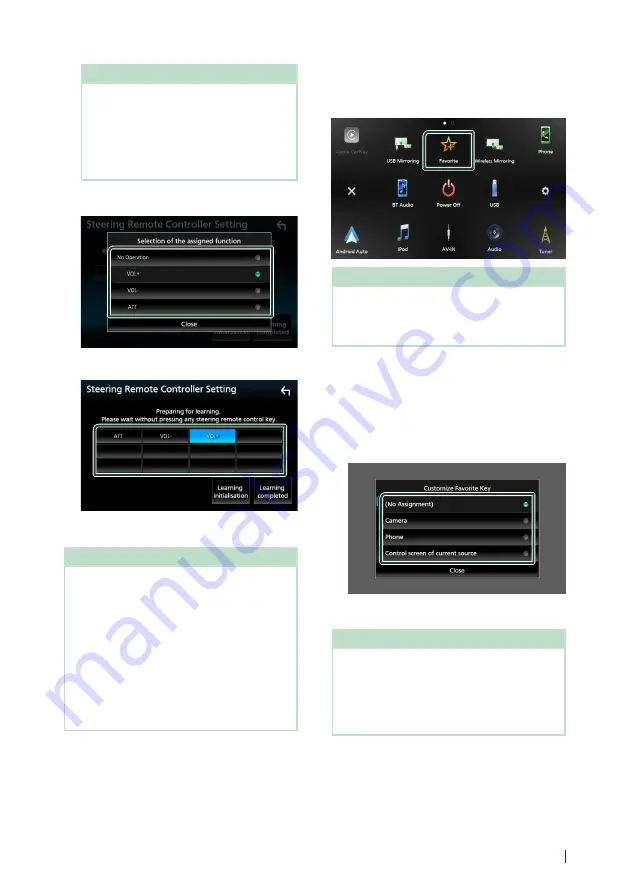
Setup
55
English
NOTE
• You can have the unit learned all buttons
at a time. In that case, press all the buttons
one at a time and after pressing all of them,
touch
[
Learning completed
]
in Steering
Remote Controller Setting screen. However,
new functions cannot be learned after this
operation.
3
Touch the function you want to set.
4
Repeat steps 2 and 3 as necessary.
5
Touch
[
Learning completed
]
.
NOTE
• When changing the function already learned,
press and hold the button you want to change
in step 2 and then touch to select the changed
function from the function list.
• Confirm the contents of the settable function on
the function list. You cannot edit the function list.
• To initialize the contents, touch
[
Learning
initialisation
]
of
[
Steering Remote
Controller
]
in User Interface screen. After you
touch
[
Initialise
]
, a confirmation message
appears. Follow the message and complete the
operation.
Ñ
Customize Favorite key
You can jump to your favorite function easily
from
[
Favorite
]
icon.
NOTE
•
[
Favorite
]
icon may be disabled on some screens
depending on the registered function. When
this icon is invalid, start the desired function by
normal procedure.
To register a favorite function
1
Touch
[
Customize Favorite Key
]
on the
User Interface screen.
h
h
Customize Favorite Key screen appears.
2
Select a favorite function.
3
Touch
[
Close
]
.
NOTE
• You can also change the assignment when you
touch and hold
[
Favorite
]
icon on the HOME
screen.
• If it is your first time to touch
[
Favorite
]
icon after
installation, Customize Favorite Key screen will
appear.
Summary of Contents for KW-M960BW
Page 88: ......






























