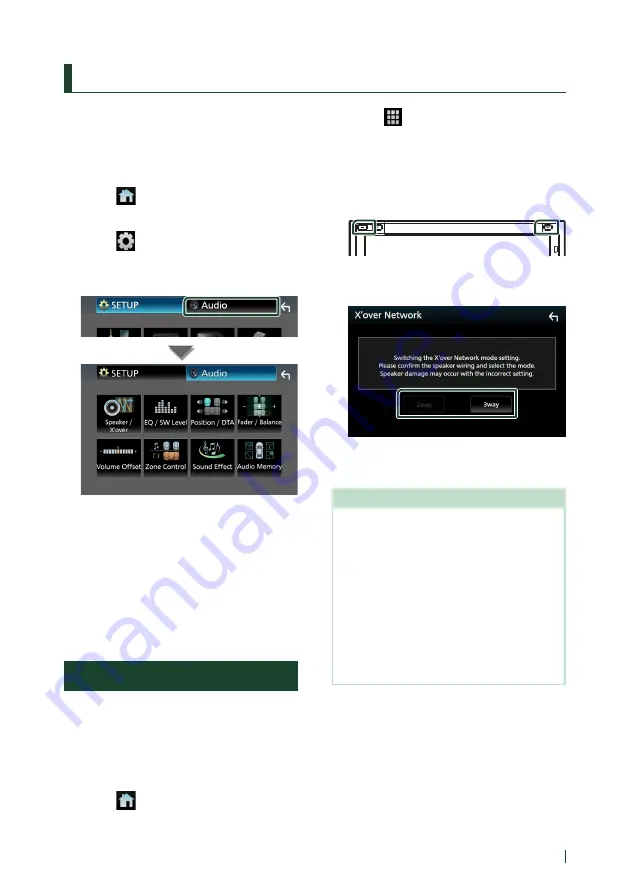
Controlling Audio
61
English
Controlling Audio
You can adjust various settings such as audio
balance or subwoofer level.
1
Press the
[
FNC
]
button.
h
h
Popup menu appears.
2
Touch
[
]
.
h
h
HOME screen appears.
3
Touch
[
]
.
h
h
SETUP screen appears.
4
Touch
[
Audio
]
.
See the following section for each setting.
• Set up Speaker / X’over (P.62)
• Controlling EQ / SW Level (P.64)
• Set Position / DTA (P.68)
• Controlling Fader / Balance (P.64)
• Set Volume Offset (P.65)
• Performing Zone Control (P.66)
• Set Sound Effect (P.67)
• Use Audio Memory (P.70)
3-way speaker system setup
Select the appropriate crossover network
mode for the speaker system used (2-way or
3-way speaker system).
1
Press the
[
FNC
]
button.
h
h
Popup menu appears.
2
Touch
[
]
.
h
h
HOME screen appears.
3
Touch
[
]
.
h
h
Source selection screen appears.
4
Touch
[
AV Off
]
.
5
Press the
[
FNC
]
(
1
) button and the
[
–
]
(
2
)
button for 1 second at the same time.
1
2
h
h
Speaker system select screen appears.
6
Select the crossover network mode.
h
h
A confirmation screen appears.
7
Touch
[
Yes
]
.
NOTE
• When the 3-way speaker system is selected, the
following functions are disabled.
– Front focus of Listening Position / DTA
– Fader for Controlling General Audio
– Zone Control
– Selection of the speakers to output sound from
the cell-phone of Bluetooth HF/Audio
– Beep for User Interface Setup
• Connecting 3-way speakers with the 2-way mode
selected can break the speakers.
• When the dual zone is selected and audio source
other than "OFF" is selected as Rear Source, the
speaker system cannot be switched.
Summary of Contents for KW-M960BW
Page 88: ......






























