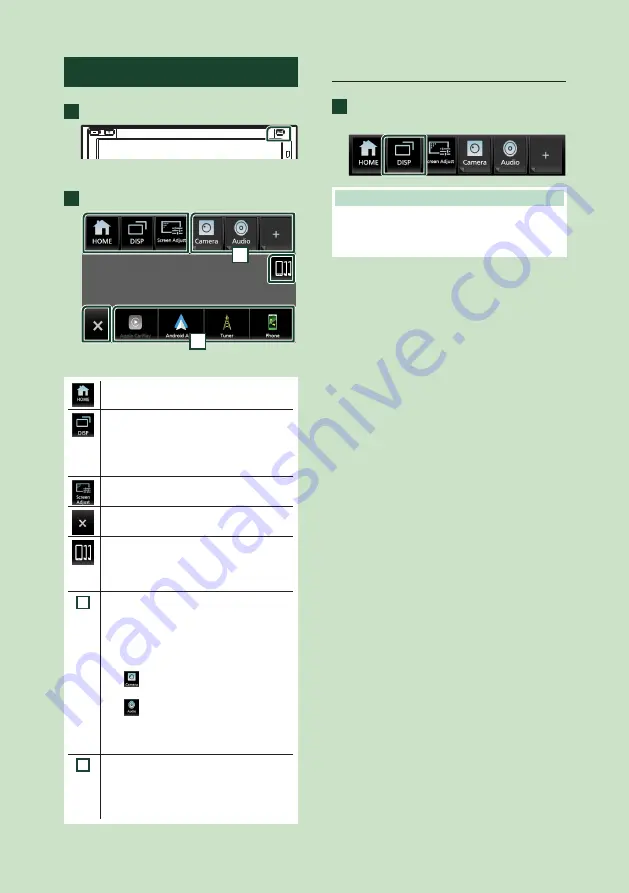
Basic Operations
12
Popup menu
1
Press the
[
FNC
]
button.
h
h
Popup menu appears.
2
Touch to display the popup menu.
2
1
The contents of the menu are as follows.
• Displays the HOME screen.
• Switches between screens.
The screen to be switched to depends
on the
[
DISP Key
]
setting on the User
Interface screen.
• Touch and hold to turns the screen off.
• Displays the Screen Adjustment screen.
• Close the popup menu.
• Displays the Android Auto device list. This
icon appears only when Android Auto is
connected and two or more devices can
be used as Android Auto source.
1
• Function key1 to 3: The current screen
changes to the one you have set. The
function key1 and 2 are set to
[
Camera
]
and
[
Audio
]
function as default. For the
function setting, refer to
.
–
[
]
: Displays the view camera screen.
–
[
]
: Displays the Audio screen.
• Touch and hold to display the Customize
FNC Menu screen.
2
• Short-cut source icons: The source
changes to the one you have set with a
short-cut. For the short-cut setting, refer
to
Customize Short-cut source icons on
.
Turn off the screen
1
Touch and hold
[
DISP
]
on the popup
menu.
NOTE
• Touch the display to turn on the screen.
• To display the clock while the screen is off, it is
necessary to set “OSD Clock” to “ON”.
Summary of Contents for KW-M960BW
Page 88: ......



























