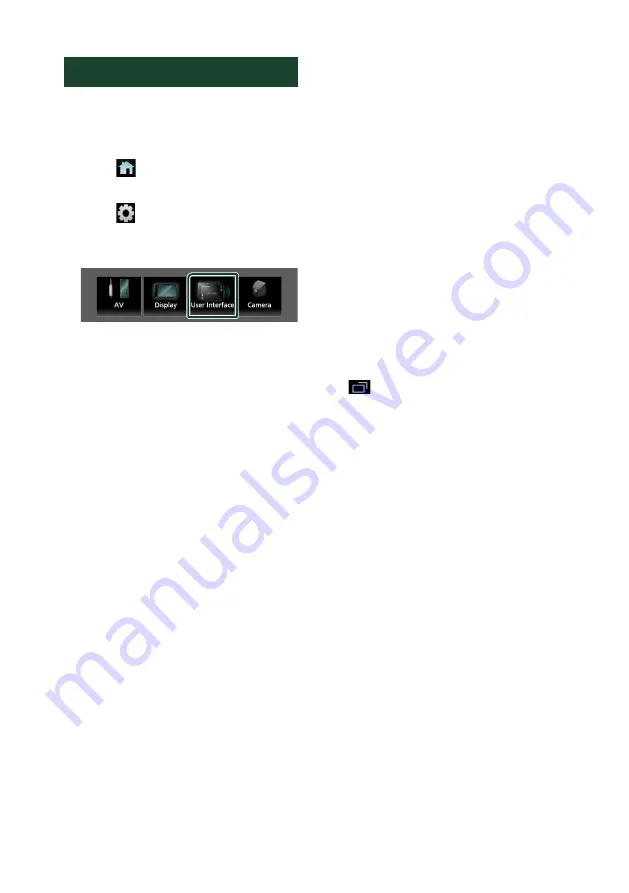
Setup
54
User Interface Setup
You can setup user interface parameters.
1
Press the
[
FNC
]
button.
h
h
Popup menu appears.
2
Touch
[
]
.
h
h
HOME screen appears.
3
Touch
[
]
.
h
h
SETUP screen appears.
4
Touch
[
User Interface
]
.
h
h
User Interface screen appears.
5
Set each parameter as follows.
■
[
Small Audio Text
]
Determine whether to change the text size
for the source control screen smaller.
“ON” (Default)/“OFF”
■
[
Steering Remote Controller
]
Sets the desired function in the steering
remote controller. See
.
■
[
Beep
]
Turn the key touch tone on or off.
Default is “ON”.
■
[
Widget SETUP
]
Set up the widget displayed on the HOME
screen.
■
[
Gesture Touch Control Effect
]
Determine whether to show the trace of
finger under gesture touch control.
“ON” (Default)/“OFF”
■
[
Customize Favorite Key
]
Select the function which you wish to set for
[
Favorite
]
icon.
■
[
Customize FNC Menu
]
Select the function which you wish to set for
the function key1 to 3.
■
[
Language select
]
Select a language.
■
[
Touch Panel Adjust
]
Adjust the sensing position of the touch
panel.
■
[
Time Format
]
Select the time display format.
“12-Hour” (Default)/“24-Hour”
■
[
Clock
]
[
GPS-SYNC
]
(Default): Synchronizes the clock
time with the GPS.
[
Manual
]
: Set the clock manually.
■
[
Time Zone
]
Select the time zone.
■
[
Clock Adjust
]
If you select
[
Manual
]
for Clock, adjust the
date and time manually.
■
[
DISP Key
]
Select the source screen displayed when
in the popup menu screen is touched.
[
OFF
]
: Displays the control screen of the
current source.
[
Mirroring
]
(Default): Switches to the App
screen from the connected iPhone/
Android smartphone or to the Apple
CarPlay screen from the connected iPhone
when the key is touched.
[
NAV
]
: Switches to the navigation screen
from the connected navigation unit by
touching the key.
Ñ
Learning function of steering
remote
This function is available only when your
vehicle is equipped with the electrical steering
remote controller.
If your steering remote controller is not
compliant, learning may not be completed
and error message may appear.
1
Touch
[
Steering Remote Controller
]
in
the User Interface screen.
h
h
Steering Remote Controller Setting
screen appears.
2
Press and hold the steering remote
controller button
Summary of Contents for KW-M960BW
Page 88: ......
















































