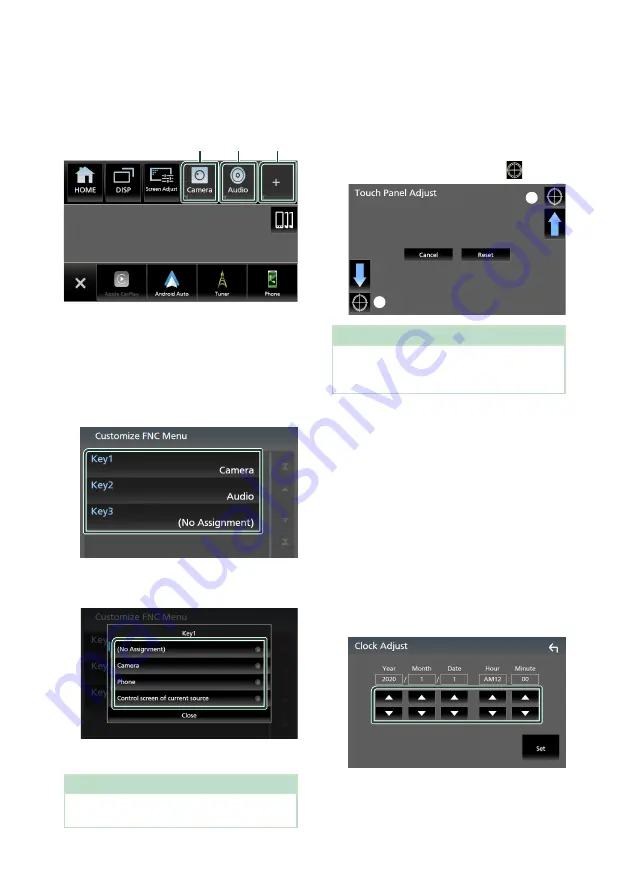
Setup
56
Ñ
Customize popup menu
functions
You can register a function for each of the
function key1 to 3.
Function key1
key2
key3
To register a function
1
Touch
[
Customize FNC Menu
]
on the User
Interface screen.
h
h
Customize FNC Menu screen appears.
2
Select the function key you want to
customize.
h
h
The function list screen appears.
3
Select a function.
4
Touch
[
Close
]
.
NOTE
• You can change the assignment when you touch
and hold the desired function key.
Ñ
Touch panel adjustment
1
Touch
[
Touch Panel Adjust
]
on the User
Interface screen.
h
h
Touch Panel Adjust screen appears.
2
Follow the instruction on the screen and
long touch the center of each
[
]
.
1
2
NOTE
• To cancel the touch panel adjustment, touch
[
Cancel
]
.
• To reset it to the default, touch
[
Reset
]
.
Ñ
Adjust the date and time
manually
1
Touch
[
Clock
]
on the User Interface screen.
2
Select
[
Manual
]
.
3
Touch
[
Time Zone
]
on the User Interface
screen.
4
Select the time zone.
5
Touch
[
Clock Adjust
]
on the User Interface
screen.
6
Adjust the date, then adjust the time.
7
Touch
[
Set
]
.
Summary of Contents for KW-M960BW
Page 88: ......






























