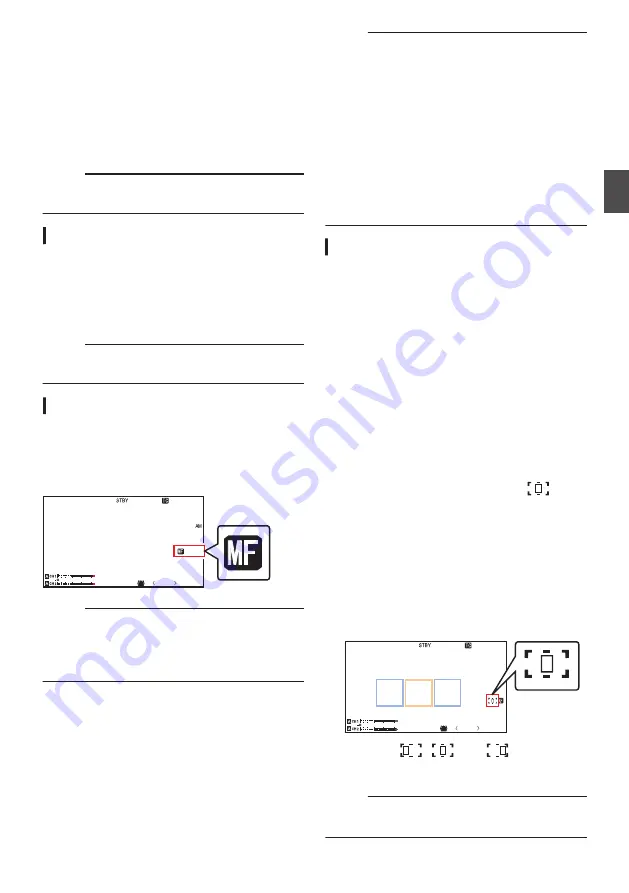
Setting to Auto Focus Temporarily
(Push Auto Focus)
0
The camera recorder will shift to Auto Focus
mode temporarily and automatically adjusts
focus when the [FOCUS AUTO / MANU /
B
AUTO] focus switch is pressed to “
B
AUTO”
during shooting in Manual Focus mode.
0
Release your finger from the [FOCUS AUTO /
MANU /
B
AUTO] focus switch to return to
Manual Focus mode.
Memo :
0
Face detection does not work during Push Auto
Focus.
Locking the Auto Focus
The focus is locked at the current focus point during
auto focus when you press the [LOCK] Auto Focus
Lock button or the user button assigned with the
[Push AF/AF Lock] function.
d
appears on the screen while auto focus is
locked.
Memo :
0
Performing any focusing operation when the
focus is locked disengages the focus lock.
Adjusting Focus Manually
1
Set the [FOCUS AUTO / MANU /
B
AUTO]
focus switch to “MANU”.
The manual focus icon
d
appears on the
screen.
.
P
13000K
1/ 100
F1. 6
0
dB
AE
+
6
12 :34 : 56
Jan 12, 2016
00: 00: 00.00
4030 20
10
0
5 . 6f t
Memo :
0
The
d
icon appears even when [Main Menu]
B
[LCD/VF]
B
[Display Settings]
B
[Focus] is set
to “Off”.
2
Set the [FOCUS/ZOOM] operation switch to
“FOCUS”.
3
Turn the focus/zoom ring to adjust the
focus.
Memo :
0
Using the Focus Assist or Expanded Focus
function makes it easier to focus.
P44 [Expanded Focus Function] )
0
While in Manual Focus mode, pressing the
[FOCUS AUTO / MANU /
B
AUTO] focus switch
to “
B
AUTO” will shift the camera recorder to the
One Push Auto Focus mode. Continue to hold
down to “
B
AUTO” to enter the Push Auto Focus
mode.
P43 [Setting to Auto Focus Temporarily
AF Assist Function
During auto focus, you can shift the auto focus
point.
Set the [FOCUS/ZOOM] operation switch to
“FOCUS” and turn the focus/zoom ring to set the
focus point to the left, center, right, or near and far
directions.
0
Set [Main Menu]
B
[Camera Function]
B
[AF
Assist].
0
Far/Near:
This option allows you to shift the auto focus
point to near and far directions by turning the
focus/zoom ring during AF.
Focus is automatically adjusted to a focus
point near the position where the focus/zoom
ring stops turning.
0
Area:
Selecting this option displays the
icon in
the area.
Turning the focus/zoom ring during AF
displays the focus area on the left, center, and
right side for about 2 seconds. Turning the
focus/zoom ring within 2 seconds allows you
to move the orange frame to select the focus
area.
After selecting the area, focus is
automatically adjusted to a focus point near
the selected area.
.
P 13000K
1/ 100
F1. 6
0
dB
00: 00: 00.00
4030 20
10
0
* The icons (
,
, and
) change in
conjunction with the orange frame in the focus
area.
Memo :
0
When [Face Detect] is set, “Area” is not
selectable.
Focus Operation
43
Sh
ooting
Summary of Contents for JY-HM360AG
Page 2: ...2 ...
Page 135: ...135 ...
Page 136: ... JY HM360AG HD MEMORY CARD CAMERA RECORDER 2016 JVC KENWOOD Corporation B5A 1539 00 ...






























