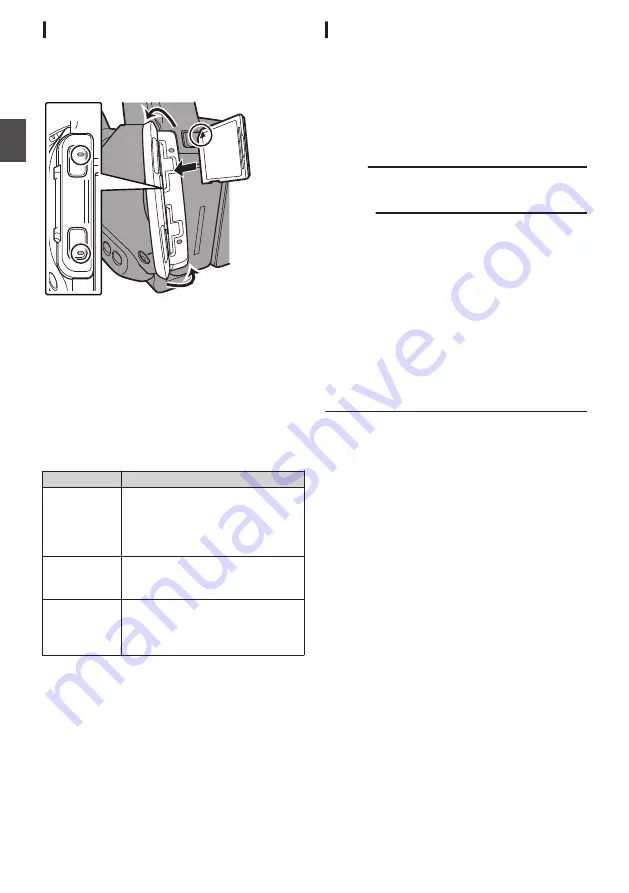
Inserting an SD Card
This camera recorder comes with two card slots
(Slot A and B) for video/audio recording and
playback.
.
1
2
3
1
A
B
2
1
Open the SD card cover.
2
Insert an SD card with the notched corner
pointing up.
The status indicator of the card slot to which the
card was inserted lights up in red.
3
Close the SD card cover.
Card Slot Status Indicator
The following table shows the respective states of
slot A and B.
Lamp
Slot Status
Lights up in
red
The inserted SD card is being
accessed. (writing/reading data)
Do not turn off the power of the
camera recorder or remove the SD
card.
Lights up in
green
On standby. The inserted SD card
can be used for recording or
playback.
Light goes out
0
SD card is not inserted.
0
An unusable card is inserted.
0
An SD card is inserted but a
different slot is selected.
Removing the SD Card
1
Check that the SD card to be removed is not
being accessed (status indicator of the
card slot lights up in red).
2
Open the SD card cover.
3
Push the SD card and remove it from the
slot.
4
Close the SD card cover.
Memo :
0
When both slots are inserted with usable SD
cards, the previously selected slot is used.
Caution :
0
Data may be lost if you turn off the power of the
camera recorder or remove the SD card when it
is being accessed. All data recorded on the
card, including the file that is being accessed,
may be corrupted. Be sure to check whether the
status indicator is lit in green or turned off before
you turn off the power or remove the SD card.
0
If you mistakenly remove the card when it is
being accessed, reinsert the card only after the
status indicator goes off.
0
The SD card may not be recognized if you insert
and remove the card within a short time. When
this happens, remove the card and wait for a few
seconds before you reinsert.
34
SD Card
Pr
ep
ar
ati
ons
Summary of Contents for JY-HM360AG
Page 2: ...2 ...
Page 135: ...135 ...
Page 136: ... JY HM360AG HD MEMORY CARD CAMERA RECORDER 2016 JVC KENWOOD Corporation B5A 1539 00 ...






























