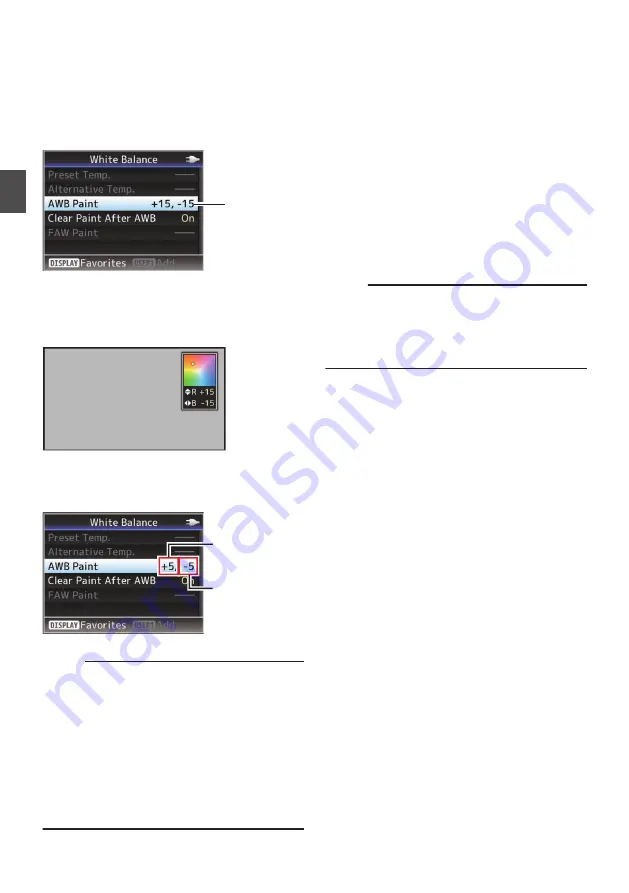
White Paint Adjustment
You can fine-tune the white balance saved in
Memory A or Memory B.
1
Select [Main Menu]
B
[Camera Process]
B
[White Balance]
B
[AWB Paint] and press
the Set button (
R
).
The White Paint Adjustment screen appears.
.
1
2
Adjust the R and B values.
Use the cross-shaped button (
JK
) to adjust R
value and (
HI
) to adjust B value.
.
3
Press the Set button (
R
).
Returns to the [White Balance] screen.
.
B Value
R Value
Memo :
0
Selecting [
y
] will usually clear the White Paint
Adjustment value. But when [Main Menu]
B
[Camera Process]
B
[White Balance]
B
[Clear
Paint After AWB] is set to “Off”, values will not
be cleared even when [
y
] is selected.
P92 [ Clear Paint After AWB ] )
0
If [White Balance] has been assigned to the user
button, pressing the assigned user button will
display the AWB Paint Adjustment screen.
P32 [Assignment of Functions to User
Adjusting the Camera
Image
The picture quality of the camera can be set using
the [Camera Process] menu.
As the adjustments are shown on the screen, you
can adjust the values while checking the picture
quality on the camera.
0
[Detail]
0
[Master Black]
0
[Black Toe]
0
[White Clip]
0
[Gamma]
0
[White Balance]
0
[Color Matrix]
0
[Color Gain]
Memo :
0
For details of the respective items, see the
[Camera Process] menu.
0
During Scene Select mode, use the Scene
Select setting menu to set the picture quality.
54
Adjusting the White Balance
Sh
ooting
Summary of Contents for JY-HM360AG
Page 2: ...2 ...
Page 135: ...135 ...
Page 136: ... JY HM360AG HD MEMORY CARD CAMERA RECORDER 2016 JVC KENWOOD Corporation B5A 1539 00 ...






























