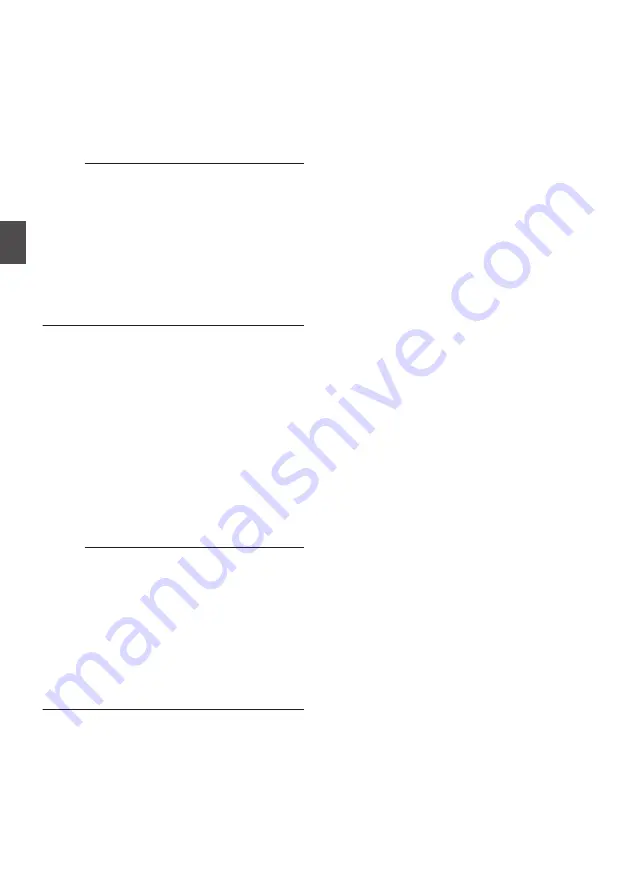
C
Trimming information
W
or
Y
: Indicates the available space
in the storage media (
W
or
Y
)
7
: Indicates the time code of the
in point
8
: Indicates the time code of the
out point
9
: Indicates the duration from the
in point to the out point
Memo :
0
The trimmed clip will be saved to the same card
slot as that of the original clip.
0
[Duration] appears in yellow if the duration is 10
minutes or longer. Trimming cannot be
performed in this case.
0
[Duration] appears in yellow if the duration is
longer than the recordable time on the storage
media. Trimming cannot be performed in this
case.
0
When trimming starts, the display switches to
the Media Display 2 screen.
5
Specify the in point.
0
Operate buttons such as
O
/
N
or
S
/
T
to move the video to the in point.
0
Press the [USER1] button at the point you
want to start trimming to specify the in point.
6
Specify the out point.
0
Operate buttons such as
O
/
N
or
S
/
T
to move the video to the out point.
0
Press the [USER2] button at the point you
want to end trimming to specify the out point.
7
Perform trimming.
Press the [USER3] button to perform trimming.
Memo :
0
While trimming is in progress, you can press the
[CANCEL] button to return to the thumbnail
screen.
0
While trimming is in progress, you can press the
[DISPLAY] button to switch the display, but the
trimming information is displayed at all times.
0
When trimming the in and out point, the in point
trimmed may be up to one second before the
specified in point and the out point trimmed may
be up to one second behind the specified out
point.
82
Trimming Recorded Clips
Playback
Summary of Contents for JY-HM360AG
Page 2: ...2 ...
Page 135: ...135 ...
Page 136: ... JY HM360AG HD MEMORY CARD CAMERA RECORDER 2016 JVC KENWOOD Corporation B5A 1539 00 ...






























