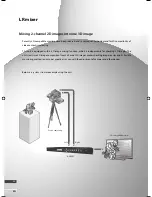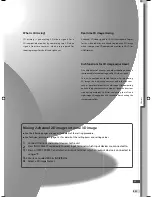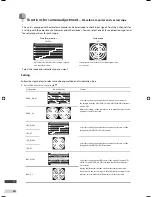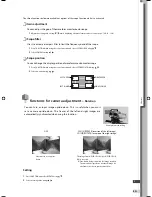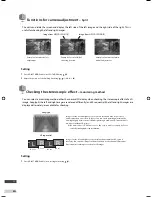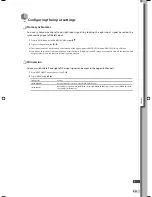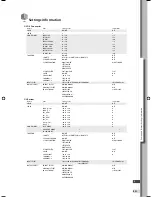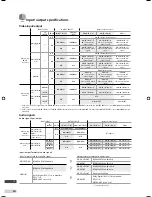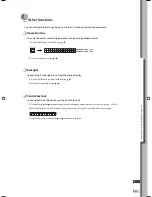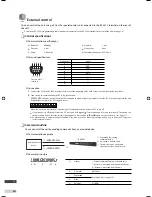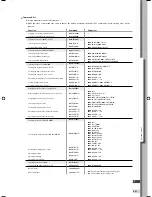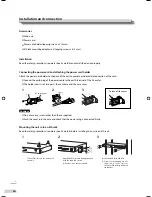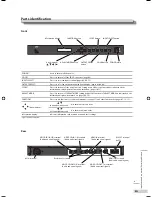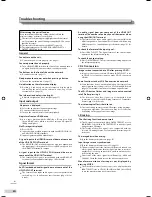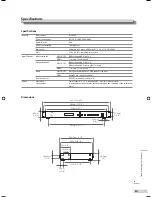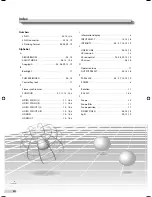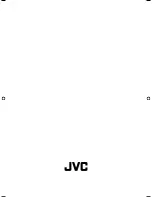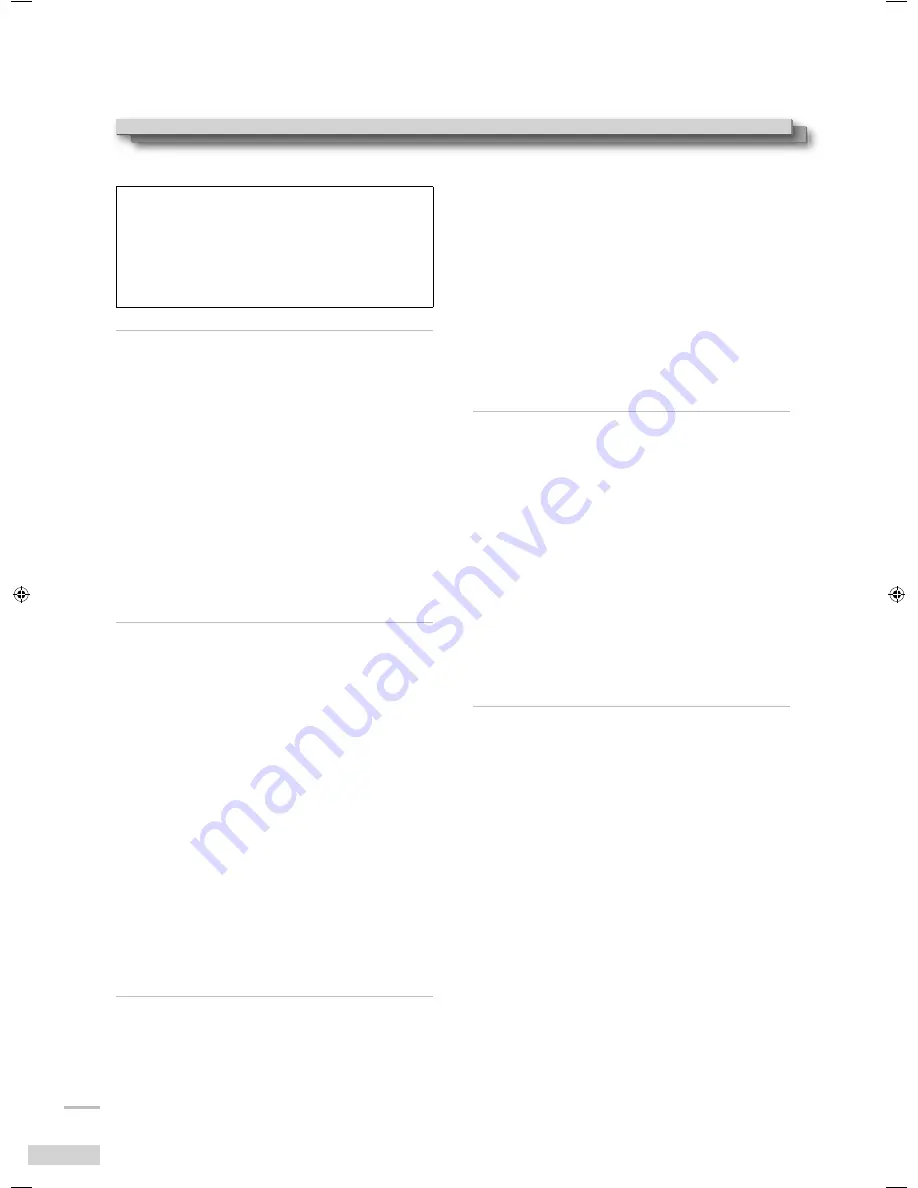
iii
EN
Troubleshooting
After turning the unit off and on
If you turn the unit off during setting, the unit will use the
previous settings next time it is turned on.
●
The last selected item appears highlighted as the unit turns
on if you turned the unit off during setting the 2D-3D or scope
function last time.
●
The last selected item appears as ADJUST is pressed.
●
The initial value appears as FUNCTION, INPUT SELECT or
OUTPUT PRESET is pressed.
General
Cannot turn on the unit.
●
Connect the power cord properly. (See page i.)
Cannot operate the unit properly.
●
Turn off the POWER switch on the front of the unit and turn it
on again. If the problem is not solved, consult your dealer.
The buttons on the front of the unit do not work.
●
Deactivate the lock. (page 17)
No operation tone comes out when pressing a button.
●
Turn on the operation tone. (page 17)
No indication on the information display.
●
Nothing is indicated on the information display while
controlling the unit from an external device. Log off the
external device. (page 18)
The information display is too bright.
●
Adjust the brightness of the backlight. (page 17)
Input and output
No picture is displayed.
●
Select the appropriate input/output settings.
●
Connect external devices properly.
●
Turn on the external devices and start playback.
No picture from an HDMI device.
●
Use a cable marked with the HDMI logo. (Please use a High
Speed HDMI™ cable, which is tested to carry an HD signal of
1080p and higher.)
No 3D image is displayed.
●
Press 2D-3D.
●
Input the same resolution signals to both the HD/SD SDI IN 1(L)
and HD/SD SDI IN 2(R) terminals.
●
Input a signal compatible with the unit.
A signal input to the HDMI IN terminal does not come out
of the HD/SD SDI OUT terminals.
●
The HD/SD SDI OUT terminals cannot be used for output when
the input signal is formatted for PCs or is HDCP-encrypted. Use
the HDMI OUT terminal for output.
A signal input to the HD/SD SDI IN terminal does not
come out of the HDMI OUT terminal.
●
The format of the signal is incompatible with the HDMI OUT
terminal. See Compatible formats (page 14) for details.
Signal format
An SDI embedded audio signal does not come out of the
HD/SD SDI OUT terminal.
●
The format of the input audio signal is not compatible with
embedding. See Input/output specifications (page 16) for
details.
An audio signal does not come out of the HDMI OUT
terminal/The number of audio channels decreases when
using the HDMI OUT terminal.
●
The format of the input audio signal is not compatible with
HDMI output/has a limited number of channels when using
HDMI output. See Input/output specifications (page 16) for
details.
To check the format of the input signal...
●
Press INPUT SELECT. The signal format of the current input
appears on the information display.
To check the output setting...
●
Press OUTPUT PRESET. The current output setting appears on
the information display.
2D-3D conversion
Images are not converted into 3D after pressing 2D-3D.
●
Images are not converted into 3D when INPUT SELECT is set
to SDI-LR. Select another input to make 2D-3D conversion
effective.
Some functions such as 2D-3D conversion do not work.
●
Some functions do not work depending on the format of the
input signal and/or settings selected. See Compatible formats
(page 14) for available functions of each input signal format.
The 2D-3D button flashes and images are not converted
into 3D after pressing it.
●
The format of the video signal is not compatible with
conversion or the selected 3D mixing format. See Compatible
formats (page 14) for details.
The stereoscopic effect is hard to see.
●
The conversion generates virtual 3D images using an image-
recognition algorithm. The conversion may be less effective
depending on the type of the source image.
LR mixing
The LR mixing function does not work.
●
The 2D signals are not mixed when OUTPUT PRESET is set to
INDIVIDUAL. Select MIX in OUTPUT PRESET to mix the signals
and generate a 3D image.
●
The format of the video signal is not compatible with the
selected 3D mixing format. See Compatible formats (page 14)
for details.
The image blurs when mixing.
●
Turn the frame synchronizer on. (page 13)
Input images are not synchronized.
●
Turn the frame synchronizer on or off. (page 13)
●
This unit cannot correct the time base difference between two
video signals. Synchronize them using a time base corrector or
another device or use generator lock on video output devices
before using the unit.
●
Frame rates of the video signals are different (e.g.: 60 Hz and
59.94 Hz). Check the frame rate on the video output devices.
Waveform monitor/vectorscope is not displayed by
pressing SCOPE.
●
The waveform monitor/vectorscope is not displayed when
INPUT SELECT is set to SDI-1(L), SDI-2(R) or HDMI. Select SDI-LR
to use the waveform monitor or vectorscope.
2D3D_EN.indb iii
2D3D_EN.indb iii
10.3.1 11:25:23 AM
10.3.1 11:25:23 AM
Summary of Contents for IF-2D3D1
Page 27: ...vi Index EN V Vectorscope 10 W Waveform monitor 10 ...
Page 28: ......