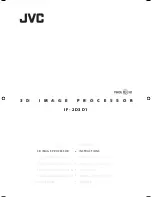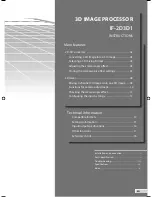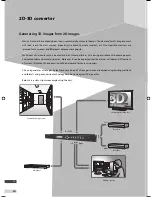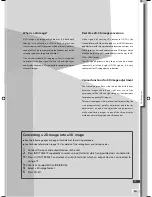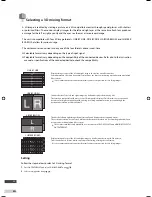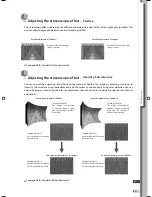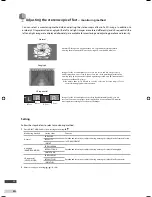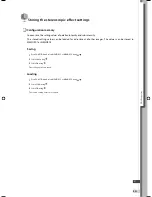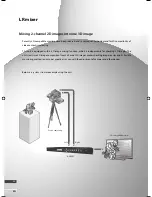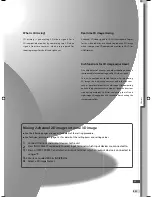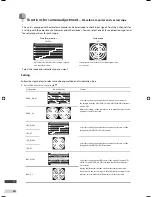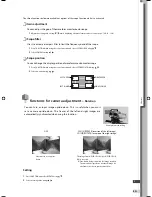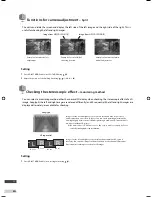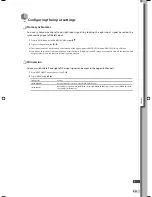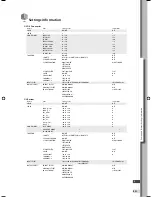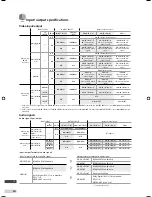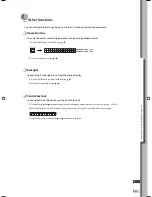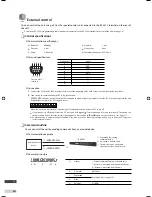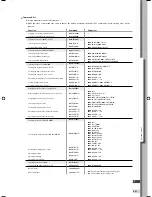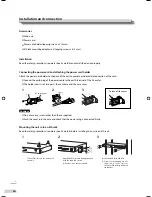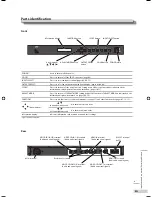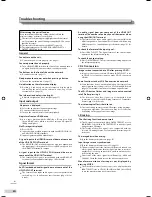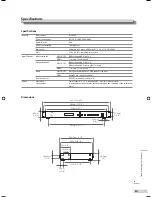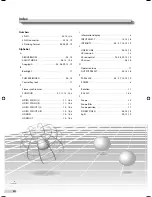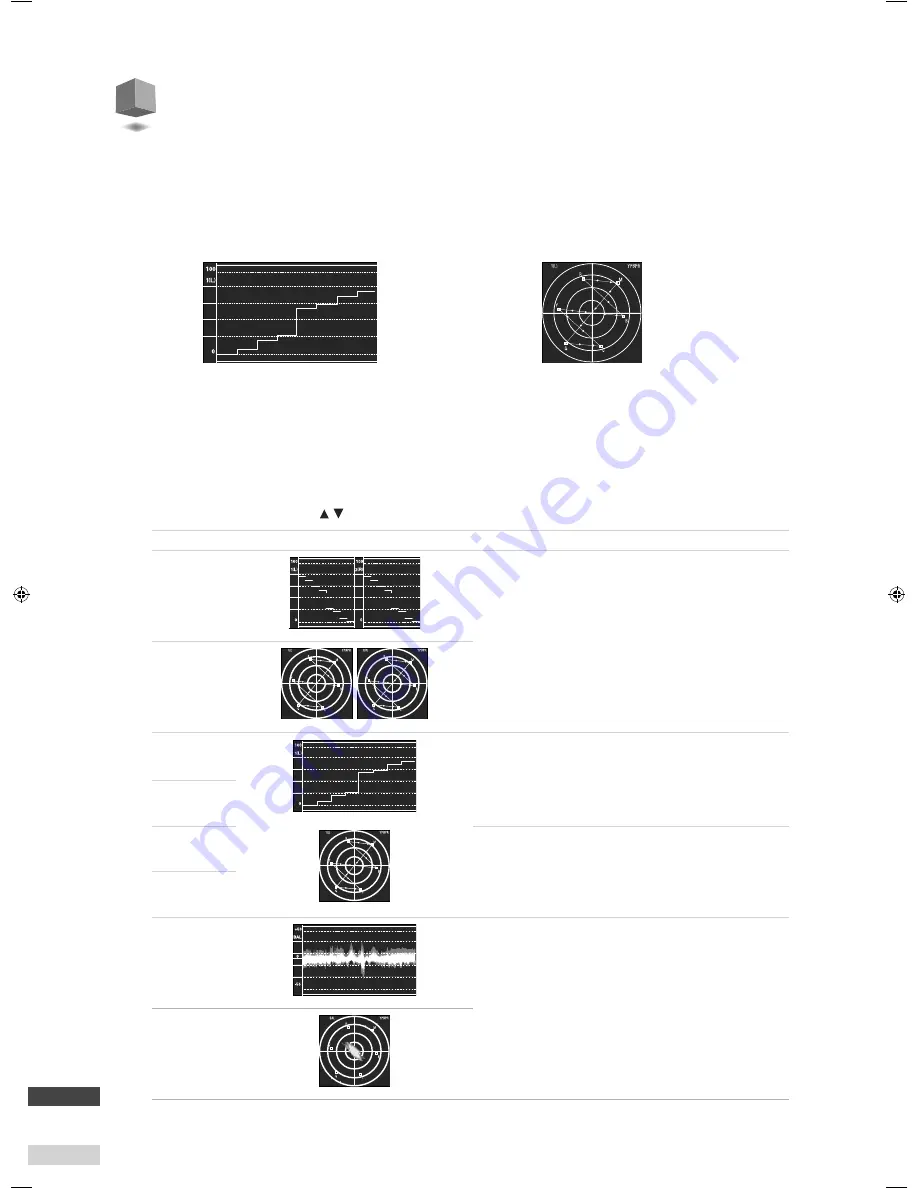
10
EN
Functions for camera adjustment –
Waveform monitor and vectorscope
This unit is equipped with a waveform monitor and vectorscope to check input signals from the 2 channels for
assisting with the adjustment of cameras and other devices. You can select one of three indication types and
four display positions for each scope.
Select the scope and indication type you want.
Setting
Follow the steps below to select a monitoring method and its indication type.
1
Press SCOPE and select a scope using
.
Setting value
Indication type
Content
PARA._W.F.M.
Y
Y
Select this to display the waveform monitors/vectorscopes of
the images from the HD/SDI IN 1(L) and HD/SDI IN 2(R) terminals
side by side.
Adjust the settings of the cameras so as to make the forms of the
signals as similar as possible.
PARA._V.S.
IN1_W.F.M.
Y
Select this to display the waveform monitor/vectorscope of the
image from the HD/SDI IN 1(L) terminal.
IN1_V.S.
IN2_W.F.M.
Select this to display the waveform monitor/vectorscope of the
image from the HD/SDI IN 2(R) terminal.
IN2_V.S.
BAL._W.F.M.
Y
Select this to display the differential of the signals from the HD/
SDI IN 1(L) and HD/SDI IN 2(R) terminals in waveform monitor/
vectorscope.
No signal differential (flat line on the waveform monitor and
center dot on the vectorscope) is ideal. Adjust the settings of the
cameras so as to make the differential as small as possible.
BAL._V.S.
Waveform monitor
(W.F.M.)
Y
It displays the characteristics of input signals
on a waveform chart.
It displays the characteristics of input signals on a
vectorscope.
Vectorscope
(V.S.)
2D3D_EN.indb 10
2D3D_EN.indb 10
10.3.1 11:25:00 AM
10.3.1 11:25:00 AM
Summary of Contents for IF-2D3D1
Page 27: ...vi Index EN V Vectorscope 10 W Waveform monitor 10 ...
Page 28: ......