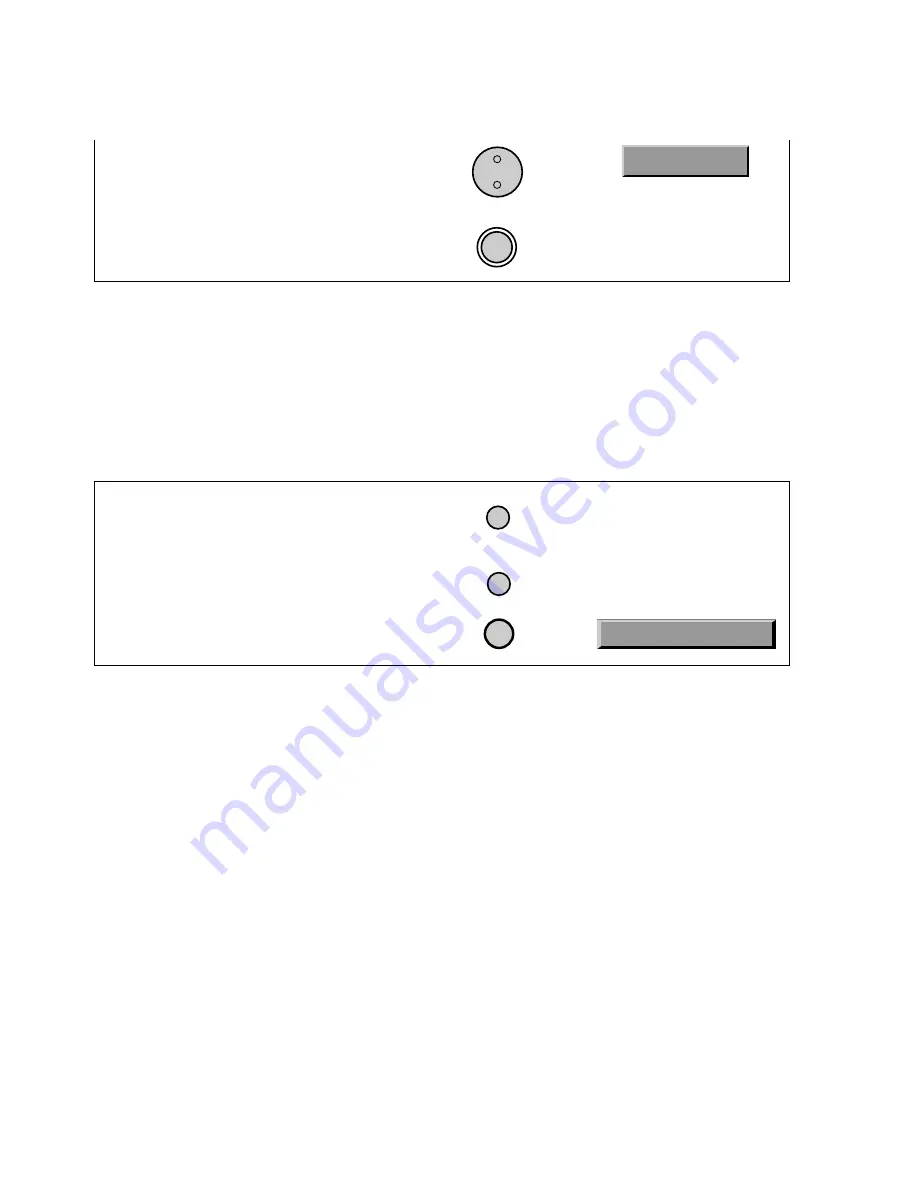
Page 5-32
User and
Installation Guide
8. Select the
Create Timer
option to save the
event timer, and press the
Select
button.
9. Press the
Power
button to turn the
recorder off. The TIMER light on the
recorder's front panel will illuminate.
SELECT
R
EVIEWING
E
VENT
T
IMERS
You can display a list of scheduled event timers at any time, using the
Event Timer
Management
menu. Or, use this menu to delete event timers. To open the
Event Timer
Management
menu, do the following:
Remote
Menu Options
Buttons
1. Press the
Mode
button until the remote is in
SAT mode.
2. Press the
Menu
button to open the
Main Menu
.
3. Select the
Timers
option.
MENU
MODE
7
R
ESTRICTED
P
ROGRAMS
AND
E
VENT
T
IMERS
You must enter the system password before you can create a timer for a locked program, and
order a pay per view program before you can create a timer for it. If you do not, or if the
program is blacked out in your area, when the timer executes the recorder may display an
error message instead of the program.
P
OWER
O
FF
AND
E
VENT
T
IMERS
If your recorder is OFF at the time an Auto-Tune or VCR Event Timer is scheduled to execute,
the timer turns the recorder ON. Once the event has ended, your recorder powers OFF (unless
you pressed any remote or recorder buttons during the time that the timer was active).
If your recorder is OFF at the time a Reminder Event Timer is scheduled to execute, the
timer turns the recorder ON and tunes it to the channel you last viewed. The recorder then
briefly displays the reminder screen.
7 Timers
POWER
Create Timer






























