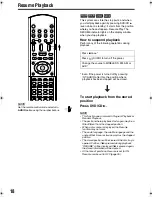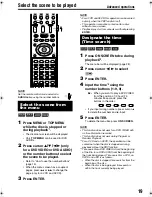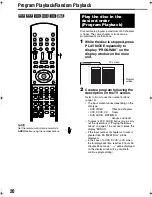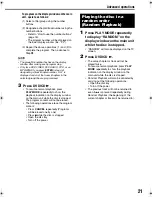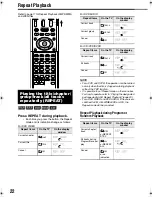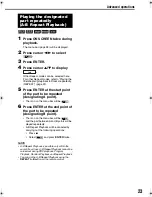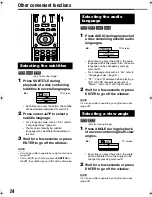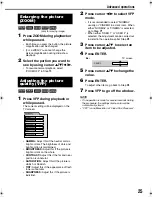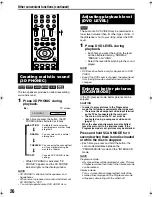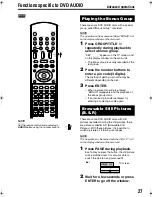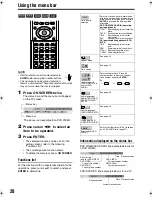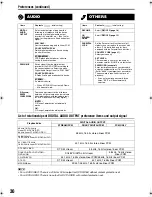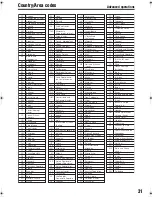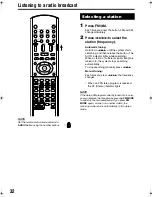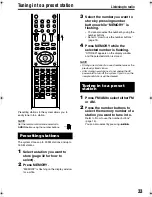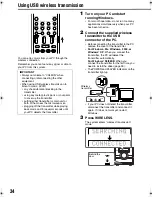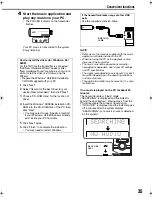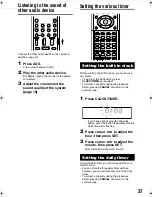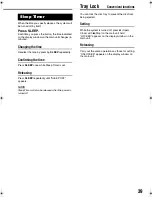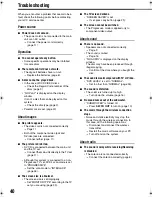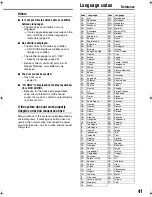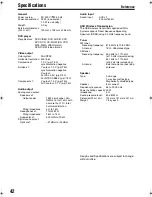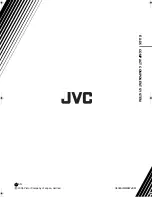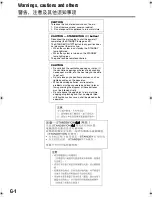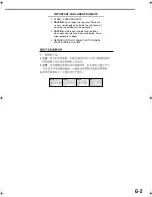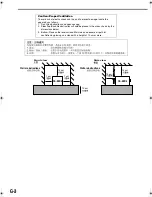32
NOTE
Set the remote control mode selector to
AUDIO
before using the number buttons.
1
Press FM/AM.
Each time you press the button, FM and AM
change alternately.
2
Press
4
/
¢
to select the
station (frequency).
Automatic tuning:
Hold down
4
/
¢
until the system starts
searching, and then release the button. (The
AUTO indicator lights while searching.)
When a station of sufficient signal strength is
tuned in to, the system stops searching
automatically.
To stop searching manually, press
4
/
¢
.
Manual tuning:
Each time you press
4
/
¢
, the frequency
changes.
• When an FM stereo program is received,
the ST (Stereo) indicator lights.
NOTE
If the stereo FM program currently tuned in to is noisy,
you can improve the reception by pressing
FM MODE
to switch to the monaural mode. If you press
FM
MODE
again, or tune in to another station, the
receiving mode returns automatically to the stereo
mode.
WIRELESS
Selecting a station
Listening to a radio broadcast
EN_EX-D5[A]-f.book Page 32 Wednesday, July 27, 2005 1:05 PM
Summary of Contents for EX-D5
Page 1: ...COMPACT COMPONENT SYSTEM EX D5 Consists of CA EXD5 and SP EXD1 GVT0144 005A A INSTRUCTIONS ...
Page 45: ...2005 Victor Company of Japan Limited EN 0805AIMMDWJEM EX D5 COMPACT COMPONENT SYSTEM c ...
Page 92: ...2005 Victor Company of Japan Limited EN CS 0805AIMMDWJEM EX D5 COMPACT COMPONENT SYSTEM c ...