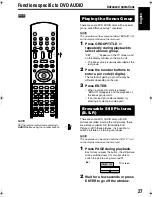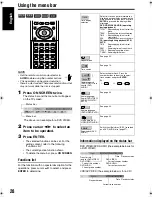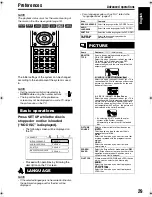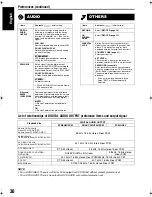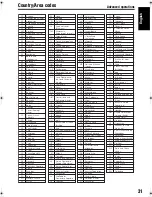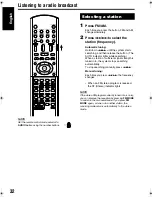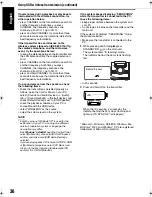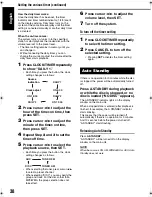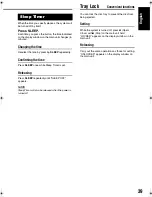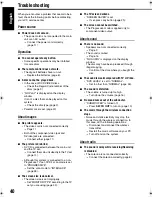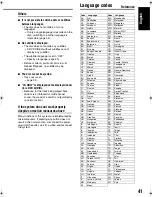41
English
Others
7
It is not possible to switch audio or subtitles
between languages.
• The disc does not contain 2 or more
languages.
→
If only a single language is recorded on the
disc, switching to another language is
impossible (page 24).
7
No subtitle is displayed.
• The disc does not contain any subtitles.
→
A
DVD VIDEO without subtitles cannot
display any subtitles.
• The subtitle language is set to “OFF”.
→
Specify a language (page 29).
• Before or after A point or B point in A-B
Repeat Playback, no subtitle may be
displayed.
7
The disc cannot be ejected.
• Tray Lock is set.
→
page 39
7
“LR ONLY” is displayed on the display window
(for a DVD AUDIO).
• Because, for the track being played back,
down mix is inhibited for multi-channel
sound, the sound of L and R is output directly
(a normal action).
If the system does not work properly
despite correction measures above
Many functions of this system are implemented by
microcomputers. If pressing any button does not
result in the normal action, disconnect the power
plug from the outlet, wait for a while, and reconnect
the system.
Code
Language
Code
Language
AA
Afar
MK
Macedonian
AB
Abkhazian
ML
Malayalam
AF
Afrikaans
MN
Mongolian
AM
Ameharic
MO
Moldavian
AR
Arabic
MR
Marathi
AS
Assamese
MS
Malay (MAY)
AY
Aymara
MT
Maltese
AZ
Azerbaijani
MY
Burmese
BA
Bashkir
NA
Nauru
BE
Byelorussian
NE
Nepali
BG
Bulgarian
NL
Dutch
BH
Bihari
NO
Norwegian
BI
Bislama
OC
Occitan
BN
Bengali, Bangla
OM
(Afan) Oromo
BO
Tibetan
OR
Oriya
BR
Breton
PA
Panjabi
CA
Catalan
PL
Polish
CO
Corsican
PS
Pashto, Pushto
CS
Czech
PT
Portuguese
CY
Welsh
QU
Quechua
DA
Danish
RM
Rhaeto-Romance
DZ
Bhutani
RN
Kirundi
EL
Greek
RO
Rumanian
EO
Esperanto
RU
Russian
ET
Estonian
RW
Kinyarwanda
EU
Basque
SA
Sanskrit
FA
Persian
SD
Sindhi
FI
Finnish
SG
Sangho
FJ
Fiji
SH
Serbo-Croatian
FO
Faroese
SI
Singhalese
FY
Frisian
SK
Slovak
GA
Irish
SL
Slovenian
GD
Scots Gaelic
SM
Samoan
GL
Galician
SN
Shona
GN
Guarani
SO
Somali
GU
Gujarati
SQ
Albanian
HA
Hausa
SR
Serbian
HI
Hindi
SS
Siswati
HR
Croatian
ST
Sesotho
HU
Hungarian
SU
Sundanese
HY
Armenian
SV
Swedish
IA
Interlingua
SW
Swahili
IE
Interlingue
TA
Tamil
IK
Inupiak
TE
Telugu
IN
Indonesian
TG
Tajik
IS
Icelandic
TH
Thai
IW
Hebrew
TI
Tigrinya
JI
Yiddish
TK
Turkmen
JW
Javanese
TL
Tagalog
KA
Georgian
TN
Setswana
KK
Kazakh
TO
Tonga
KL
Greenlandic
TR
Turkish
KM
Cambodian
TS
Tsonga
KN
Kannada
TT
Tatar
KO
Korean (KOR)
TW
Twi
KS
Kashmiri
UK
Ukrainian
KU
Kurdish
UR
Urdu
KY
Kirghiz
UZ
Uzbek
LA
Latin
VI
Vietnamese
LN
Lingala
VO
Volapuk
LO
Laothian
WO
Wolof
LT
Lithuanian
XH
Xhosa
LV
Latvian, Lettish
YO
Yoruba
MG
Malagasy
ZU
Zulu
MI
Maori
Language codes
Reference
EN_EX-D5[USUB].book Page 41 Monday, July 25, 2005 7:46 PM
Summary of Contents for EX-D5
Page 1: ...COMPACT COMPONENT SYSTEM EX D5 Consists of CA EXD5 and SP EXD1 GVT0144 005A A INSTRUCTIONS ...
Page 45: ...2005 Victor Company of Japan Limited EN 0805AIMMDWJEM EX D5 COMPACT COMPONENT SYSTEM c ...
Page 92: ...2005 Victor Company of Japan Limited EN CS 0805AIMMDWJEM EX D5 COMPACT COMPONENT SYSTEM c ...