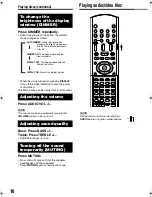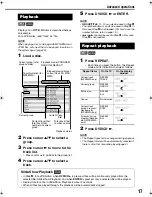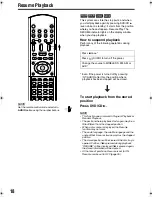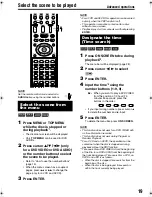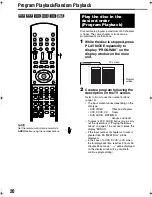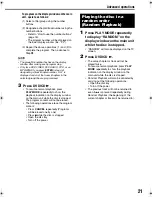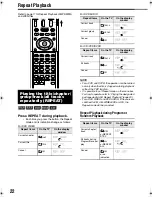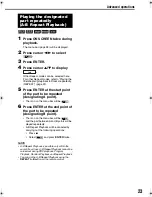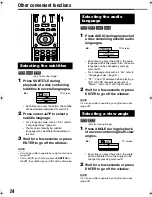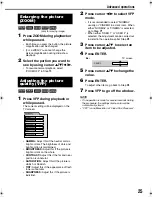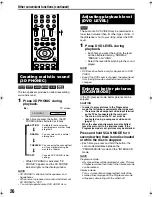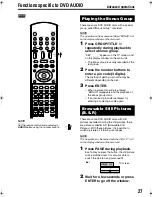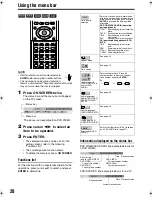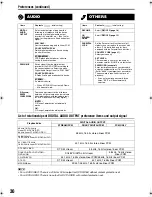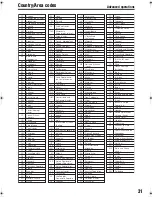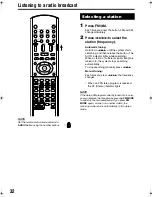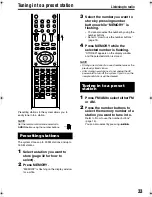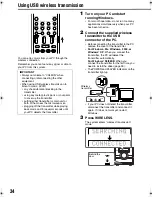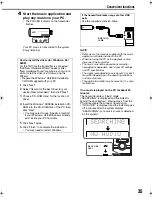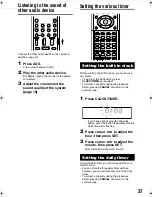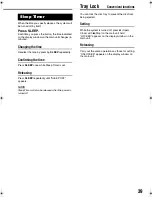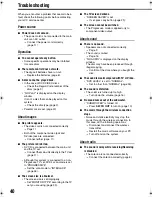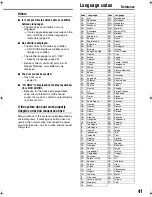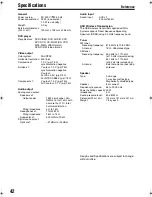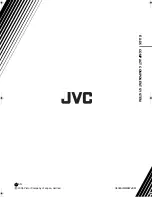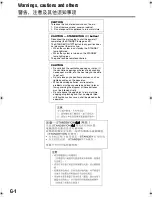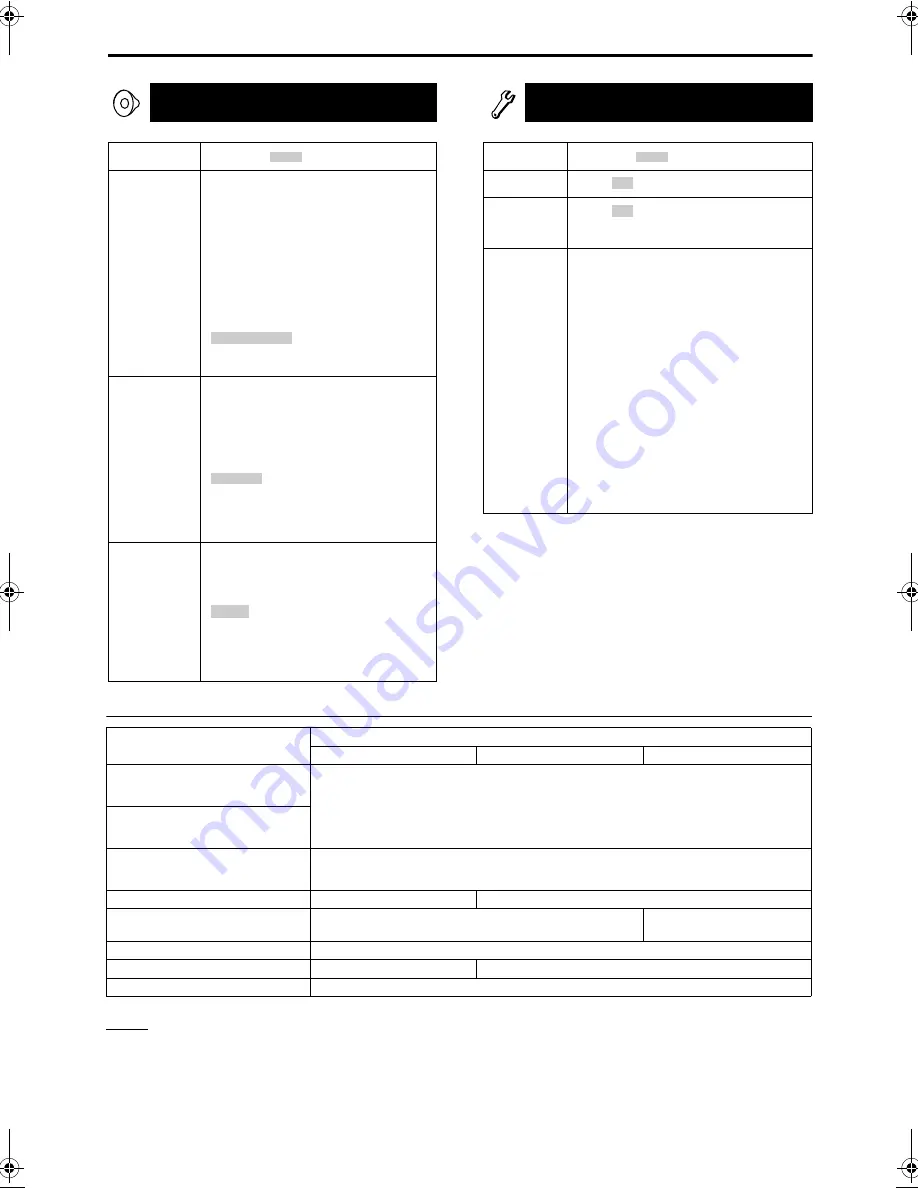
30
Preferences (continued)
AUDIO
Items
Contents
(
: initial setting)
DIGITAL
AUDIO
OUTPUT
Select an output signal type from the
following in accordance with the device
connected to the digital audio output
terminal (AV amplifier, etc.). (See the list
below for the preference items and output
signal.)
PCM ONLY:
Device corresponding only to linear PCM.
DOLBY DIGITAL/PCM:
Dolby digital decoder or a device having
the same function.
:
DTS/Dolby digital decoder or a device
having the same function.
DOWN MIX
Switch signal from the digital output
terminal of the DVD VIDEO according to
the connected device. Select this when
Digital Audio Output is set to “PCM ONLY”.
DOLBY SURROUND:
A Dolby Pro Logic decoder-built-in device.
:
An ordinary device.
• When 3D PHONIC is activated, Down
Mix does not work.
D (Dynamic).
RANGE
COMPRESSION
To make adjustments for the difference
between a high volume and a low volume
when playing back with low volume (only
for a DVD recorded with Dolby digital).
:
D. Range Compression automatically
works.
ON:
D. Range Compression always works.
STREAM/PCM
STEREO
AUTO
OTHERS
Items
Contents
(
: initial setting)
RESUME
Select
/OFF
.
(page 18)
ON
SCREEN
GUIDE
Select
/OFF
.
(page 15)
PARENTAL
LOCK
Set the Parental Lock function to cut off
violent scenes or replace the scenes with
others. (This is effective only for discs
equipped with the Parental Lock function.)
COUNTRY CODE (page 31):
Select your country.
SET LEVEL:
The restriction is stricter as the number
becomes smaller. “NONE” is no restriction.
PASSWORD (essential):
Enter four-digit number as your password
using the number buttons (1-9, 0) every time.
(Enter “8888” if you forget your password.)
The password is required at the time of
playback.
• If you enter a wrong password three
times, “EXIT” will be automatically
selected.
ON
ON
List of relationships of DIGITAL AUDIO OUTPUT preference items and output signal
NOTE
• For a DVD VIDEO: There is a 20 bit or 24 bit output for DVD VIDEO without content protection set.
• For a DVD AUDIO: There is no output for DVD AUDIO with content protection set.
Playback disc
DIGITAL AUDIO OUTPUT
STREAM/PCM
DOLBY DIGITAL/PCM
PCM ONLY
48 kHz, 16/20/24 bits
Linear PCM DVD VIDEO
96 kHz linear PCM DVD VIDEO
48 kHz, 16 bits stereo linear PCM
48/96/192 kHz,
16/20/24 bits linear PCM DVD AUDIO
44.1/88.2/176.4 kHz,
16/20/24 bits linear PCM DVD AUDIO
44.1 kHz, 16 bits stereo linear PCM
DTS DVD VIDEO
DTS bit stream
48 kHz, 16 bits stereo linear PCM
DOLBY DIGITAL DVD VIDEO/
DVD AUDIO
DOLBY DIGITAL bit stream
48 kHz, 16 bits stereo
linear PCM
CD/VCD/SVCD
44.1 kHz, 16 bits stereo linear PCM/48kHz, 16 bits linear PCM
DTS CD
DTS bit stream
44.1 kHz, 16 bits linear PCM
MP3/WMA disc
32/44.1/48 kHz, 16 bits stereo linear PCM
EN_EX-D5[A]-f.book Page 30 Wednesday, July 27, 2005 1:05 PM
Summary of Contents for EX-D5
Page 1: ...COMPACT COMPONENT SYSTEM EX D5 Consists of CA EXD5 and SP EXD1 GVT0144 005A A INSTRUCTIONS ...
Page 45: ...2005 Victor Company of Japan Limited EN 0805AIMMDWJEM EX D5 COMPACT COMPONENT SYSTEM c ...
Page 92: ...2005 Victor Company of Japan Limited EN CS 0805AIMMDWJEM EX D5 COMPACT COMPONENT SYSTEM c ...