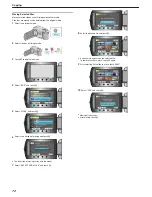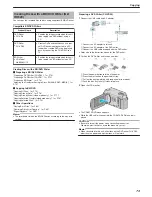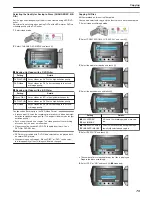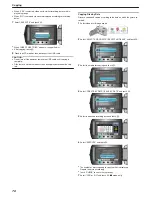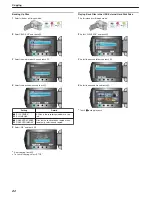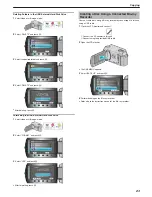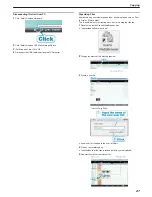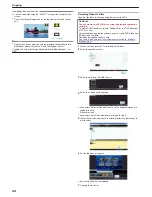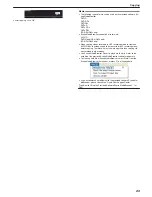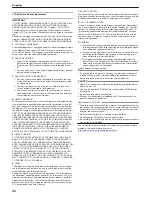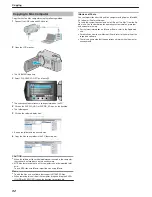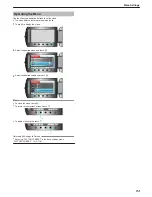.
●
The positions of the "
E
"/"
F
" and "“SAVE”" operation buttons may
change according to the position of the cursor.
8
Select “EXECUTE” and touch
C
.
.
●
The number of discs required to copy the files is displayed.
Prepare the discs accordingly.
●
Touch “CHECK” to check the file to copy.
9
Touch
C
.
.
10
Select “EXECUTE” and touch
C
.
.
●
When “INSERT NEXT DISC” appears, change the disc.
●
After copying, touch
C
.
11
Close the LCD monitor, then disconnect the USB cable.
CAUTION:
●
Do not turn off the power or remove the USB cable until copying is
complete.
●
Files that are not on the index screen during playback cannot be cop-
ied.
Memo:
●
A list of playlists is displayed on the top menu of the created DVD.
●
To create a playlist
"Creating Playlists from the Recorded Videos"
(
A
P.62
)
"Creating a Playlist with Title"
(
A
P.61
)
Copying Selected Files
Select and copy the desired files.
1
Select video or still image mode.
.
2
Select “SELECT AND CREATE”/“SELECT AND SAVE” and touch
C
.
.
3
Select the media for copying and touch
C
.
.
4
Select “SELECT FROM SCENES”/“SELECT FROM IMAGES” and
touch
C
.
.
5
Select the desired files and touch
C
.
.
●
A check mark appears on the selected file.
To remove the check mark, touch
C
.
●
Touch “CHECK” to check the video.
6
After selecting, touch “SAVE”.
.
7
Select “EXECUTE” and touch
C
.
Copying
79
Summary of Contents for Everio GZ-HD500
Page 1: ...GZ HD620 GZ HD500 CAMCORDER Detailed User Guide LYT2210 006A ...
Page 140: ......