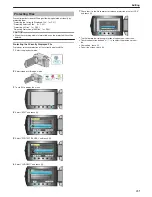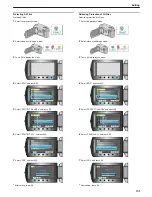Changing Event Registration of Videos
Find your recorded videos for playback easily by registering them to suit-
able items from the list of various events.
"Changing the Event of the Currently Displayed File"
(
A
P.54
)
"Changing the Event of the Selected Files"
(
A
P.55
)
Memo:
●
You can also register files to events before recording if the content has
been decided.
"Registering Files to Events Before Recording"
(
A
P.32
)
Changing the Event of the Currently Displayed File
Checks and changes the event of the currently displayed file.
1
Select the playback mode.
.
2
Select video mode.
.
3
Touch
D
to display the menu.
.
4
Select “EDIT” and touch
C
.
.
5
Select “CHANGE EVENT REG.” and touch
C
.
.
6
Select “CURRENT” and touch
C
.
.
7
Select the file you want to register and touch
C
.
.
●
The file to register appears on this screen.
●
Touch the operation buttons "
E
" / "
F
" to select the previous or next
file.
8
Select a new event and touch
C
.
.
●
You can cancel the registered event by touching “CANCEL”.
●
After setting, touch
C
.
●
To exit the screen, touch
D
.
Editing
54
Summary of Contents for Everio GZ-HD500
Page 1: ...GZ HD620 GZ HD500 CAMCORDER Detailed User Guide LYT2210 006A ...
Page 140: ......