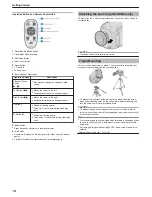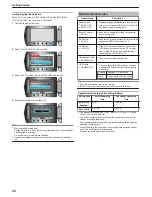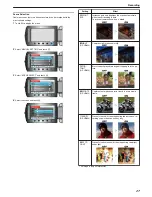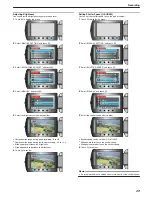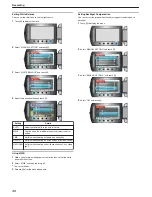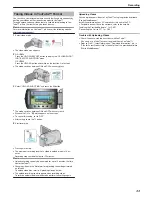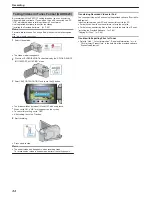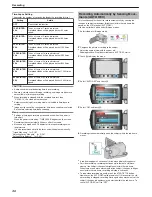Taking Close-up Shots
You can take close-up shots of an object using the tele macro function.
.
*The image is only an impression.
1
Touch
D
to display the menu.
.
2
Select “MANUAL SETTING” and touch
C
.
.
3
Select “TELE MACRO” and touch
C
.
.
4
Select “ON” and touch
C
.
.
Set-
ting
Details
OFF
Enables close-up shots up to 1 m at the telephoto (T) end.
Enables close-up shots up to 5 cm at the wide angle (W) end.
ON
Enables close-up shots up to 50 cm at the telephoto (T) end.
(GZ-HD620)
Enables close-up shots up to 60 cm at the telephoto (T) end.
(GZ-HD500)
Enables close-up shots up to 5 cm at the wide angle (W) end.
Warning
●
When you are not taking close-up shots, set “TELE MACRO” to OFF.
Otherwise, the image may be blur.
Registering Files to Events Before Record-
ing
Videos can be found easily during playback by categorizing them when
recording.
1
Select video mode.
.
2
Touch
D
to display the menu.
.
3
Select “REGISTER EVENT” and touch
C
.
.
4
Select the event type and touch
C
.
.
Event Type
VACATION
HOLIDAY
SPORTS
ANNIVERSARY
CONGRATULATIONS
BABY
SON
DAUGHTER
BIRTHDAY
GRADUATION
●
An icon appears on the screen and the video is recorded under the se-
lected event.
(Videos will continue to be recorded to the same event until a change is
made.)
Memo:
●
To cancel event registration, touch “CANCEL” in step 4.
.
●
The registered event can be changed again later.
"Changing the Event of the Currently Displayed File"
(
A
P.54
)
"Changing the Event of the Selected Files"
(
A
P.55
)
Recording
32
Summary of Contents for Everio GZ-HD500
Page 1: ...GZ HD620 GZ HD500 CAMCORDER Detailed User Guide LYT2210 006A ...
Page 140: ......