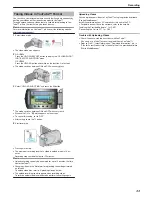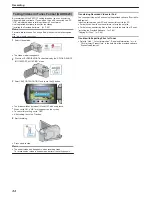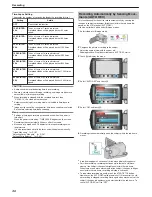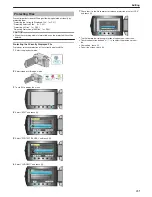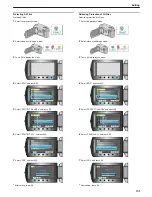Connecting via the Component Connector
1
Connect to the TV.
.
●
Press and hold the power button
M
for 2 seconds or more to turn off
the power.
2
Connect the AC adapter to this unit.
.
●
Set “ON-SCREEN DISPLAY” in the menu to “DISPLAY ALL” or “DIS-
PLAY DATE ONLY”.
"ON-SCREEN DISPLAY"
(
A
P.106
)
3
Press the external input button on the TV to switch to the input from
this unit via the connected terminal.
.
4
Play back a file.
.
"Playing Back Videos"
(
A
P.39
)
"Playing Back Still Images"
(
A
P.42
)
Memo:
●
Change the settings in “COMPONENT OUTPUT” according to the con-
nection.
"COMPONENT OUTPUT"
(
A
P.120
)
Connecting via the AV Connector
1
Connect to the TV.
.
●
Press and hold the power button
M
for 2 seconds or more to turn off
the power.
2
Connect the AC adapter to this unit.
.
●
Set “ON-SCREEN DISPLAY” in the menu to “DISPLAY ALL” or “DIS-
PLAY DATE ONLY”.
"ON-SCREEN DISPLAY"
(
A
P.106
)
3
Press the external input button on the TV to switch to the input from
this unit via the connected terminal.
.
4
Play back a file.
.
"Playing Back Videos"
(
A
P.39
)
"Playing Back Still Images"
(
A
P.42
)
Memo:
●
Change the settings in “VIDEO OUTPUT” to suit the screen size of
your TV.
"VIDEO OUTPUT"
(
A
P.119
)
Playback
46
Summary of Contents for Everio GZ-HD500
Page 1: ...GZ HD620 GZ HD500 CAMCORDER Detailed User Guide LYT2210 006A ...
Page 140: ......