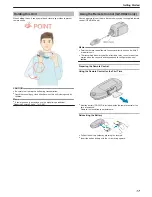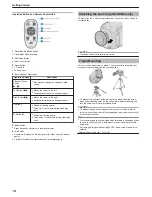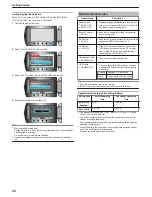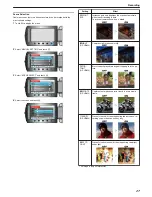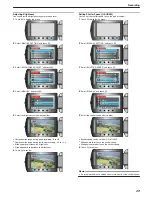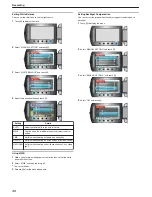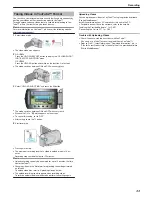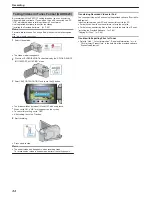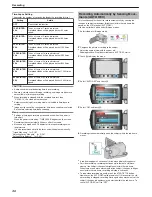Setting White Balance
You can set the color tone to suit the light source.
1
Touch
D
to display the menu.
.
2
Select “MANUAL SETTING” and touch
C
.
.
3
Select “WHITE BALANCE” and touch
C
.
.
4
Select the desired setting and touch
C
.
.
Setting
Details
AUTO
Adjusts automatically to the natural colors.
MWB
Use this when the problem of unnatural colors is not re-
solved.
FINE
Set this when shooting outdoors on a sunny day.
CLOUD
Set this when shooting on a cloudy day or inside a shade.
HALOGEN Set this when shooting under illumination such as a video
light.
Using MWB
1
Hold a sheet of plain white paper in front of the lens so that the white
paper fills the screen.
2
Select “MWB” and keep touching
C
.
●
The cursor blinks.
3
Release
C
after the menu disappears.
Setting Backlight Compensation
You can correct the image when the subject appears too dark due to
backlight.
1
Touch
D
to display the menu.
.
2
Select “MANUAL SETTING” and touch
C
.
.
3
Select “BACKLIGHT COMP.” and touch
C
.
.
4
Select “ON” and touch
C
.
.
Recording
30
Summary of Contents for Everio GZ-HD500
Page 1: ...GZ HD620 GZ HD500 CAMCORDER Detailed User Guide LYT2210 006A ...
Page 140: ......