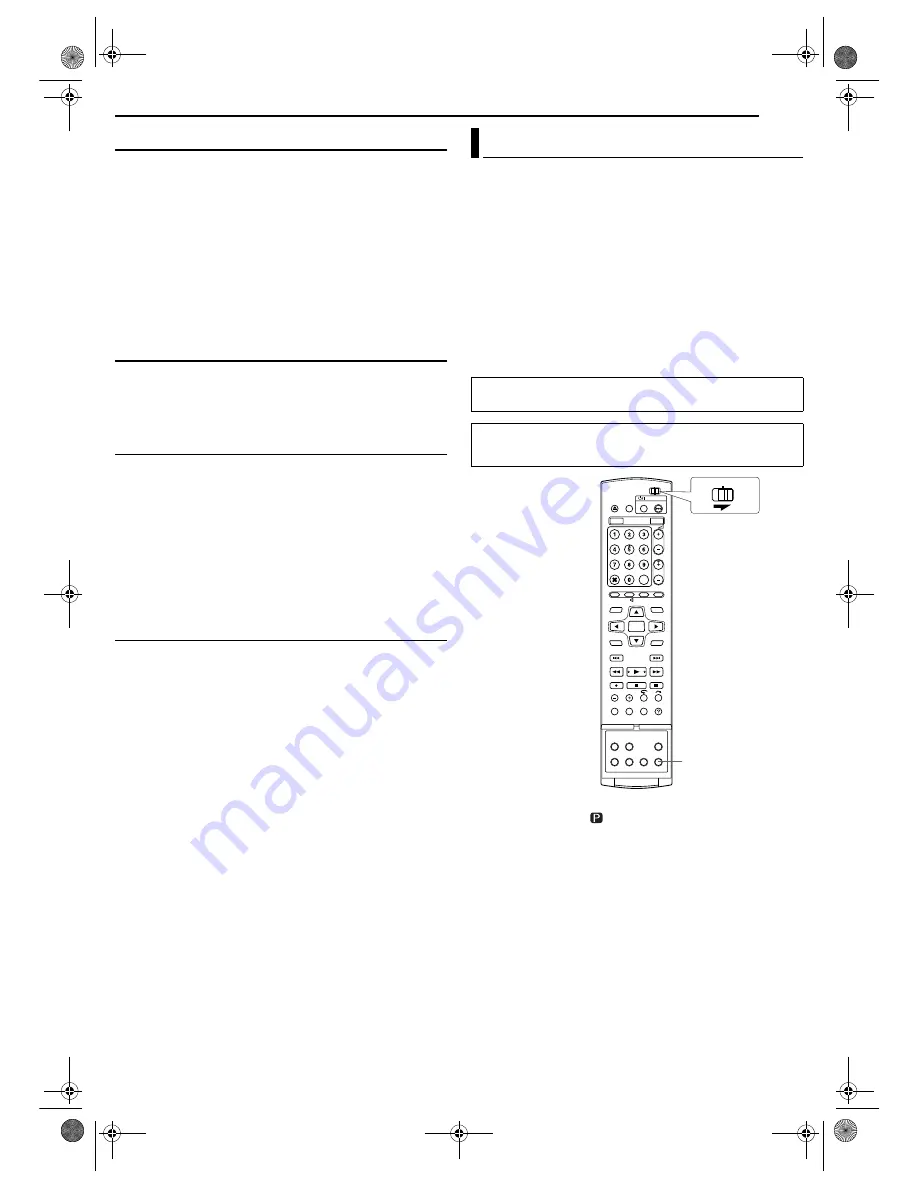
Masterpage:Right+
EN
71
Filename [DR-MH30EU_10Subsidiary.fm]
SUBSIDIARY SETTINGS
Page 71
Thursday, 3 June 2004 10:46
DISPLAY SET
8
SUPERIMPOSE
— OFF /
AUTO
When this function is set to “AUTO”, various operational indicators
appear on the TV screen. Messages appear in the selected
language. (
墌
pg. 23)
OFF
: To turn off superimposed indications.
AUTO
: To superimpose operational indications for approximately
five seconds just after the corresponding operation.
NOTES:
●
Even when “SUPERIMPOSE” is set to “OFF”, you can display the
various operational indicators by pressing
ON SCREEN
. To clear the
operational indicators, press
ON SCREEN
again.
●
When you use this unit as the source player for editing, be sure to set
“SUPERIMPOSE” to “OFF” before starting. (
墌
pg. 62)
●
When you select “AUTO”, during playback, the operation mode
indicators may be disturbed depending on the type of disc being used.
8
BLUE BACK
—
ON
/ OFF
When this function is set to “ON”, the TV screen becomes all blue
when receiving a channel not in use.
NOTE:
When you want to receive an unstable channel with poor signals, set
this function to “OFF”.
8
DIMMER
—
BRIGHT
/ DIMMED1 / DIMMED2 / OFF
You can change the brightness of the front display panel.
BRIGHT
: Normally select this.
DIMMED1
/
DIMMED2
: To change the brightness level. (Blue lamp
on the front display panel becomes dimmer.)
OFF
: To dim the front display panel. (Blue lamp on the front display
panel is turned off.)
NOTE:
It is impossible to turn off the light of the front display completely. When
“BRIGHT” or “DIMMED1” is selected, the brightness level will be the
same as “DIMMED1” after the unit is turned off. When “DIMMED2” or
“OFF” is selected, the brightness level will be the same as “DIMMED2”
after the unit is turned off.
8
POWER SAVE
—
OFF
/ ON
When this function is set to “ON”, you can reduce the power
consumption while the unit is turned off.
NOTES:
●
During Power Save mode —
— the front display panel will be turned off.
— the Just Clock function (
墌
pg. 75) does not work.
●
Power Save does not work when —
— the unit is in the Timer mode.
— the unit’s power is turned off after timer-recording or Instant Timer
Recording.
— the Automatic Satellite Programme Recording mode is engaged.
(
墌
pg. 50)
— “L-2 SELECT” is set to “DECODER”, “SAT VIDEO” or “SAT S-VIDEO”.
(
墌
pg. 63)
●
It takes some time for the unit to complete initialisation after you turn
on the unit power, with “WAKE UP” blinking on the front display panel.
If you connect the unit and TV with Component Video Connection
(
墌
pg. 19), you can select the scan mode from two modes:
Interlaced scan mode which is used in the conventional TV system,
and Progressive scan mode which enables reproduction of higher-
quality images.
8
Interlaced scan
In the conventional video system, a picture is shown on the display
monitor in two halves. The Interlaced scan system places lines of
the second half of the picture in-between lines of the first half of the
picture.
8
Progressive scan
Progressive scan displays all the horizontal lines of a picture at one
time, as a single frame. This system can convert the interlaced
video from DVD into progressive format for connection to a
progressive display. It dramatically increases the vertical resolution.
1
Press
PROGRESSIVE SCAN
for 3 or more seconds.
●
Video output indicator (
) lights on the front display panel if
Progressive scan mode has been established. (
墌
pg. 13)
●
Each press of
PROGRESSIVE SCAN
for 3 or more seconds
switches the scan mode.
NOTES:
●
When the progressive mode is set, be sure to set “L-1 OUTPUT” to
“COMPONENT”. (
墌
pg. 63) Progressive scan is output only from
COMPONENT VIDEO OUT connector.
●
Interlaced scan mode is the setting at your purchase.
●
Interlaced scan mode might be suitable depending on video material.
●
Scan mode cannot be set while menu screen is displayed.
●
When Progressive scan mode is engaged, no video signal is output
from S-VIDEO OUT connector and L-1 IN/OUT connector.
Scan Mode Set
ATTENTION:
Your TV needs to be compatible with PAL Progressive.
●
Turn on the unit.
●
Turn on the TV and select the AV mode.
●
Slide the
TV/CABLE/SAT/DVD
switch to
DVD
.
PROGRESSIVE SCAN
CABLE/DBS
DVD
TV
DR-MH30EU_00.book Page 71 Thursday, June 3, 2004 11:00 AM













































