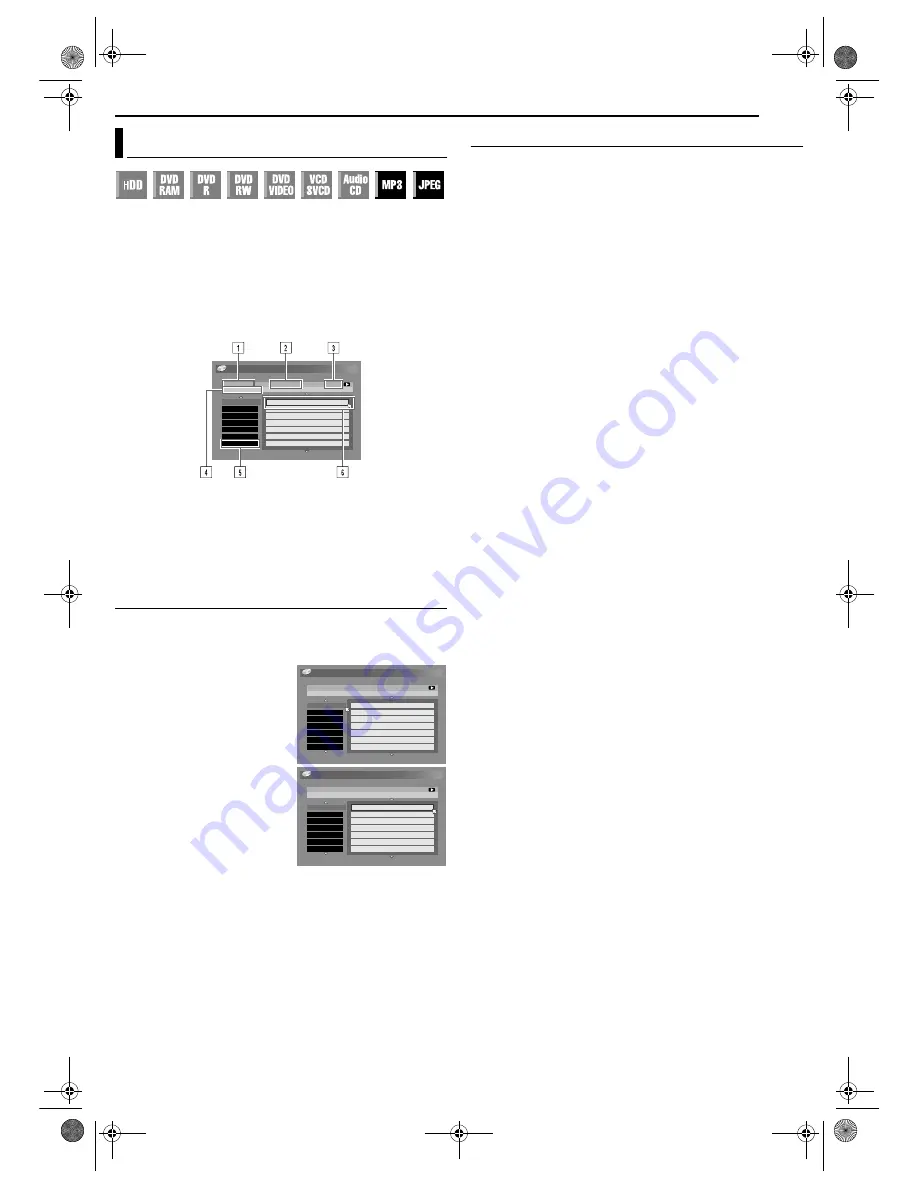
Masterpage:Right+
EN
57
Filename [DR-MH30EU_08Navigation.fm]
NAVIGATION
Page 57
Thursday, 3 June 2004 10:46
This unit can play back discs that MP3 sound files and JPEG
image files taken with digital still cameras or other devices are
recorded.
The MP3/JPEG Navigation enables you to search and select the
desired files recorded on CD-R/RW or CD-ROM discs very easily.
The following screen appears as the MP3/JPEG Navigation screen
when you press
NAVIGATION
. You can move the arrow to select
the desired position on the screen by pressing
rt w e
on the
remote control.
A
Selected group number/total number of groups on the disc
B
Selected file number/total number of files in the group that
contains the selected file
C
Elapsed time
D
Name of the selected file
E
Group name
F
Selected file
Locating The Desired Group And Tracks
1
Load a disc.
2
Press
NAVIGATION
. The Library Database Navigation screen
appears.
3
Press
rt
to select the desired
group, then press
ENTER
.
●
A list of files in the selected group
appears.
4
Press
rt
to select the desired
item, then press
ENTER
. The unit
starts playback from the selected
item.
●
The unit stops when all items in
the selected group are played
back.
NOTES:
●
If you press
SELECT
(
4
) instead
of
ENTER
in step
3
, the unit starts playback from the first file of the
group.
●
JPEG files are played back as a slide show at the set intervals.
(
墌
pg. 35)
●
If a file name includes any 2-byte character, the unit may not show
the file name correctly.
●
The order of the groups and items shown in steps
3
and
4
may differ
from the order shown on your PC.
Programme Playback
1
Perform steps
1
to
3
of “Locating The Desired Group And
Tracks” in the left column before continuing.
2
Press
rt
to select the desired item, then press
MEMO
in the
desired order.
●
The order number appears on the left of the track name.
●
Repeat this step as necessary.
●
To cancel the track, press
rt
to select the track, then press
CANCEL
(
&
).
●
Pressing
CLEAR
(
8
) clears all the order numbers.
3
Press
4
to start playback.
●
To quit the Programme Playback, press
8
.
●
Repeat playback can be performed if it is set as such on the on-
screen bar. (
墌
pg. 33)
NOTES:
●
It is not possible to select tracks and images simultaneously.
●
It is not possible to select tracks or images in other groups.
On completion of the playback of all the items
A
Perform steps
1
to
3
of “Locating The Desired Group And
Tracks” in the left column.
B
Press
CLEAR
(
8
).
●
The order numbers are reset and cleared.
C
Press
NAVIGATION
to complete the procedure.
Playback With MP3/JPEG Navigation
NAVIGATION > ORIGINAL
GROUP : 001/100
TRACK : 001/100
IT’S SHOWTIME ! ! /B’z
0 : 07 : 01
007.
006.
005.
004.
003.
002.
001.
FOREIGN ROCK
FOREIGN GROUP
EUROPE
DANCE
CLUB
CLASSIC
ROOT
DOOR TO TOMORROW/I WISH
HEY?/AYAYA
SEXY GUY/GOMAKI
DIE ANOTHER DAY/JAMES BOND
REASON/ASAMI
ONLY FLOWER IN THE WORLD/SMAP
IT’S SHOWTIME ! ! /B’z
NAVIGATION > ORIGINAL
GROUP : 001/100
TRACK : 001/100
IT’S SHOWTIME ! ! /B’z
0 : 07 : 01
007.
006.
005.
004.
003.
002.
001.
FOREIGN ROCK
FOREIGN GROUP
EUROPE
DANCE
CLUB
CLASSIC
ROOT
DOOR TO TOMORROW/I WISH
HEY?/AYAYA
SEXY GUY/GOMAKI
DIE ANOTHER DAY/JAMES BOND
REASON/ASAMI
ONLY FLOWER IN THE WORLD/SMAP
IT’S SHOWTIME ! ! /B’z
NAVIGATION > ORIGINAL
GROUP : 001/100
TRACK : 001/100
IT’S SHOWTIME ! ! /B’z
0 : 07 : 01
007.
006.
005.
004.
003.
002.
001.
FOREIGN ROCK
FOREIGN GROUP
EUROPE
DANCE
CLUB
CLASSIC
ROOT
DOOR TO TOMORROW/I WISH
HEY?/AYAYA
SEXY GUY/GOMAKI
DIE ANOTHER DAY/JAMES BOND
REASON/ASAMI
ONLY FLOWER IN THE WORLD/SMAP
IT’S SHOWTIME ! ! /B’z
DR-MH30EU_00.book Page 57 Thursday, June 3, 2004 11:00 AM






























