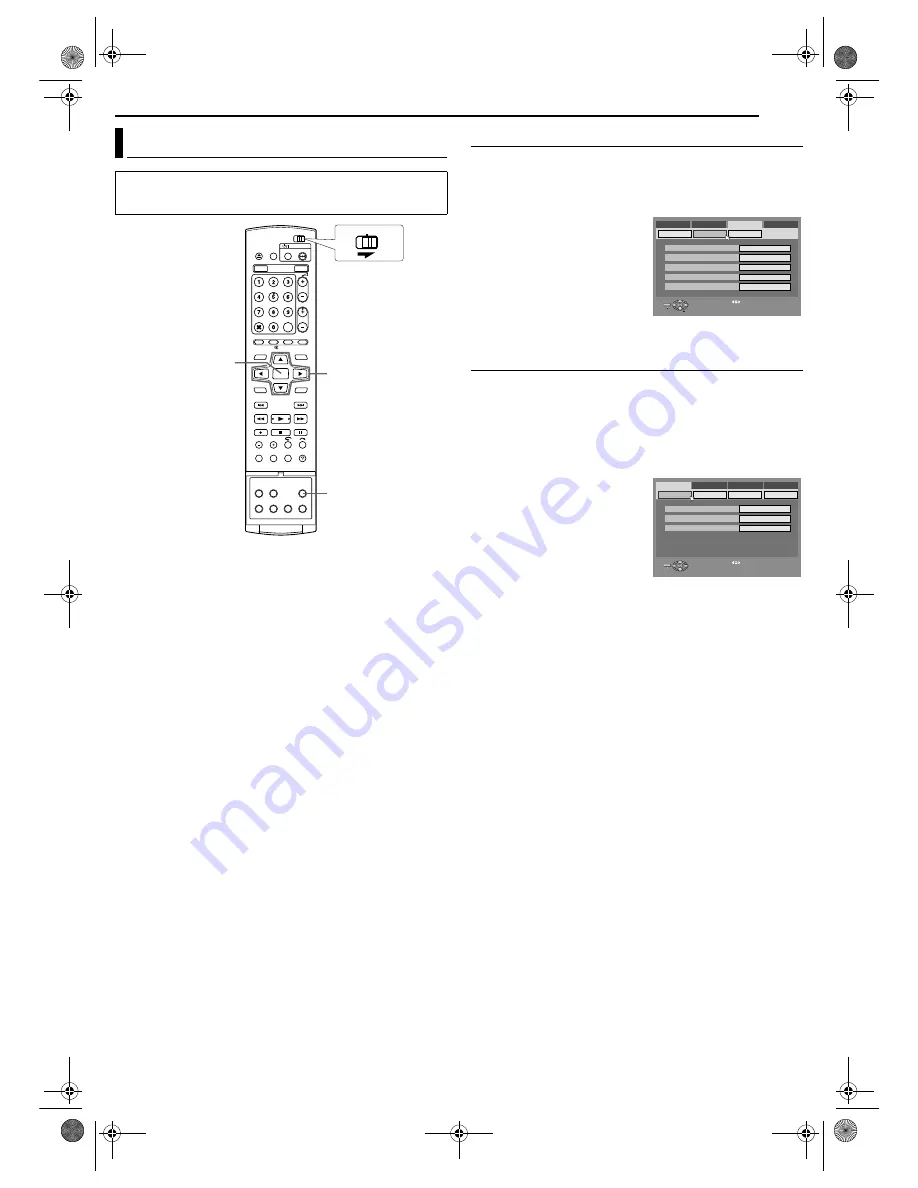
Masterpage:Right+
EN
23
Filename [DR-MH30EU_04Name.fm]
INITIAL SETTINGS
Page 23
Thursday, 3 June 2004 10:46
On-screen Language Set
This unit offers you the choice to view on-screen messages in 10
different languages.
1
Press
SET UP
to access the Main Menu screen.
2
Press
w e
to select “FUNCTION SET UP”, then press
ENTER
.
3
Press
w e
to select “DISPLAY
SET”, then press
ENTER
.
4
Press
rt
to select “ON
SCREEN LANGUAGE”, then
press
ENTER
.
5
Press
rt
to select your
desired language, then press
ENTER
.
6
Press
SET UP
to complete the setting.
Menu/Audio/Subtitle Language Set (DVD deck only)
Some DVD discs contain the DVD menu display, audio and
subtitles in multiple languages. With these discs, you can set the
default language as you like.
●
The procedure shows how to set “MENU LANGUAGE” as an
example.
1
Press
SET UP
to access the Main Menu screen.
2
Press
w e
to select “DVD VIDEO SET UP”, then press
ENTER
.
3
Press
w e
to select
“LANGUAGE SET”, then press
ENTER
.
4
Press
rt
to select “MENU
LANGUAGE”, then press
ENTER
.
5
Press
rt
to select your
desired language, then press
ENTER
.
●
See “Language Code List”
(
墌
pg. 84).
6
Press
SET UP
to complete the setting.
NOTE:
When the selected language is not available on the disc, the disc’s
default menu language is played back.
Language
●
Turn on the unit.
●
Turn on the TV and select the AV mode.
●
Slide the
TV/CABLE/SAT/DVD
switch to
DVD
.
rtwe
ENTER
SET UP
CABLE/DBS
DVD
TV
BLUE BACK
SUPERIMPOSE
ON
AUTO
DIMMER
BRIGHT
POWER SAVE
OFF
ON SCREEN LANGUAGE
ENGLISH
FUNCTION SET UP
PRESS [SET UP] TO EXIT
ENTER
SELECT
EXIT
SET UP
SELECT WITH [ ] THEN PRESS [ENTER]
DISPLAY SET
REC/PLAY SET UP
VIDEO IN/OUT
DVD VIDEO SET UP
INITIAL SET UP
HDD/DVD SET UP
AUDIO LANGUAGE
MENU LANGUAGE
ENGLISH
ENGLISH
SUBTITLE
ENGLISH
FUNCTION SET UP
PRESS [SET UP] TO EXIT
ENTER
SELECT
EXIT
SET UP
SELECT WITH [ ] THEN PRESS [ENTER]
LANGUAGE SET
AUDIO OUTPUT
PARENTAL LOCK
DISC SET UP
DVD VIDEO SET UP
INITIAL SET UP
HDD/DVD SET UP
DR-MH30EU_00.book Page 23 Thursday, June 3, 2004 11:00 AM






























