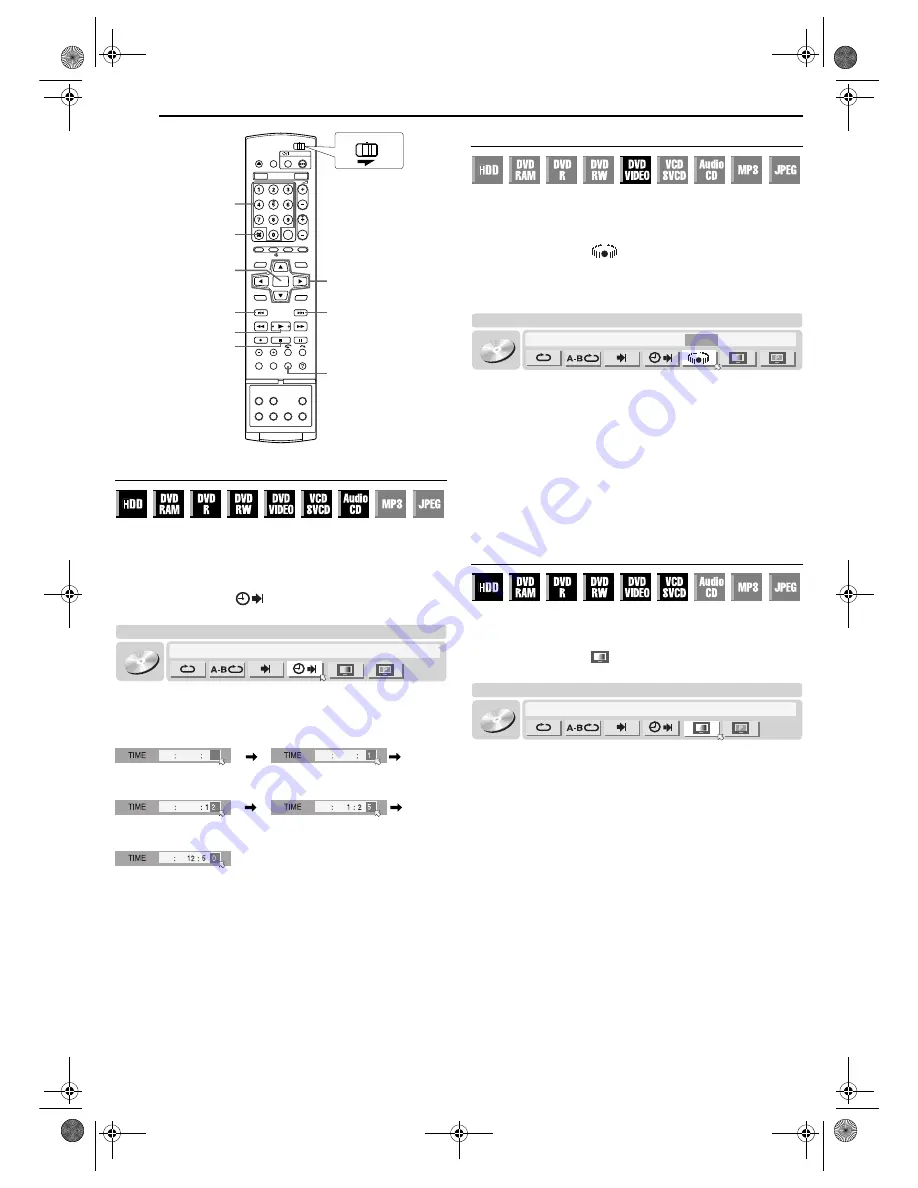
Filename [DR-MH30EU_05DVD Operation.fm]
Masterpage:Left+
34
EN
BASIC OPERATIONS ON DVD DECK
Page 34
Thursday, 3 June 2004 10:46
Time Search
You can play back a disc from the desired point by specifying the
elapsed playing time from the beginning of a programme (DVD-
RAM, DVD-R, DVD-RW, DVD VIDEO and HDD) or a disc (Video
CD/SVCD and Audio CD).
1
Press
ON SCREEN
twice to access the on-screen bar.
2
Press
w e
to select “
”, then press
ENTER
. The pop-up
window appears under the selected item.
3
Press the
number keys
to enter the time, then press
ENTER
.
Playback starts from the specified time.
Example:
To play back from a point 12 (minutes): 50 (seconds) elapsed.
If you have specified a wrong selection,
Press
CANCEL
(
&
) (for the last entered number) or
CLEAR
(
8
)
(for whole numbers) to clear the wrong number, then enter the
correct one(s) before you press
ENTER
in this step.
To clear the on-screen bar
Press
ON SCREEN
.
NOTES:
●
When “
X
” is displayed on the TV screen in step
3
, you have selected
a point that excesses the recording time of the disc.
●
Some DVD VIDEO discs do not contain time information, and it is not
possible to use the Time Search function. In such cases, “
X
” is
displayed on the TV screen as well.
●
This function is not possible for a Video CD/SVCD with PBC function.
Simulated Surround Effect
It is possible to get a simulated surround effect from your stereo
system. You can enjoy the virtual surround sound with your
2-channel stereo system.
1
Press
ON SCREEN
twice to access the on-screen bar.
2
Press
w e
to select “
”, then press
ENTER
.
●
Above the selected item, “3D-ON” appears and Simulated Surround
Effect is activated.
●
Each time you press
ENTER
, “3D-ON” appears and disappears
alternately.
To clear the on-screen bar
Press
ON SCREEN
.
To cancel the simulated surround effect
Press
ENTER
to clear “3D-ON” from the screen.
NOTES:
●
Simulated Surround Effect works correctly only when playing back a
title recorded in multichannels.
●
Simulated Surround Effect does not affect the DVD VIDEO bitstream
signal from the DIGITAL OUT connectors.
●
When Simulated Surround Effect is activated, the settings of
“ANALOG AUDIO OUT” and “D. RANGE CONTROL” are disabled.
(
墌
pg. 69)
Adjusting The Picture Quality
You can obtain optimal picture quality by selecting an appropriate
picture mode.
1
Press
ON SCREEN
twice to access the on-screen bar.
2
Press
w e
to select “
”, then press
ENTER
. The pop-up
window appears under the selected item.
3
Press
rt
to select the desired option, then press
ENTER
.
NORMAL
: Normally select this option.
CINEMA
: Suitable for a movie disc, etc.
SHARP
: Clearer, sharper-edged picture when viewing images with
lots of flat, same-coloured surfaces such as cartoons.
SOFT
: Select this option when too much noise appears.
To clear the on-screen bar
Press
ON SCREEN
.
6
ENTER
4
2
0-9
ON SCREEN
CLEAR
CANCEL
rtwe
CABLE/DBS
DVD
TV
TRACK 99
EACH 0:00
DVD-
VIDEO
TITLE 99
CINEMA AUTO 1
Press 1
Press 2
Press 0
Press 5
TRACK 99
EACH 0:00
DVD-
VIDEO
TITLE 99
3D-ON
CINEMA AUTO 1
TRACK 99
EACH 0:00
DVD-
VIDEO
TITLE 99
CINEMA AUTO 1
DR-MH30EU_00.book Page 34 Thursday, June 3, 2004 11:00 AM






























