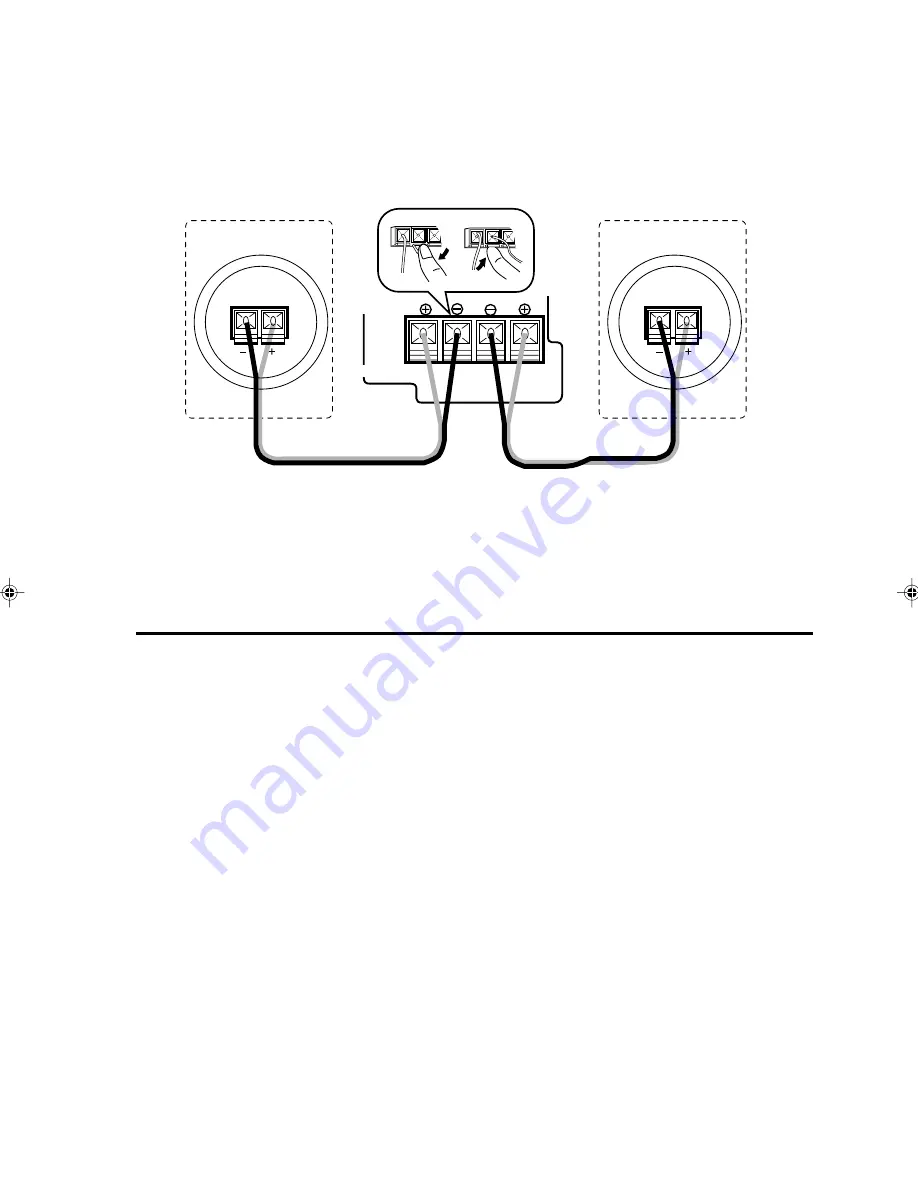
16
CA-EX70
Connecting the Speakers
Connect the left speaker to the LEFT speaker terminals and connect the right speaker to the RIGHT
speaker terminals. Be sure that the speaker cords do not touch the rear panel of this unit. This may
damage the unit.
Be sure to connect this unit’s + terminals to the + terminals on the speakers, and connect this unit’s
– terminals to the – terminals on the speakers.
•
Refer also to the manual supplied with your speakers.
IMPORTANT
•
Use speakers with the correct impedance only. The correct impedance is indicated on the back
panel.
•
If a TV is installed near the speakers, the TV may display irregular colors. In this case, move the
speakers farther away from the TV.
Connecting the Power
Amplifier/Tuner
After completing all other connections, connect the power cord to a wall outlet.
CD player
After completing all other connections, use the supplied AC power cord to connect the AC POWER
CORD terminal on the back of the CD player to a wall outlet.
LEFT
RIGHT
SPEAKERS
RX-EX90
Left speaker
Right speaker
EN01-22.CA-EX70[J]/1-5/21
98.6.8, 9:32 AM
16
Summary of Contents for CA-EX70
Page 2: ...2 CA EX70 ...
















































