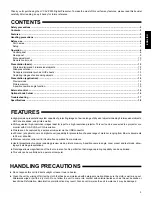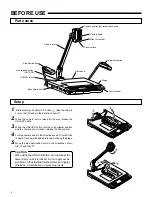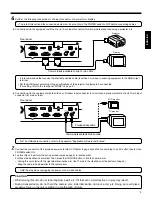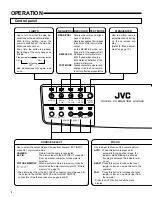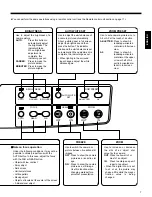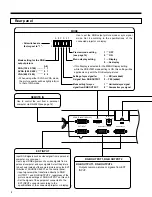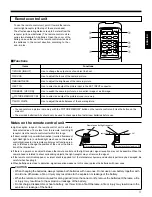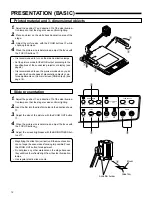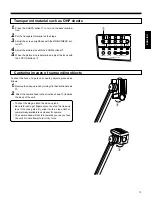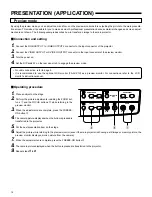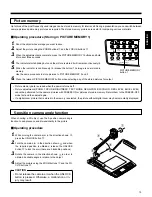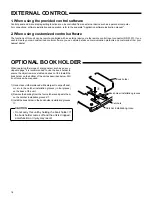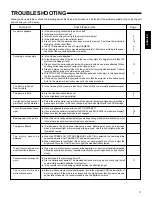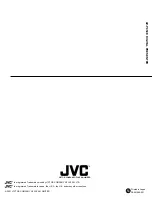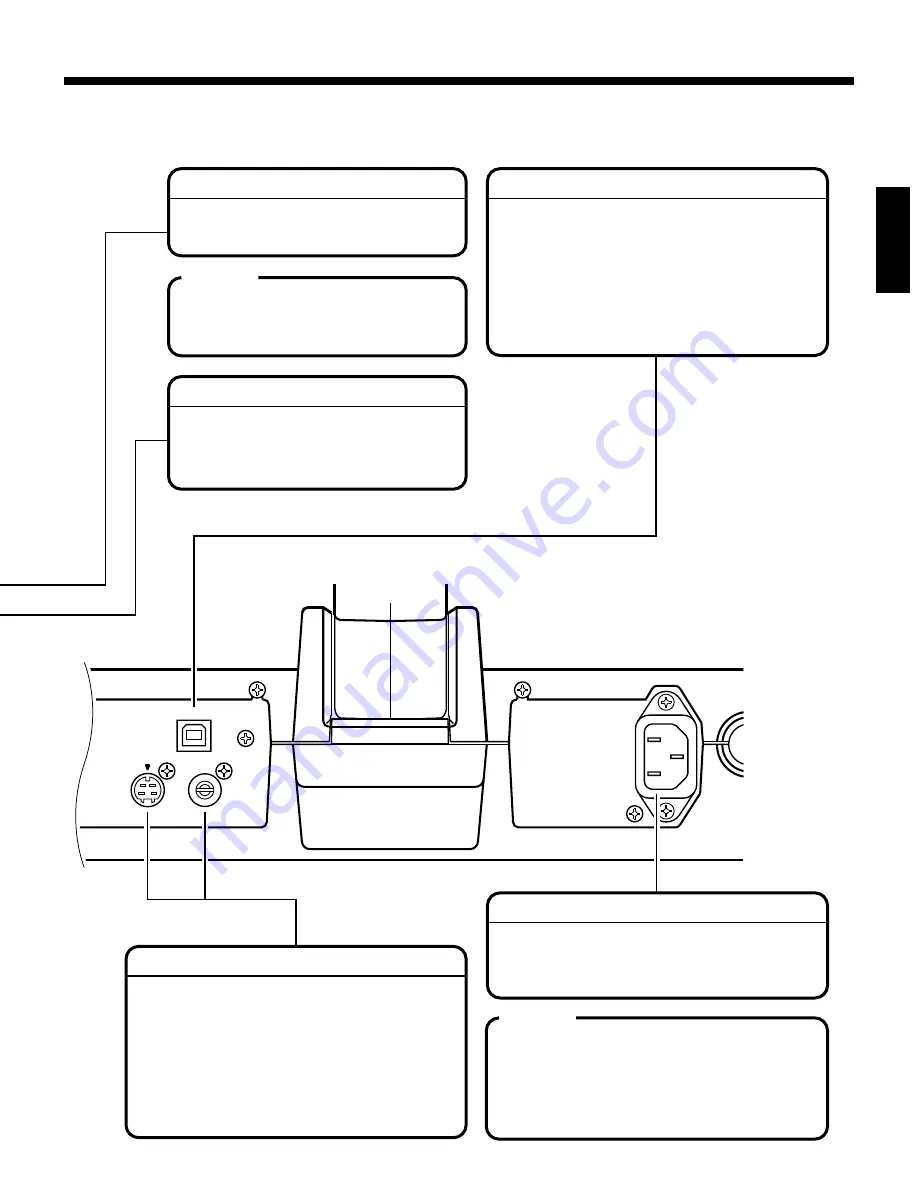
9
ENGLISH
VIDEO
OUTPUT
S-VIDEO
OUTPUT
USB
Supplies the power exclusively for the
optional LCD monitor (TA-AV-Z7U).
DC OUTPUT
CAUTION
Use to transfer pictures to a personal computer.
Also, use to control this unit from a personal
computer.
* For instructions on installation of picture-transfer
software in your personal computer and data
transfer procedures, refer to the separate
"Application software instructions".
USB
Use to attach the optional LCD monitor (TA-
AV-Z7U) to this holder. For installation
procedure, refer to the LCD monitor's
instruction manual.
Connect TA-AV-Z7U only. Connecting
other apparatus may cause
malfunctioning.
LCD monitor installation holder
S-VIDEO OUTPUT
Outputs a camera picture with Y/C signals.
VIDEO OUTPUT
Outputs a camera picture with composite signals.
Outputs the same picture as the one output by S-
VIDEO OUTPUT.
• Input signals at EXT INPUT connector cannot be
used for the output at these connectors.
S-VIDEO OUTPUT, VIDEO OUTPUT
Plug the connector of the provided power cord into
this inlet.
Use a 220 V to 240 V AC power supply.
AC IN
CAUTION
• Only use the provided power cord. If a power
cord with insufficient electric current capacity is
used, the cord can overheat and cause a fire.
• Be sure to use a commercial AC220 V-240 V
power supply.