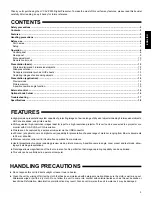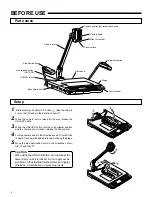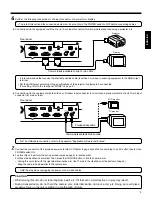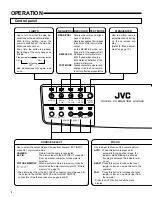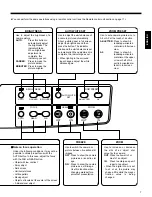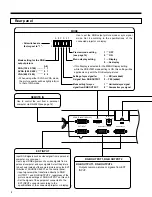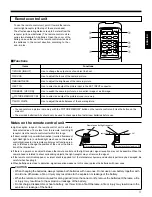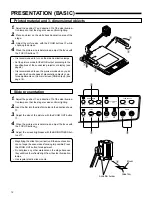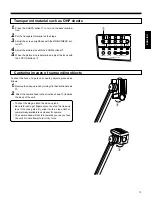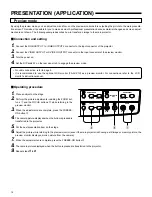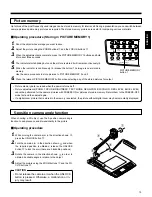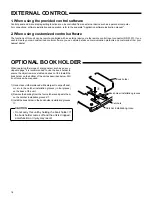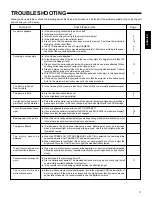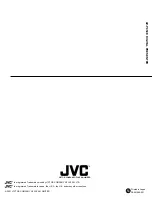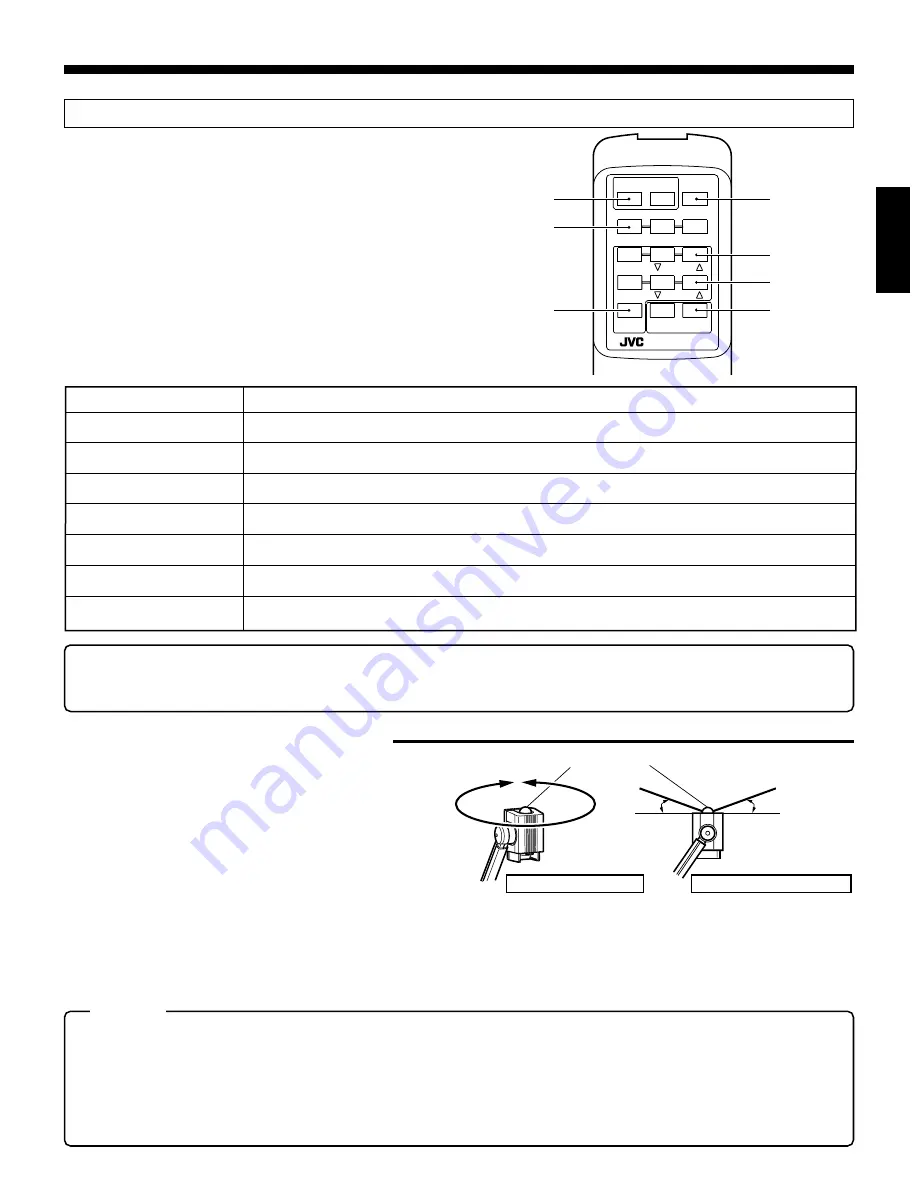
11
ENGLISH
Remote control unit
To use the remote control unit, point it toward the remote
control light receptor (at the top of the camera head).
The effective operating distance is up to 5 meters from the
receptor (with new batteries). The remote control unit re-
quires two standard AA batteries. Open the cover of the
battery case on the rear of the remote control unit and set
the batteries in the correct direction, according to the +
and - marks.
1
ZOOM [IN/OUT]
Items
Functions
Use to change the output size of an object to shoot.
2
FOCUS
Use to adjust the focus of the camera picture.
3
BRIGHTNESS
Use to adjust the brightness of the camera picture.
4
EXT IN
Use to select and output the picture input to the EXT INPUT connector.
5
FREEZE [OFF/ON]
Use to switch the camera picture to a live action image or a still image.
6
PICTURE MEMORY 1/2/3
Use to select and output the picture stored in memory.
7
AUTO WHITE
Use to adjust the white balance of the camera picture.
䡵
Functions
OFF
SSV3932
UNIT
CONTROL
REMOTE
ON
EXT IN
PICTURE MEMORY
1
2
3
BRIGHTNESS
AUTO
AUTO
FOCUS
AUTO
WHITE
ZOOM
FREEZE
OUT
IN
4
3
2
1
5
6
7
• You cannot store a picture in memory with the PICTURE MEMORY button on the remote control unit. Use the button on the
main unit.
• The provided batteries (AA) should only be used to check operation. Install new batteries before use.
Notes on the remote control unit
●
Light reception range of the remote control unit is within a
horizontal radius of 5 meters from the remote control light
receptor. Use the remote control unit within this range.
●
If direct sunlight or powerful illumination (inverted fluorescent
light, flash light, etc.) or infrared light are shone on the remote
control light receptor, the remote control may not function prop-
erly. In that case, change the position of the unit or the direc-
tion of the illumination.
Remote control light receptor
Horizontal direction of 360
°
approx. 20
°
approx. 20
°
Vertical direction of approx. 20
°
●
If there is a person or an object between the remote control and the light receptor, signal reception may not be possible. When the
camera head is rotated to shoot surrounding objects, the light receptor may not receive the signal.
●
If the remote control is dropped or a violent shock is applied to it, the internal mechanism and electronic parts may be damaged. Be
careful when handling it.
●
When batteries are close to depletion, signal reception weakens. In this case, replace the batteries with new ones.
CAUTION
• When changing the batteries, always replace both batteries with new ones. Do not use a new battery together with
an old one. Otherwise, a fire or injury may result due to the explosion or leakage of the battery.
• When the remote control is not used for a long period (more than one month), remove the batteries. Otherwise, a fire
or injury may result due to the explosion or leakage of the battery.
• Do not charge, disassemble or heat a battery, nor throw it into a fire. Otherwise, a fire or injury may result due to the
explosion or leakage of the battery.