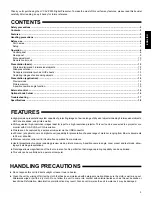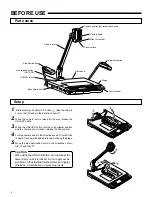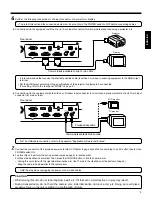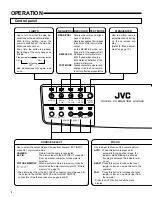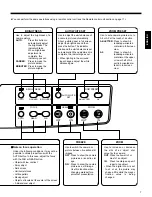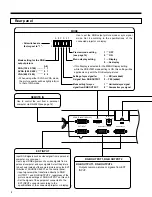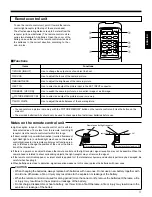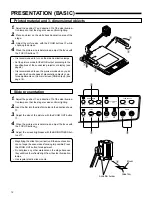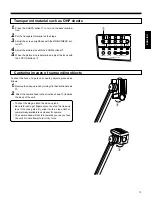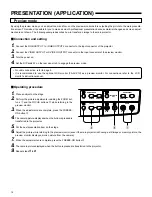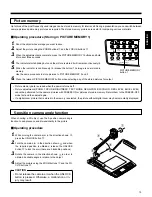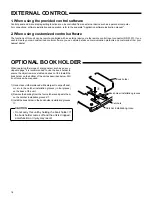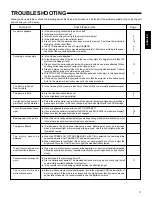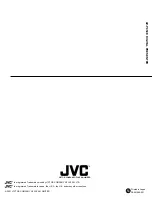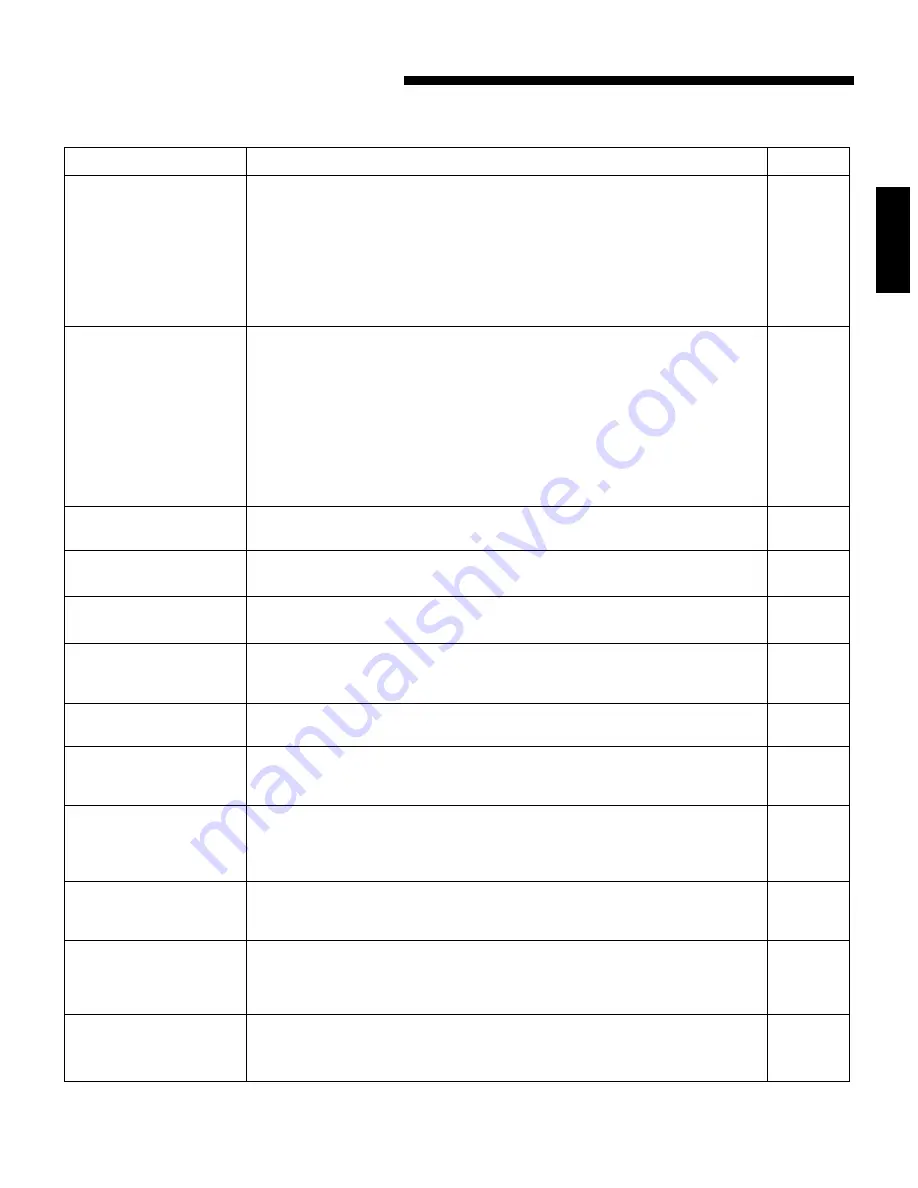
17
ENGLISH
TROUBLESHOOTING
When you have a problem, check the following points first to see if a solution can be found. If the problem persists, stop using the unit
and consult your JVC dealer.
No picture appears.
Focusing is not possible.
The picture is blurred.
Dust is visible.
The picture is dark.
A stripe pattern appears on
pictures of printed material.
The color tone doesn't seem
right.
Beats appear in the picture.
The picture flickers.
The picture cannot be
adjusted.
This unit does not operate even
when the button is pressed.
The remote control does not
work.
The camera picture has
white or black spots.
Symptoms
Check these points
Page
●
Is the power plug connected to an AC outlet?
●
Is the power switch turned on?
●
Is this unit connected correctly to the projector or display?
●
Is the brightness set to the optimum level?
●
Are you sure that the pictures have been stored to memory? First store the pictures to
memory and then recall them
●
Is EXT IN selected as a source? Select CAMERA.
●
Are the picture mode and sync signals set appropriately? Set them according to the speci-
fications of the connected projector or display.
●
Is the close-up lens attached?
●
Is the object too close to the lens or is the top of the object at a height of more than 100
mm from the stage surface?
●
Did you shoot the surrounding objects with a camera with close-up lens attached? When
shooting surrounding objects, remove the close-up lens.
●
Did you enlarge the picture size with the zoom after focusing was achieved? Perform
focusing after enlarging the picture size with zoom.
●
With FOCUS AUTO, focusing may be difficult depending on the object. In this case, adjust
the focus with the FAR and NEAR buttons.
●
If the unit is connected to the projector, make sure that the projector is focused correctly.
Refer to the projector's instruction manual for focusing procedure.
●
Is the close-up lens or camera lens dirty? Clean it with a commercially available cleaner.
●
Are the side illumination lamps on?
●
Is the brightness set appropriately?
●
Dots in the printed matter may interfere with the pixels in the camera image device resulting in
producing color stripes. In this case, change the picture size slightly with the ZOOM buttons.
●
Have you adjusted the tone with the AUTO WHITE SET?
●
Have you set the optimum values for RED LEVEL and BLUE LEVEL on the menu display?
●
Make sure that the negative mode is not engaged.
●
When this unit is used near equipment generating a strong electric wave, beats may occur
in the picture. Keep this unit away from such equipment.
●
In areas where the 50 Hz power frequency is used, flickering may occur on the screen
when a fluorescent light or mercury-vapor lamp is used. Use this unit by lighting the side
illumination lamps.
●
When the FREEZE ON, PICTURE MEMORY or EXT IN is selected, the camera picture
cannot be adjusted. Set FREEZE OFF and adjust the picture.
●
When brightness is insufficient, this unit may not work properly even if you adjust the
brightness. Press the LIGHTS button to light the side illumination lamps.
●
When two or more buttons are pressed at the same time, or a button is repeatedly pressed
without pauses, the unit may not operate correctly. When pressing buttons, do it gently and
slowly.
●
Are batteries in the remote control unit?
●
Are the batteries exhausted? The provided batteries are for operation check only. Install
commercially available batteries for actual use.
●
Is the remote control unit being operated outside the effective range?
●
Black or white spots may occasionally appear due to the high-pixel CCD characteristics of
a moving picture. If the picture is enlarged with the digital zoom function, spots may be
particularly noticeable. It is recommended to use the digital zoom at x2.
5
7
15
6
8
13
7
6
7
7
10
6
11