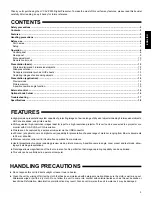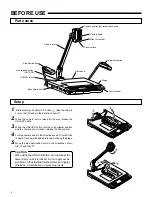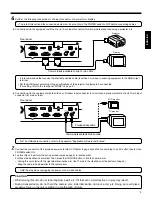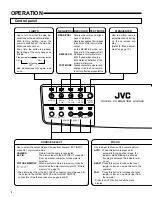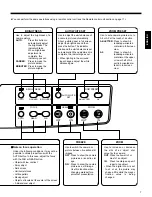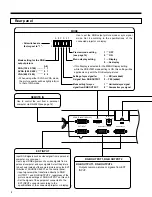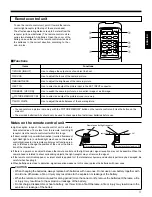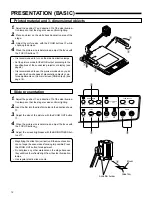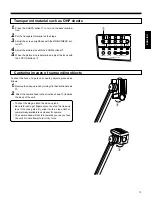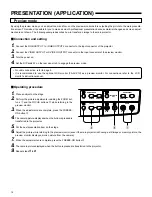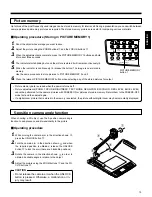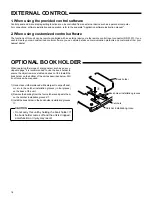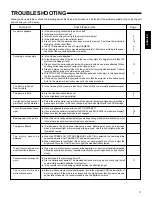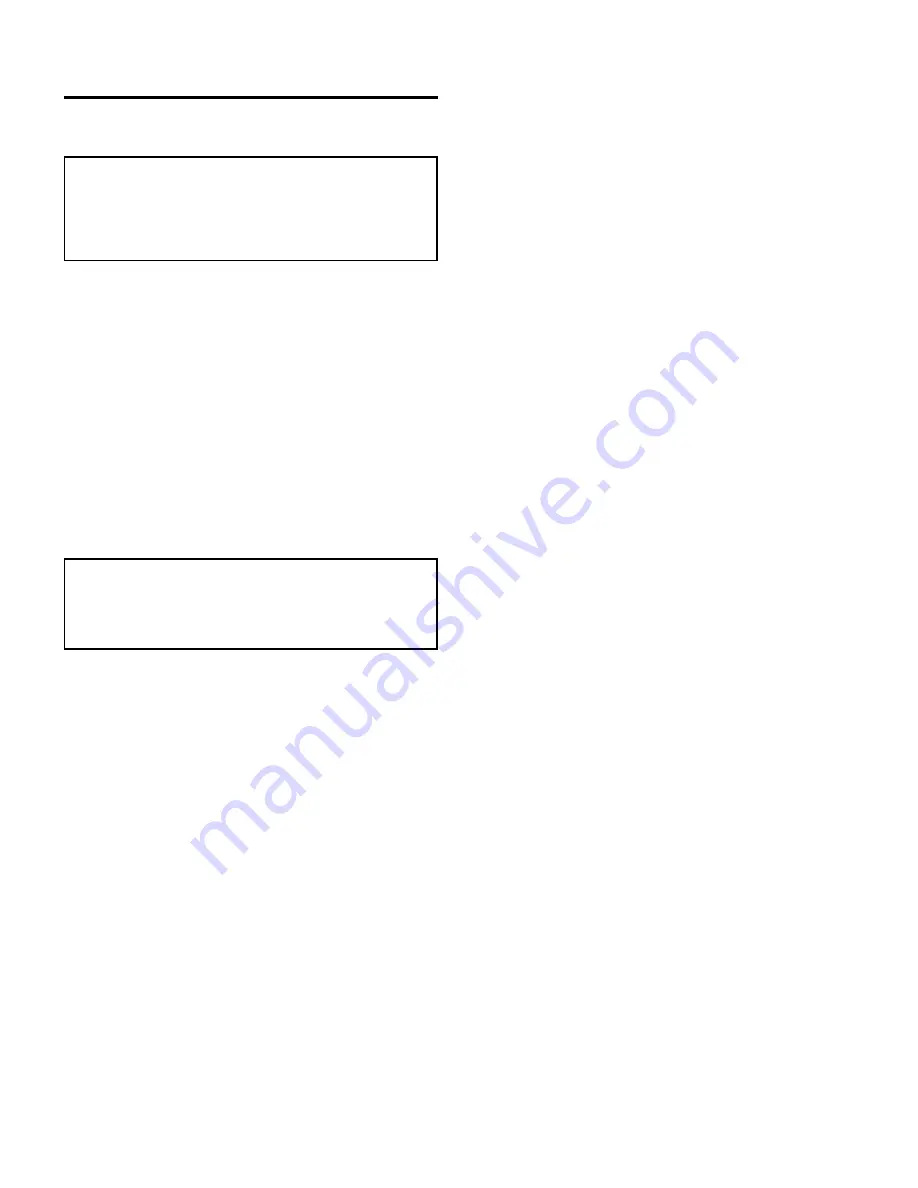
2
SAFETY PRECAUTIONS
Due to design modifications, data given in this instruction book
are subject to possible change without prior notice.
WARNING
TO PREVENT FIRE OR HAZARD, DO NOT
EXPOSE THIS APPLIANCE TO RAIN OR
MOISTURE.
•
Use only with the rated power supply. To ensure safe opera-
tion, the three-pin plug supplied must be inserted only into a
standard three-pin power point which is effectively grounded
through the normal household wiring.
•
Do not modify the unit or operate it with the cover removed.
•
Do not allow flammable objects, water or metallic objects to get
inside the unit as this could cause damage and malfunctions.
•
When the unit is not to be used for a long period of time, dis-
connect the power cord from the power outlet.
•
When there is any abnormality (noise, smoke, etc.), immedi-
ately switch off the unit, disconnect the power cord from the
power outlet, and contact your nearest JVC-authorized serv-
ice agent.
WARNING
This is a Class A product. In a domestic environment this prod-
uct may cause radio interference in which case the user may
be required to take adequate measures at his own expense.