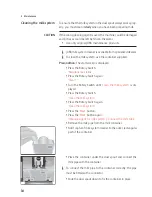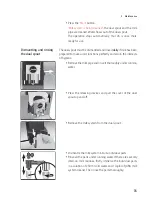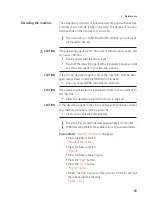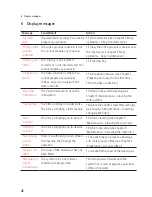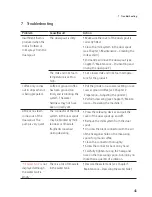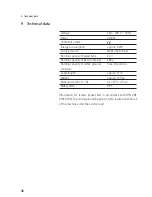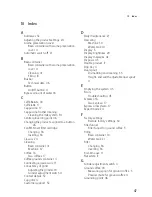32
4 Permanent settings in programming mode
In the programme item
‘Machine settings’
you can view the follow-
ing information:
U
‘Product counter’
: Number of prepared coffee speciality
coffees, speciality coffees with milk and hot water
U
‘Maintenance counter’
: Number of maintenance programmes
performed (cleaning, descaling etc.)
U
‘Version’
: Software version
Example:
Proceed as follows to view the number of speciality
coffees prepared.
Precondition:
The start screen is displayed.
T
Press the Rotary Switch.
‘Maintenance status’
T
Turn the Rotary Switch until
‘Machine settings’
is displayed.
T
Press the Rotary Switch.
‘Choose language’
T
Turn the Rotary Switch until
‘Product counter’
is displayed.
T
Press the Rotary Switch to enter the programme item.
‘Product counter’
E
Turn the Rotary Switch to view the number of other speciality
coffees.
T
Press the
‘
’
button until the start screen is displayed again.
Querying information
Summary of Contents for Z6
Page 1: ...Z6 Instructions for Use PROFESSI O N A L A R O M A G R I N D E R ...
Page 50: ...50 ...
Page 51: ...51 ...