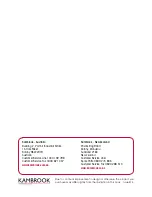solid green.
Q8: Why is there no Internet access after extension?
A8:
•
Check if the extension is successful (by observing the indicator and Web
page).
•
Disconnect the device that is without Internet access, and connect again to see if
it becomes available.
•
Log in to the Web page of the repeater and check if the network signal of the
uplink router is too weak.
It is recommended to put the repeater in a place where the signal strength is at
least between 40%-50%.
•
When you are connected to the wireless network of the repeater, check if its SSID
is assigned by the router.
•
Reset the repeater and try connecting another wireless network.
Q9:
Why is the extended signal poor?
A9: After extension, do not put the repeater too close to the router.
Put the repeater in the middle of the router and the farthest place where you want
to be connected.
If you want to extend the wireless network horizontally, ensure that the repeater
antennas are positioned upwards, and in parallel to those of the router.
If it is for duplex house, both the antennas of the repeater and router should be
tilted and remain in parallel.
The best performance distance is 5 ~ 30 ft.
Q10: Why is the wireless connection to the repeater network interrupted sometime
after the extension is successful?
A10:
•
Check the Web page for any restriction or blacklist setting.
•
Clear cache of the extended network and then reconnect.
•
Reset the repeater and set up again.
•
After the first successful setup, the device restarts to accommodate the channel of
the extended network.
Wait for about 1 minute before reconnecting.
Q11: Why does a mobile device lose connection to the repeater after extension?
A11:If the signal indicator becomes off, the repeater is disconnected from the router.
•
Please check if any changes have been made on the repeater or the mobile device.
•
Access the Web page of the router to view the operation log, and check the status
of the uplink router.
•
If the router is normal, adjust the location and direction of the repeater.
Q12: Why is the network not available after extension?
A12:
①
Check the location of the repeater. Do not put it at a corner.
②
If the location is normal, please reset the repeater, and try connecting the