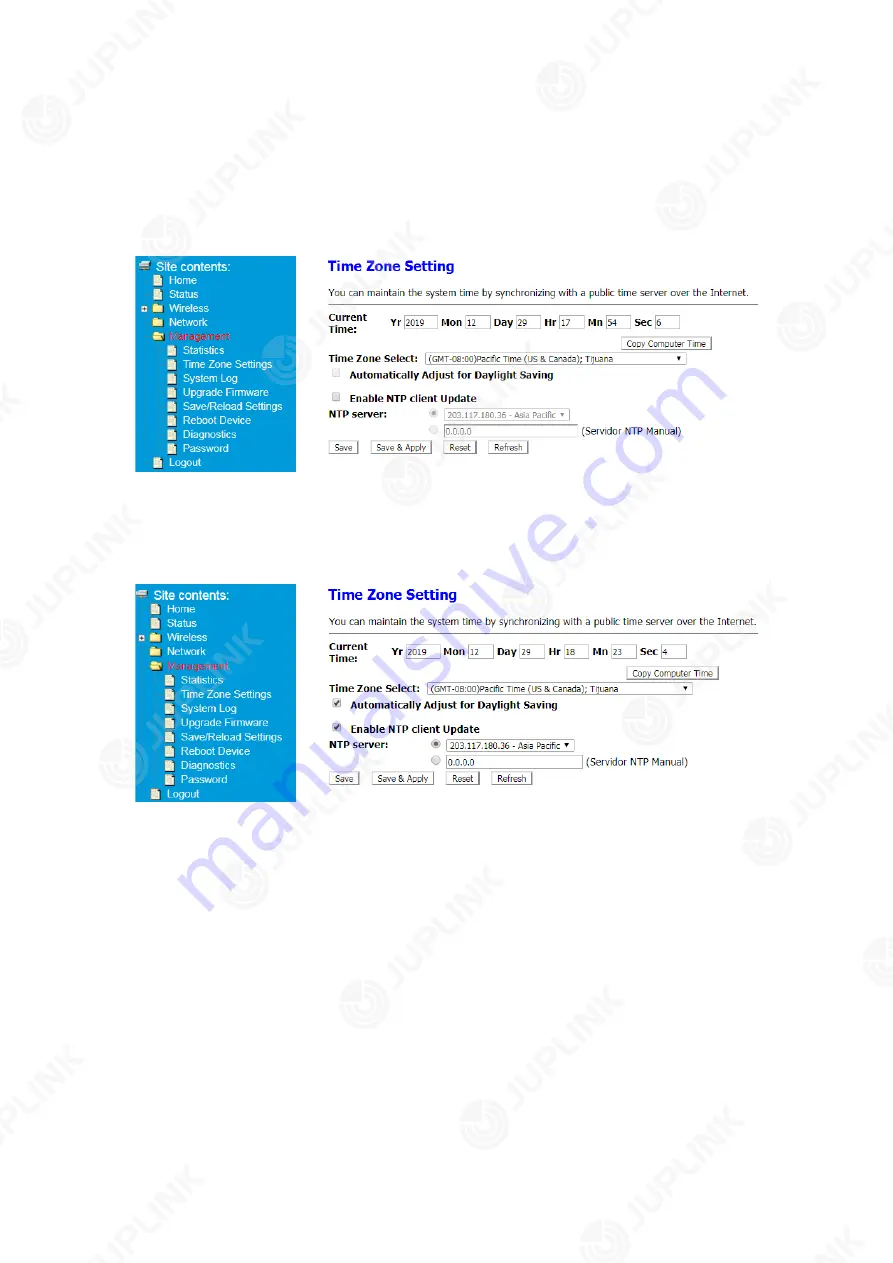
factory default settings.
4.3 Time Zone Setting
You can maintain the system time by synchronizing with a public time server on the
Internet.
Copy Computer Time
: It is applicable for Windows devices only, and is not
recommended.
Enable NTP client Update
: Select the check box, and select a stable NTP server from
the drop-down list or manually enter the address of an NTP server.
4.4 System Log
In this page, you can set a remote log server and view the system log.
①
After logging in to the Range Extender, click
Advanced
at top of the Web page.
②
Choose
Management
>
System Log
.
③
Select
Enable Log
, and then select the types of logs you want to record. If you
select
Enable Remote Log
, please enter the IP address of the log server.




























