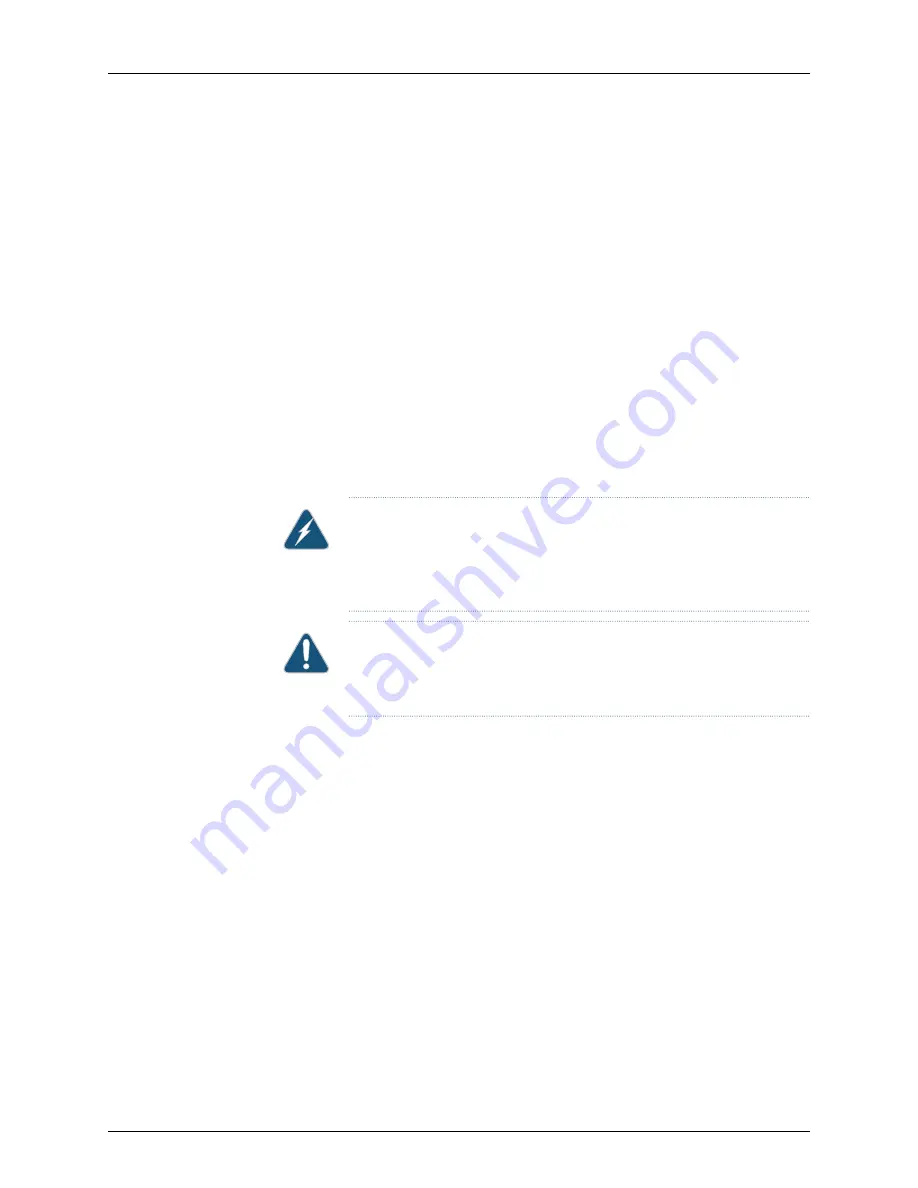
•
Read
“General Safety Guidelines and Warnings” on page 161
, with particular attention
to
“Chassis Lifting Guidelines for a QFX3008-I Interconnect Device” on page 175
.
•
Ensure that the device has been safely powered off (see
Interconnect Device” on page 296
) and that you have unplugged (disconnected) the
power cords. Remove three-phase wiring trays from the chassis and move them
separately, leaving the power cords attached to the wiring trays (see
Wiring Tray from a QFX3008-I Interconnect Device” on page 326
•
Ensure that you have disconnected any cables or wires attached to the device.
Ensure that you have the following parts and tools available to remove the switch:
•
A Phillips (+) screwdriver, number 2. You might also need a number 3 Phillips (+)
screwdriver, depending on the size of your rack mounting screws.
•
A mechanical lift rated for at least 750 lb (340.2 kg). If you do not have a lift rated for
750 lb (341 kg), you must remove all components from the chassis and use a lift rated
for at least 250 lb (114 kg). The weight of an empty QFX3008-I Interconnect device
and midplane is approximately 205 lb (93 kg).
WARNING:
Because of the QFX3008-I Interconnect device size and weight,
we require the use of a mechanical lift to install the QFX3008-I Interconnect
device in a rack or cabinet or to move the device from one location to
another.
CAUTION:
The handles on the QFX3008-I Interconnect device are designed
to help maneuver the chassis from the mechanical lift to the mounting
shelves in the rack. Do not attempt to lift the chassis using the handles.
To remove a QFX3008-I Interconnect device from a rack or cabinet:
1.
Use the appropriate Phillips (+) screwdriver to remove the mounting screws that
attach the chassis front-mounting brackets to the rack or cabinet.
2.
Place the removed screws in a labeled bag. You will need them when you reinstall
the chassis.
3.
Move the lift to the rack and position it so that its platform is centered about 0.5 in.
(1.27 cm) below the bottom of the device chassis and as close to it as possible.
4.
Carefully slide the device from the mounting shelves attached to the rack onto the
lift.
5.
Use the number 2 Phillips (+) screwdriver to remove the mounting hardware from the
rack.
6.
Use the lift to transport the device to its new location.
Related
Documentation
Installing and Connecting a QFX3008-I Interconnect Device on page 223
•
301
Copyright © 2012, Juniper Networks, Inc.
Chapter 24: Removing or Replacing a Device
Summary of Contents for QFabric QFX3008-I
Page 1: ...QFX3000 Hardware Documentation Published 2012 03 23 Copyright 2012 Juniper Networks Inc...
Page 18: ...Copyright 2012 Juniper Networks Inc xviii QFX3000 Hardware Documentation...
Page 28: ...Copyright 2012 Juniper Networks Inc 2 QFX3000 Hardware Documentation...
Page 58: ...Copyright 2012 Juniper Networks Inc 32 QFX3000 Hardware Documentation...
Page 106: ...Copyright 2012 Juniper Networks Inc 80 QFX3000 Hardware Documentation...
Page 118: ...Copyright 2012 Juniper Networks Inc 92 QFX3000 Hardware Documentation...
Page 130: ...Copyright 2012 Juniper Networks Inc 104 QFX3000 Hardware Documentation...
Page 172: ...Copyright 2012 Juniper Networks Inc 146 QFX3000 Hardware Documentation...
Page 176: ...Copyright 2012 Juniper Networks Inc 150 QFX3000 Hardware Documentation...
Page 183: ...157 Copyright 2012 Juniper Networks Inc Chapter 12 Compliance...
Page 186: ...Copyright 2012 Juniper Networks Inc 160 QFX3000 Hardware Documentation...
Page 216: ...Copyright 2012 Juniper Networks Inc 190 QFX3000 Hardware Documentation...
Page 234: ...Copyright 2012 Juniper Networks Inc 208 QFX3000 Hardware Documentation...
Page 238: ...Copyright 2012 Juniper Networks Inc 212 QFX3000 Hardware Documentation...
Page 248: ...Copyright 2012 Juniper Networks Inc 222 QFX3000 Hardware Documentation...
Page 280: ...Copyright 2012 Juniper Networks Inc 254 QFX3000 Hardware Documentation...
Page 284: ...Copyright 2012 Juniper Networks Inc 258 QFX3000 Hardware Documentation...
Page 320: ...Copyright 2012 Juniper Networks Inc 294 QFX3000 Hardware Documentation...
Page 334: ...Copyright 2012 Juniper Networks Inc 308 QFX3000 Hardware Documentation...
Page 386: ...Copyright 2012 Juniper Networks Inc 360 QFX3000 Hardware Documentation...
Page 398: ...Copyright 2012 Juniper Networks Inc 372 QFX3000 Hardware Documentation...
Page 412: ...Copyright 2012 Juniper Networks Inc 386 QFX3000 Hardware Documentation...
Page 432: ...Copyright 2012 Juniper Networks Inc 406 QFX3000 Hardware Documentation...
Page 448: ...Copyright 2012 Juniper Networks Inc 422 QFX3000 Hardware Documentation...
Page 472: ...Copyright 2012 Juniper Networks Inc 446 QFX3000 Hardware Documentation...






























