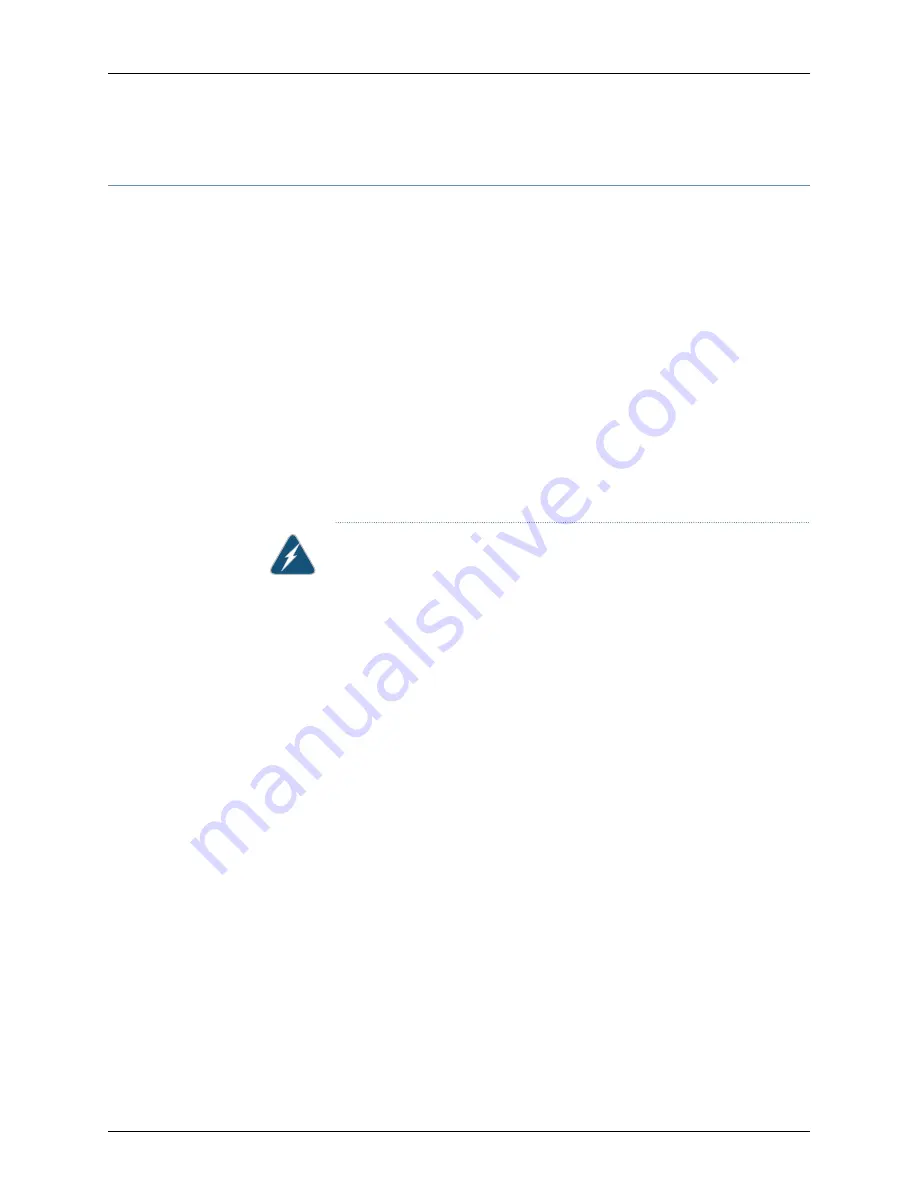
Maintenance and Operational Safety Guidelines and Warnings
This topic applies to hardware devices in the EX Series product family, which includes
switches, the EX Series Redundant Power System (RPS), and the XRE200 External
Routing Engine.
This topic also applies to hardware devices in the QFX Series.
While performing the maintenance activities for devices, observe the following guidelines
and warnings:
•
Battery Handling Warning on page 184
•
Jewelry Removal Warning on page 185
•
Lightning Activity Warning on page 186
•
Operating Temperature Warning on page 187
•
Product Disposal Warning on page 188
Battery Handling Warning
WARNING:
Replacing a battery incorrectly might result in an explosion.
Replace a battery only with the same or equivalent type recommended by
the manufacturer. Dispose of used batteries according to the manufacturer's
instructions.
Waarschuwing
Er is ontploffingsgevaar als de batterij verkeerd vervangen
wordt. Vervang de batterij slechts met hetzelfde of een equivalent type dat
door de fabrikant aanbevolen is. Gebruikte batterijen dienen overeenkomstig
fabrieksvoorschriften weggeworpen te worden.
Varoitus
Räjähdyksen vaara, jos akku on vaihdettu väärään akkuun. Käytä
vaihtamiseen ainoastaan saman- tai vastaavantyyppistä akkua, joka on
valmistajan suosittelema. Hävitä käytetyt akut valmistajan ohjeiden mukaan.
Attention
Danger d'explosion si la pile n'est pas remplacée correctement.
Ne la remplacer que par une pile de type semblable ou équivalent,
recommandée par le fabricant. Jeter les piles usagées conformément aux
instructions du fabricant.
Warnung
Bei Einsetzen einer falschen Batterie besteht Explosionsgefahr.
Ersetzen Sie die Batterie nur durch den gleichen oder vom Hersteller
empfohlenen Batterietyp. Entsorgen Sie die benutzten Batterien nach den
Anweisungen des Herstellers.
Advarsel
Det kan være fare for eksplosjon hvis batteriet skiftes på feil måte.
Skift kun med samme eller tilsvarende type som er anbefalt av produsenten.
Kasser brukte batterier i henhold til produsentens instruksjoner.
Copyright © 2012, Juniper Networks, Inc.
184
QFX3000 Hardware Documentation
Summary of Contents for QFabric QFX3008-I
Page 1: ...QFX3000 Hardware Documentation Published 2012 03 23 Copyright 2012 Juniper Networks Inc...
Page 18: ...Copyright 2012 Juniper Networks Inc xviii QFX3000 Hardware Documentation...
Page 28: ...Copyright 2012 Juniper Networks Inc 2 QFX3000 Hardware Documentation...
Page 58: ...Copyright 2012 Juniper Networks Inc 32 QFX3000 Hardware Documentation...
Page 106: ...Copyright 2012 Juniper Networks Inc 80 QFX3000 Hardware Documentation...
Page 118: ...Copyright 2012 Juniper Networks Inc 92 QFX3000 Hardware Documentation...
Page 130: ...Copyright 2012 Juniper Networks Inc 104 QFX3000 Hardware Documentation...
Page 172: ...Copyright 2012 Juniper Networks Inc 146 QFX3000 Hardware Documentation...
Page 176: ...Copyright 2012 Juniper Networks Inc 150 QFX3000 Hardware Documentation...
Page 183: ...157 Copyright 2012 Juniper Networks Inc Chapter 12 Compliance...
Page 186: ...Copyright 2012 Juniper Networks Inc 160 QFX3000 Hardware Documentation...
Page 216: ...Copyright 2012 Juniper Networks Inc 190 QFX3000 Hardware Documentation...
Page 234: ...Copyright 2012 Juniper Networks Inc 208 QFX3000 Hardware Documentation...
Page 238: ...Copyright 2012 Juniper Networks Inc 212 QFX3000 Hardware Documentation...
Page 248: ...Copyright 2012 Juniper Networks Inc 222 QFX3000 Hardware Documentation...
Page 280: ...Copyright 2012 Juniper Networks Inc 254 QFX3000 Hardware Documentation...
Page 284: ...Copyright 2012 Juniper Networks Inc 258 QFX3000 Hardware Documentation...
Page 320: ...Copyright 2012 Juniper Networks Inc 294 QFX3000 Hardware Documentation...
Page 334: ...Copyright 2012 Juniper Networks Inc 308 QFX3000 Hardware Documentation...
Page 386: ...Copyright 2012 Juniper Networks Inc 360 QFX3000 Hardware Documentation...
Page 398: ...Copyright 2012 Juniper Networks Inc 372 QFX3000 Hardware Documentation...
Page 412: ...Copyright 2012 Juniper Networks Inc 386 QFX3000 Hardware Documentation...
Page 432: ...Copyright 2012 Juniper Networks Inc 406 QFX3000 Hardware Documentation...
Page 448: ...Copyright 2012 Juniper Networks Inc 422 QFX3000 Hardware Documentation...
Page 472: ...Copyright 2012 Juniper Networks Inc 446 QFX3000 Hardware Documentation...






























