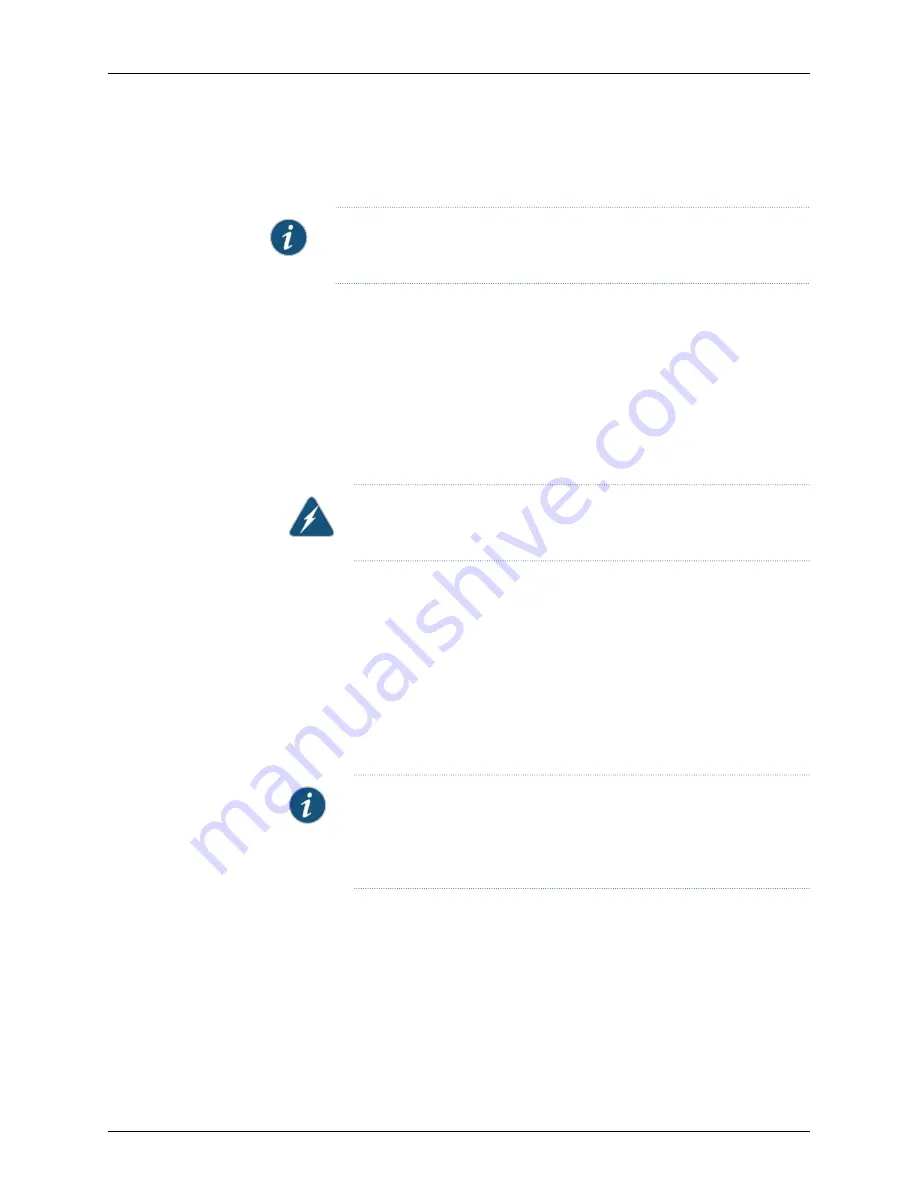
•
Install the power supply in the chassis. See
“Installing a Power Supply in a QFX3100
.
NOTE:
Each power supply must be connected to a dedicated power source
outlet to ensure power supply redundancy.
Ensure that you have the following parts and tools available:
•
A power cord appropriate for your geographical location
To connect AC power to a QFX3100 Director device:
1.
Ensure that the power supplies are fully inserted in the QFX3100 Director device.
2.
Locate the power cords shipped with the QFX3100 Director device; the cords have
plugs appropriate for your geographical location. See
for a QFX3100 Director Device” on page 135
.
WARNING:
Ensure that the power cord does not block access to QFX3100
Director device components or drape where people can trip on it.
3.
Insert the coupler end of the power cord into the AC power cord inlet on the AC power
supply faceplate.
4.
If the AC power source outlet has a power switch, set it to the OFF (O) position.
5.
Insert the power cord plug into an AC power source outlet.
6.
If the AC power source outlet has a power switch, set it to the ON (|) position.
7.
Repeat these steps for the second AC power supply.
8.
Press the power switch on the rear panel of the QFX3100 Director device to power on
the device.
NOTE:
Momentarily pressing the power switch causes the system to power
on or causes a power event to the operating system, which causes a
graceful shutdown. Pressing the power switch for 4 seconds or longer
causes an abrupt power shutdown.
9.
Verify that the power LED on the power supply is lit and is on steadily.
219
Copyright © 2012, Juniper Networks, Inc.
Chapter 18: Installing a QFX3100 Director Device
Summary of Contents for QFabric QFX3008-I
Page 1: ...QFX3000 Hardware Documentation Published 2012 03 23 Copyright 2012 Juniper Networks Inc...
Page 18: ...Copyright 2012 Juniper Networks Inc xviii QFX3000 Hardware Documentation...
Page 28: ...Copyright 2012 Juniper Networks Inc 2 QFX3000 Hardware Documentation...
Page 58: ...Copyright 2012 Juniper Networks Inc 32 QFX3000 Hardware Documentation...
Page 106: ...Copyright 2012 Juniper Networks Inc 80 QFX3000 Hardware Documentation...
Page 118: ...Copyright 2012 Juniper Networks Inc 92 QFX3000 Hardware Documentation...
Page 130: ...Copyright 2012 Juniper Networks Inc 104 QFX3000 Hardware Documentation...
Page 172: ...Copyright 2012 Juniper Networks Inc 146 QFX3000 Hardware Documentation...
Page 176: ...Copyright 2012 Juniper Networks Inc 150 QFX3000 Hardware Documentation...
Page 183: ...157 Copyright 2012 Juniper Networks Inc Chapter 12 Compliance...
Page 186: ...Copyright 2012 Juniper Networks Inc 160 QFX3000 Hardware Documentation...
Page 216: ...Copyright 2012 Juniper Networks Inc 190 QFX3000 Hardware Documentation...
Page 234: ...Copyright 2012 Juniper Networks Inc 208 QFX3000 Hardware Documentation...
Page 238: ...Copyright 2012 Juniper Networks Inc 212 QFX3000 Hardware Documentation...
Page 248: ...Copyright 2012 Juniper Networks Inc 222 QFX3000 Hardware Documentation...
Page 280: ...Copyright 2012 Juniper Networks Inc 254 QFX3000 Hardware Documentation...
Page 284: ...Copyright 2012 Juniper Networks Inc 258 QFX3000 Hardware Documentation...
Page 320: ...Copyright 2012 Juniper Networks Inc 294 QFX3000 Hardware Documentation...
Page 334: ...Copyright 2012 Juniper Networks Inc 308 QFX3000 Hardware Documentation...
Page 386: ...Copyright 2012 Juniper Networks Inc 360 QFX3000 Hardware Documentation...
Page 398: ...Copyright 2012 Juniper Networks Inc 372 QFX3000 Hardware Documentation...
Page 412: ...Copyright 2012 Juniper Networks Inc 386 QFX3000 Hardware Documentation...
Page 432: ...Copyright 2012 Juniper Networks Inc 406 QFX3000 Hardware Documentation...
Page 448: ...Copyright 2012 Juniper Networks Inc 422 QFX3000 Hardware Documentation...
Page 472: ...Copyright 2012 Juniper Networks Inc 446 QFX3000 Hardware Documentation...






























