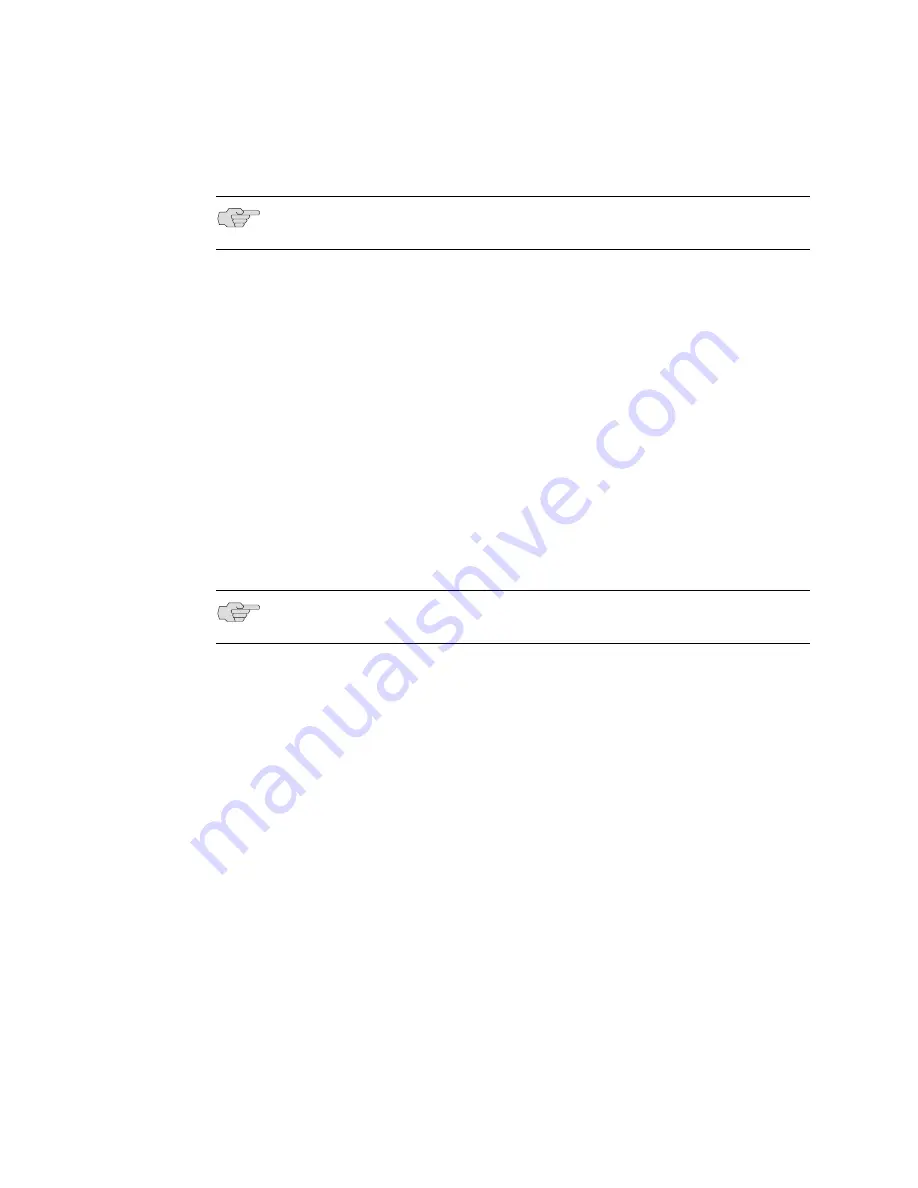
Connecting to the Sensor
25
Chapter 4: Configuring the IDP Sensor
2.
On a connected computer, open a Web browser. Type
https://192.168.1.1
.
3.
Type the default user name (
root
) and password (
abc123
).
4.
Skip to “Simple or Advanced Configuration Using the Management Port” on
page 25.
Connecting Remotely Using the Management Port
To connect to the management port remotely over the network, you must first have
configured an IP address for the sensor. See “Using the Console Serial Port to
Configure the Sensor” on page 22.
To connect remotely to the management port:
1.
On a connected computer, open a Web browser.
2.
Type the URL of the ACM wizard using the IP address you configured. For
example, if you configured the IP address 10.100.200.1 on the IDP sensor,
type
https://10.100.200.1
in the browser’s Address or Location box.
3.
Type the default user name (
root
) and password (
abc123
).
4.
Go to “Simple or Advanced Configuration Using the Management Port” on
page 25.
Simple or Advanced Configuration Using the Management Port
The IDP sensor management port provides two different, but compatible,
configuration paths. The QuickStart option lets you configure the default IDP
settings quickly, while the Appliance Configuration Manager (ACM) option lets you
make more advanced changes to the sensor configuration.
After you log into the Web-based tools using the management port, you are
presented with two options: QuickStart and ACM. If you want to do a simple
configuration, click
QuickStart
and fill out the fields based on the information in
Table 12 on page 26.
If you want to do an advance configuration, click
ACM
, and then click
Start
Configuration Wizard
. Fill out the fields in the wizard based on the information in
Table 13 on page 26.
NOTE:
Because the ACM uses an SSL connection, you must type
https://
before the
IP address.
NOTE:
Because the ACM uses an SSL connection, you must type
https://
before the
IP address.
Summary of Contents for IDP 250
Page 6: ...vi Table of Contents IDP 75 250 800 and 8200 Installation Guide...
Page 8: ...viii List of Figures IDP 75 250 800 and 8200 Installation Guide...
Page 10: ...x List of Tables IDP 75 250 800 and 8200 Installation Guide...
Page 14: ...IDP 75 250 800 and 8200 Installation Guide xiv Requesting Technical Support...
Page 20: ...IDP 75 250 800 and 8200 Installation Guide 6 IDP Configuration Basics...
Page 48: ...IDP 75 250 800 and 8200 Installation Guide 34 Checking the Status of Your Sensor...
Page 52: ...IDP 75 250 800 and 8200 Installation Guide 38 Reimaging the IDP Sensor...
Page 56: ...IDP 75 250 800 and 8200 Installation Guide 42 Replacing a Hard Drive IDP 800 and 8200 Only...
Page 68: ...IDP 75 250 800 and 8200 Installation Guide 54 Index...
















































