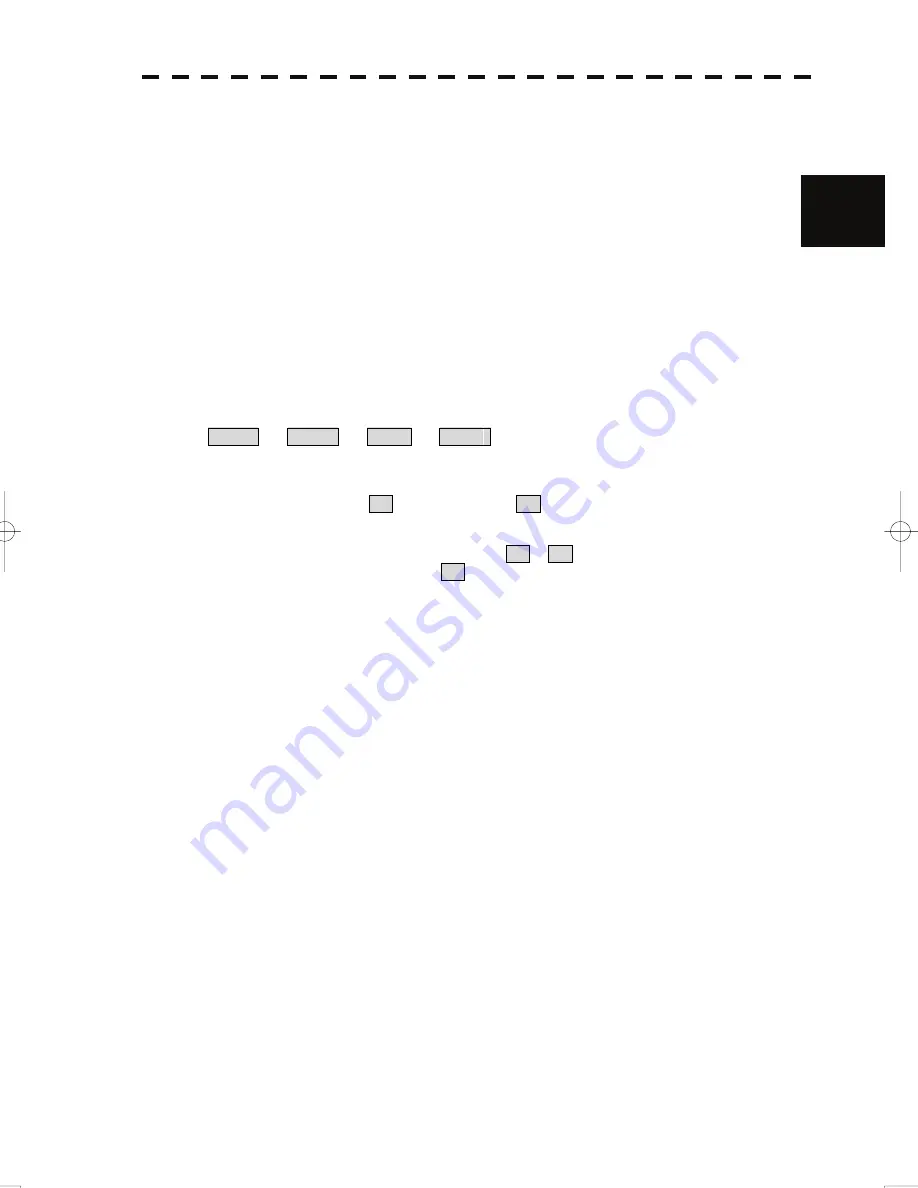
2-24
2
2.3 Functions of Software Buttons
yy
⑧:
AIS On / Off
The AIS display is switched to On / Off whenever the button is clicked.
⑨:
Tracked target symbol display On / Off
The tracked target symbol display is switched to On / Off whenever the button is clicked. Use this
function to avoid confusion with the AIS symbol.
⑩:
AIS target symbol display On / Off
The AIS target symbol display is switched to On / Off whenever the button is clicked. Use this
function to avoid confusion with the tracked target symbol.
⑪:
Association On / Off
The tracked target / AIS target association is switched to On / Off whenever the button is clicked.
⑫:
AIS filter mode switching
The AIS filter is switched whenever the button is clicked.
Range
⇒
Sector
⇒
Zone
⇒
Range
⑬:
Radar trails display true / relative switching
Radar trails are switched to T (true motion trail) / R (relative motion trail) whenever this button
is clicked.
This setting is restricted by the radar display motion mode.
In relative motion display mode (RM), switching to T / R is possible.
In true motion display mode (TM), only T can be set.
⑭:
Radar trails display time switching
The radar trails display time is switched whenever the button is clicked.
If the time does not reach the radar trails time that was set, the remaining time is displayed on the
right-hand side.
If the button is clicked for 2 seconds, the RADAR Trails Setting menu is opened.
Summary of Contents for JMA-5912-6
Page 2: ......
Page 17: ...xi NKE 2103 6 Scanner Unit NKE 2254 7 9 Scanner Unit Warning Label Warning Label...
Page 18: ...xii NKE 1130 Scanner Unit NQE 3151A Junction Box Warning Label Warning Label...
Page 19: ...xiii NQE 3141 4A 8A Interswitch Unit NBA 5111 Power Supply Warning Label Warning Label...
Page 20: ...xiv NQE 3167 Power Control Unit Warning Label...
Page 22: ...xvi Scanner Unit Type NKE 2254 9 9 feet NDC 1477 Radar Process Unit Desktop Type...
Page 23: ...xvii NWZ 170 Monitor Unit Desktop Type NCE 5171 Operation Unit Desktop Type...
Page 40: ......
Page 48: ...1 7 Fig 1 1 Outside Drawing of NKE 2103 6 SCANNER UNIT...
Page 49: ...1 8 1 4 Exterior Drawings y 1 Fig 1 2 Outside Drawing of NKE 2254 7 SCANNER UNIT...
Page 50: ...1 9 Fig 1 3 Outside Drawing of NKE 2254 9 SCANNER UNIT...
Page 51: ...1 10 1 4 Exterior Drawings y 1 Fig 1 4 Outside Drawing of NKE 1130 SCANNER UNIT...
Page 52: ...1 11 Fig 1 5 Outside Drawing of NWZ 170 MONITOR UNIT Option...
Page 54: ...1 13 Fig 1 7 Outside Drawing of NDC 1477 RADAR PROCESS UNIT...
Page 55: ...1 14 1 4 Exterior Drawings y 1 Fig 1 8 Outside Drawing of NCE 5171 OPERATION UNIT...
Page 56: ...1 15 Fig 1 9 Outside Drawing of NQE 3151A JUNCTION BOX...
Page 57: ...1 16 1 4 Exterior Drawings y 1 Fig 1 10 Outside Drawing of NQE 3141 4A INTERSWITCH UNIT Option...
Page 58: ...1 17 Fig 1 11 Outside Drawing of NQE 3141 8A INTERSWITCH UNIT Option...
Page 60: ...1 19 Fig 1 13 Outside Drawing of NQE 3167 POWER CONTROL UNIT Option...
Page 68: ...2 3 Lower left of the display Upper right of the display...
Page 242: ......
Page 328: ...7 9...
Page 384: ......
Page 402: ......
Page 421: ...APPENDIX...
Page 422: ......
Page 438: ...32bit bus BP BZ VD TI MTR PWRCNT P12V 12V RGB Fig 2 Block Diagram of JMA 5932 12 RADAR...
Page 442: ...Fig 6 Terminal Board Connection Diagram of RADAR and INTERSWITCH Unit Option...
Page 443: ...Fig 7 Power System Diagram of JMA 5912 6 JMA 5922 7 9 RADAR...
Page 445: ...Fig 9 Internal Connection Diagram of NDC 1477 RADAR PROCESS UNIT...
Page 446: ...Fig 10 Internal Connection Diagram of NQA 2123 INTERFACE UNIT...
Page 447: ...Fig 11 Internal Connection Diagram of NCE 5171 OPERATION UNIT...
Page 465: ......






























