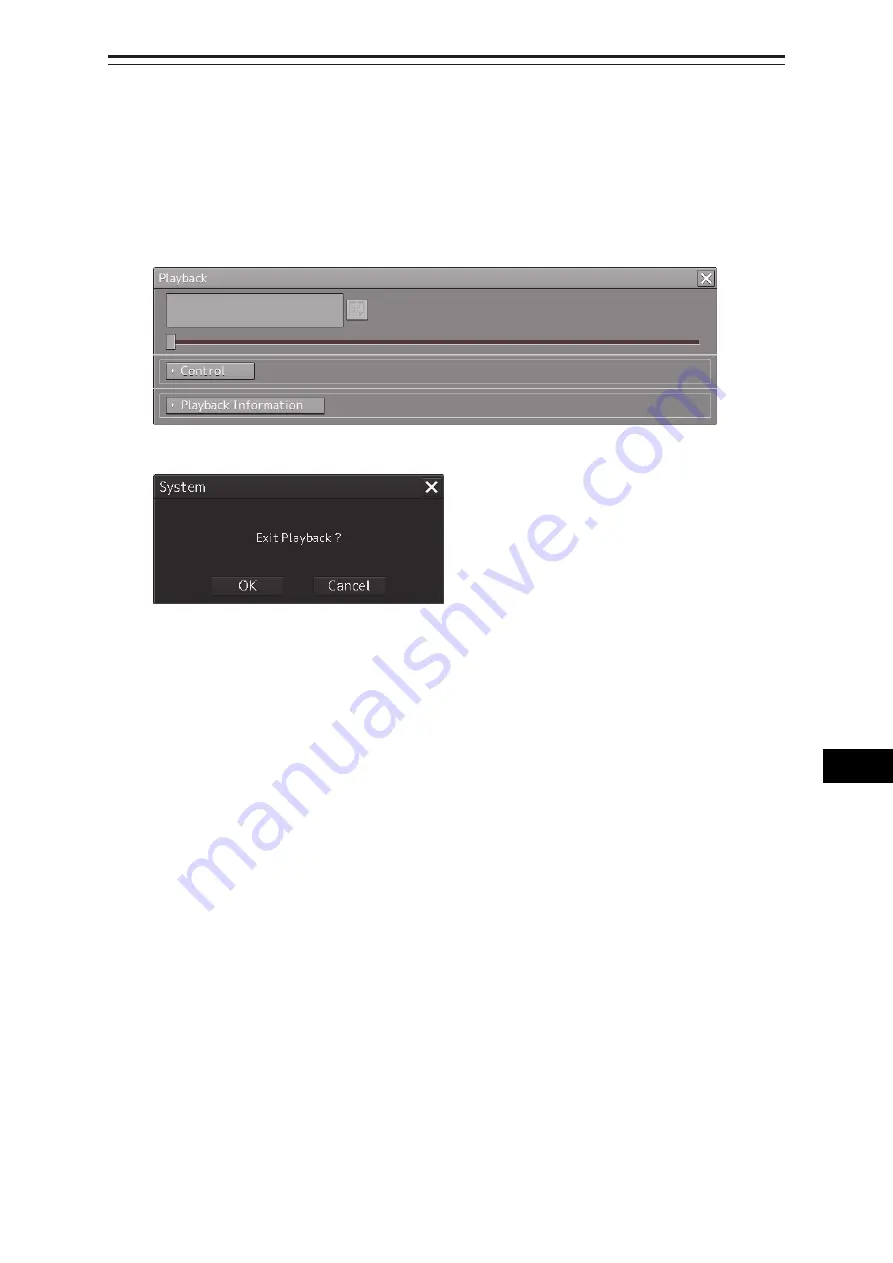
18-9
Section
18
Playing Back Data Recorded During Navigation
1
2
3
4
5
6
7
8
9
10
11
12
13
14
15
16
17
18
19
21
22
23
24
25
APP A
APP B
18.4 Exiting the Playback Mode
Other tasks cannot be executed while the Playback dialog box is being displayed (during the Playback
mode).
To execute other tasks, exit the Playback mode.
1
Click on the [X] (Close) button on the playback controller.
The Exit Confirmation dialog box appears.
2
Click on the [OK] button.
The playback controller closes and the Playback mode ends.
To cancel exiting the Playback mode, click on the [Cancel] button.
Summary of Contents for ECDIS
Page 2: ......
Page 10: ...Contents 8 ...
Page 40: ...Section 17 Adjusting and Setting up Equipment for Services 17 30 ...
Page 132: ...Section 20 Failures and After Sale Services 20 20 ...
Page 152: ...Section 22 Specifications 22 18 ...
Page 212: ...Appendix B Menu List and Materials B 32 B 1 16 Code Input Password ECDIS CONNING ...
Page 368: ...Appendix B Menu List and Materials B 188 ...
Page 369: ......






























