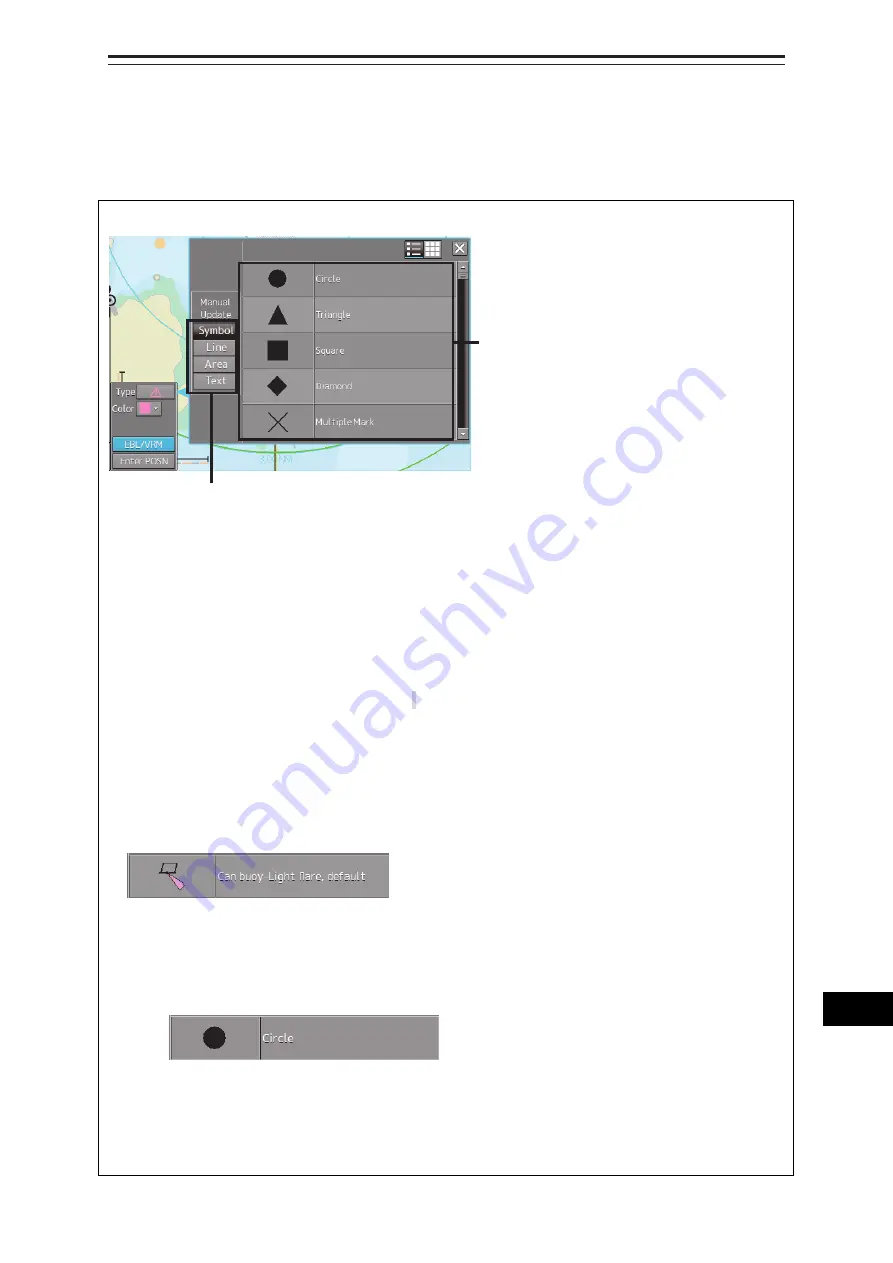
B-75
Appendix B
Menu List and Materials
1
2
3
4
5
6
7
8
9
10
11
12
13
14
15
16
17
18
19
20
21
22
23
APP B
24
25
27
APP C
B.6 Icon Button List for Manual Update
(S-57)
The lists of icon buttons that are used for user chart manual update are provided below.
How to reference the lists
Icon buttons are displayed in list format
[List categories]
Lists are classified by "Type Selection Button".
• For [Symbol] type icon buttons, refer to "B.6.1
Symbol".
• For [Line] type icon buttons, refer to "B.6.2
Line".
• For [Area] type icon buttons, refer to "B.6.3
Area".
[Names displayed when tooltip of the icon button and the icon button display list are displayed]
The name of the icon button is displayed under "category name-object name". For instance, when the
category name is Can buoy and the object name is Light-flare, default, the name is displayed as Can
buoy-Light-flare, default.
Exception
•
When the category name in the list is enclosed by parentheses, only the object name is
displayed without displaying the category name. For instance, when the category name is
(General) and the object name is Circle, Circle is displayed.
•
When the object name of the list is "(No object)", only the category name is displayed. For
instance, when the category name is Barrel buoy and the object name is "(No object)", Barrel
buoy is displayed.
Type selection button
Icon button
Summary of Contents for ECDIS
Page 2: ......
Page 10: ...Contents 8 ...
Page 40: ...Section 17 Adjusting and Setting up Equipment for Services 17 30 ...
Page 132: ...Section 20 Failures and After Sale Services 20 20 ...
Page 152: ...Section 22 Specifications 22 18 ...
Page 212: ...Appendix B Menu List and Materials B 32 B 1 16 Code Input Password ECDIS CONNING ...
Page 368: ...Appendix B Menu List and Materials B 188 ...
Page 369: ......






























