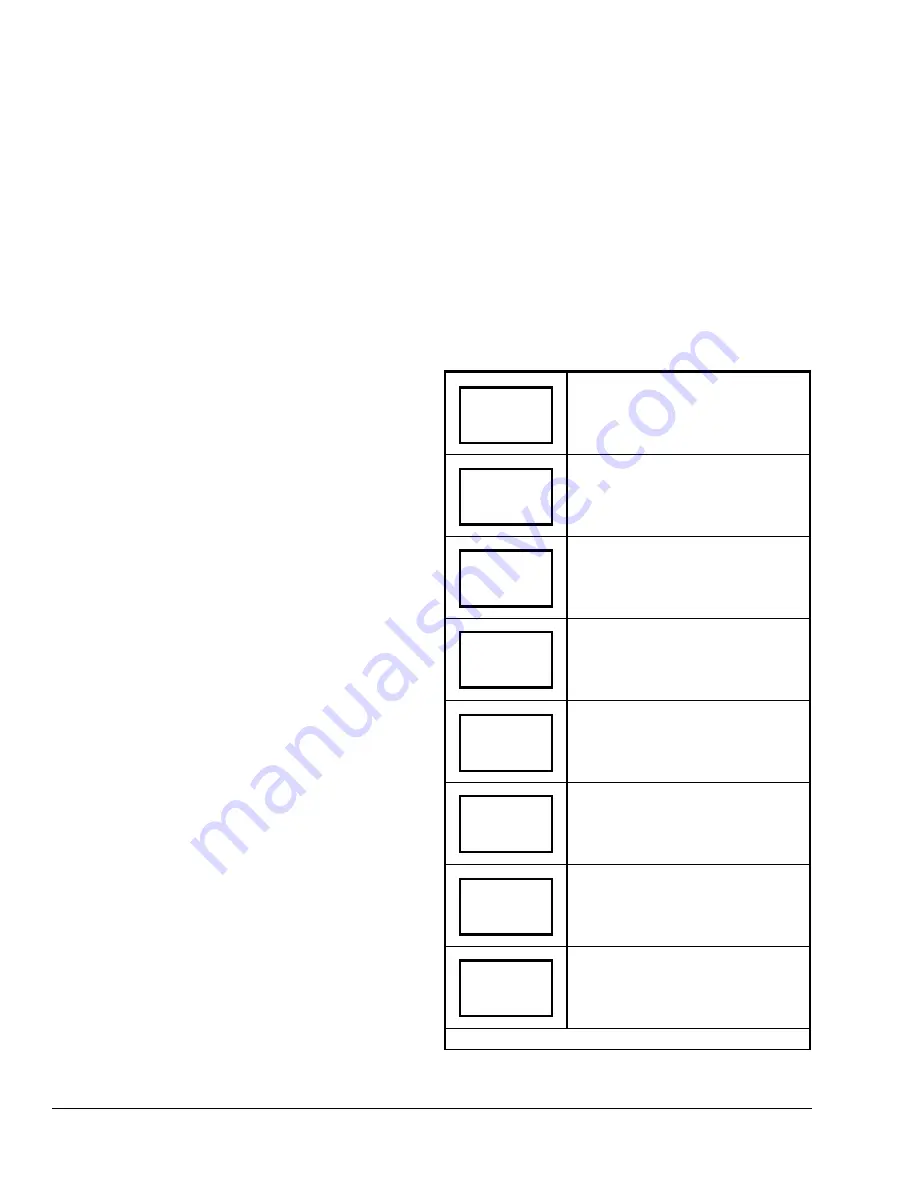
Enabling Override Schedule
Note:
The Enabling Override Schedule only appears
when in the Unoccupied Mode.
The override schedule prompt only appears when the
thermostat is in the unoccupied state. This menu
selection gives the user the option of overriding the
unoccupied setpoints with the occupied setpoints for
the amount of time specified under the
Establishing
the Temporary Occupancy Time (TOccTime)
parameter (see
Configuring the T600HPP-2
section). If
one of the digital inputs is configured to operate as a
remote override contact, this menu is disabled.
To override the unoccupied state while in the Main
User Menu.
1. Answer NO to all prompts until the Override
Schedule prompt appears. If the thermostat is in
the unoccupied state, this is the first prompt.
2. Press YES to enable the temporary override. The
T600HPP-2 returns to the Status Display Menu.
When scrolling through the Status Display Menu,
Override
now appears for the schedule status
parameter.
Resuming the Programmed Schedule
This menu only appears when the T600HPP-2 is in
the:
•
unoccupied override mode
•
permanent occupied hold mode
•
permanent unoccupied hold mode
Note:
If the T600HPP-2 is not in one of these
modes, this prompt does not appear. Answering YES
to this prompt enables the T600HPP-2 to resume the
regular scheduled program and setpoints.
To resume the schedule while in the Main User Menu:
1. Answer NO to all prompts until the Resume
Schedule prompt appears. If the thermostat is in
the override state, this is the first prompt.
2. Press YES to resume the programmed schedule.
The T600HPP-2 thermostat returns to the Status
Display Menu.
Entering Permanent Temperature Setpoints
The first prompt appearing in the Main User Menu of
the T600HPP-2 thermostat is to set the permanent
temperature setpoints. Permanent setpoints are stored
in the programmed schedule.
To enter the permanent heating and cooling setpoints
for the occupied and unoccupied modes, follow the
steps in Table 5. When changing the temperatures,
pressing the keys once changes the temperature
0.5 F/C
°
and holding down the keys changes the
temperature by 5 F/C
°
increments.
Table 5: Entering Permanent Temperature
Setpoints
Press MENU from the Status Display
Menu to enter the Main User Menu.
Answer NO to all prompts until the
temperature set prompt appears in
the display (it may be the first
prompt). Press YES to enter
temperature setting menu.
Press YES to change occupied
cooling setpoint. Press NO to
advance to occupied heating setpoint
menu.
Use the UP/DOWN arrow keys to set
temperature. Press YES to store
value and advance to next menu.
Press YES to change the occupied
heating setpoint. Press NO to
advance to unoccupied cooling
setpoint menu.
Use the UP/DOWN arrow keys to set
temperature. Press YES to store
value and advance to next menu.
Press YES to change the unoccupied
cooling setpoint. Press NO to
advance to the unoccupied heating
setpoint.
Use the UP/DOWN arrow keys to set
temperature. Press YES to store
value and advance to next menu.
Continued on Next Page. . .
RoomTemp
75.0
°
F
Temperat
set? Y/N
Cooling
set? Y/N
Cooling
75.0
°
F
Heating
set? Y/N
Heating
68.0
°
F
Unocc CL
set? Y/N
Unocc CL
80.0
°
F
14
T600HPP-2 Programmable Thermostat Installation Instructions




















