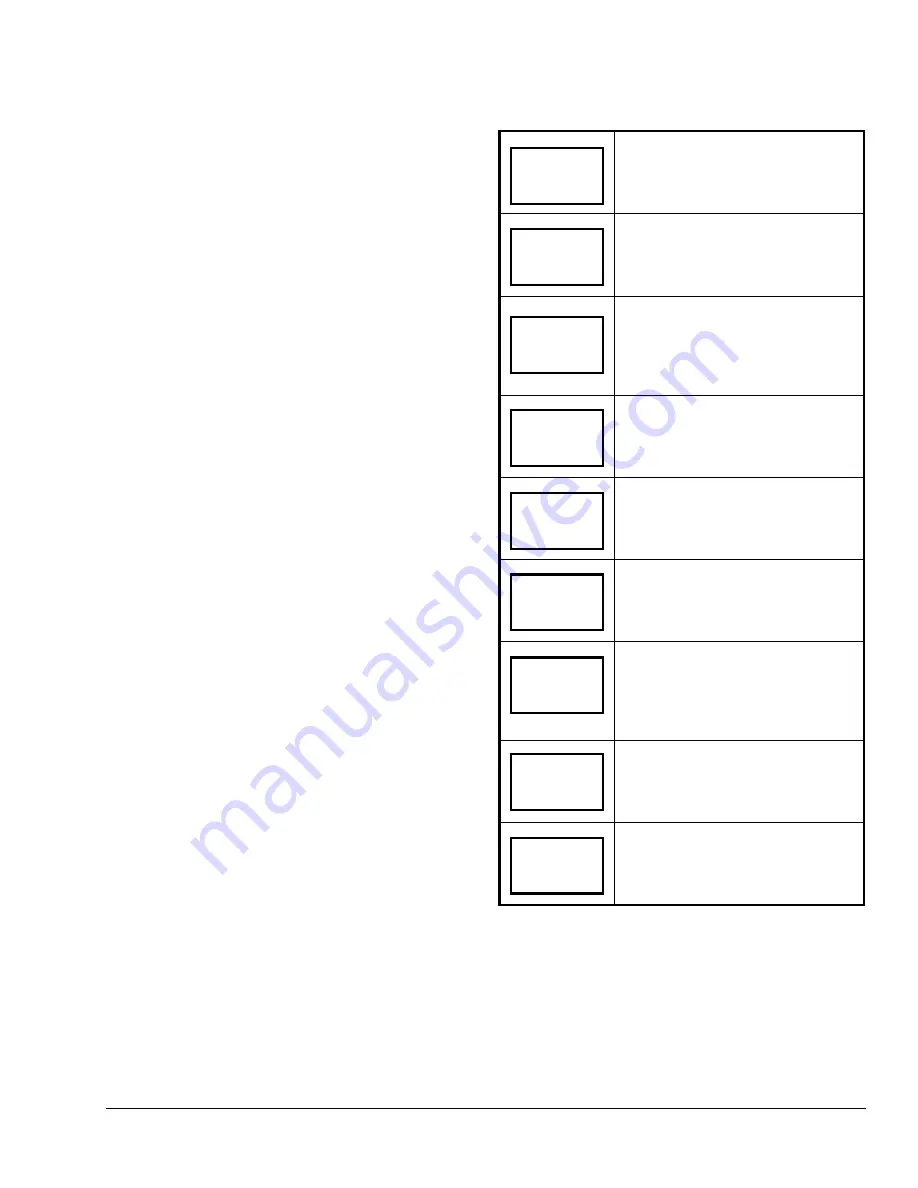
Compressor/Auxiliary Interlock (Comp/aux)
This parameter sets the sequence of operation of the
heat pump compressor and auxiliary heat. The choices
are off and on.
•
Interlock Off (in heating mode only)
If the heat pump is not able to satisfy the heating
setpoint, the auxiliary heat is energized at the
same time as the heat pump stage. This typically
applies when the air handler heat pump coil is
installed before the auxiliary heat (all electric
systems).
•
Interlock On (in heating mode only)
If the heat pump is not able to satisfy the heating
setpoint, the auxiliary heat is energized and the
heat pump is shut off. This typically applies when
the air handler heat pump coil is installed after the
auxiliary heat. There is a 2-minute delay to restart
the heat pump after the auxiliary heat is shut
down.
To select the compressor/auxiliary interlock mode
while in the Installer Configuration Menu:
1.
Answer NO to all prompts until the
compressor/auxiliary interlock prompt appears in
the display. Press YES to enter the compressor
auxiliary interlock menu.
2.
Use the UP/DOWN arrow keys to select
on
or
off
. Press YES to enter the selection. The exit
menu is displayed.
3.
Press YES to exit the Installer Configuration
Menu or NO to return to the beginning of the
menu (digital input configuration).
Operation
Programming/Operating the T600HPP-2
Once the T600HPP-2 is configured through the
Installer Configuration Menu, the thermostat’s
operating parameters can be programmed through the
Main User Menu (access the Main User Menu by
pressing the MENU key during normal thermostat
operation). The Main User Menu contains the basic
operating features of the T600HPP-2.
The Main User Menu uses Auto Help. Auto Help is
displayed automatically in the Main User Menu when
there is a pause in programming activity. To exit Auto
Help, continue with the programming selection.
When the thermostat is in the Main User Menu and is
left unattended for 45 seconds, it reverts to the Status
Display Menu.
Follow the steps in Table 4 to program the T600HPP-2
thermostat.
Table 4: Programming the T600HPP-2 Thermostat
Press the MENU key while in the
Status Display Menu to enter the Main
User Menu.
Overrides Unoccupied Setpoints
Only Appears if Thermostat is in
Unoccupied State
See the
Enabling Override Schedule
section.
Resumes Regular Programmed
Schedule and Setpoints
Only Appears if Thermostat is in
Override Mode
See the
Resuming the Programmed
Schedule
section.
Sets the Temperature Setpoints
See the
Entering Temperature
Setpoints
section.
Selects the System Mode
Default: Automatic Mode
(auto)
See the
Selecting the System Mode
section.
Selects the Fan Mode
Default: Automatic
(auto)
See the
Selecting the Fan Mode
section.
Sets the Occupied and Unoccupied
Time Periods
See the
Programming the Daily
Schedule – Two-Event and
Programming the Daily Schedule –
Four-Event
section.
Sets the Day and Time
See the
Setting the Day and Time
section.
Sets a Permanent Hold on the
Schedule or Resumes the Schedule
See the
Setting Permanent Hold
section.
RoomTemp
75.0
°
F
Override
schd Y/N
Resume
schd Y/N
Temperat
set? Y/N
Sys mode
set? Y/N
Fan mode
set? Y/N
Schedule
set? Y/N
Clock
set? Y/N
Schedule
hold? Y/N
T600HPP-2 Programmable Thermostat Installation Instructions
13




















