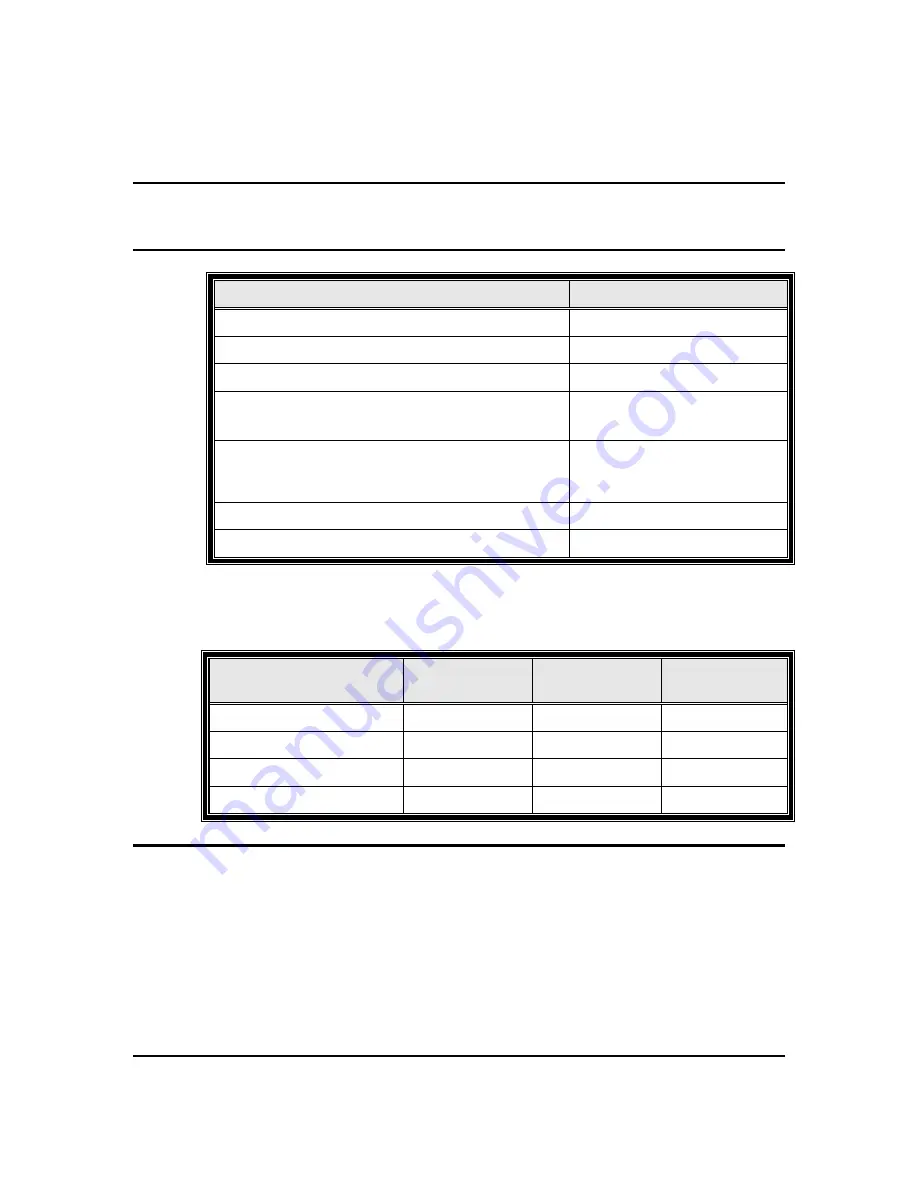
JETSTOR SAS 760J/JD Hardware Installation Guide
Page 43 of 71
8.1.5 P
OWER
&
C
OOLING
M
ODULES
(PCM
S
)
/
I
NPUT POWER
NOTE:
The default PCM for the JETSTOR SAS 760J/JD is a 1200 watt power supply.
An optional power supply with 1865 watts is also available. Please contact your JetStor
representative to obtain these higher power PCMs.
Input Parameter
Value
Input Voltage
90 – 264 VAC
Input Frequency
47 – 63 Hz and 400 hz
Maximum Input Current
12.9A RMS @ 110 VAC
Peak Inrush Current
50A @ 230VAC, 25oC, 5
msec max
Minimum Efficiency
Measured at 30% and 50% load and nominal line
(208 VAC)
90%
Maximum Average Output Power
1200 W
Maximum Peak Output Power, 1 second
1285 W
8.1.6 P
OWER
&
C
OOLING
M
ODULES
(PCM
S
)
/
DC
P
OWER OUT
Output Parameter
3.3 Standby
VDC Output
5 VDC Output
12 VDC
Output
Nominal Voltage
3.3 VDC
5.1 VDC
12.1 VDC
Full Load
2 A
70.0 A
71.0 A
Peak Load for 1 second
4 A
80.0 A
80.0 A
Minimum Load (A)
0.0 A
0.0 A
2.0. A
NOTE:
PCMs are hot-swappable. A failed PCM should be replaced as soon as possible.
Once a PCM has been removed for replacement,
it should be replaced within 5 minutes
to prevent overheating of the enclosure and possible shut-down. Reference Appendix D
for instructions on replacing a PCM.
NOTE:
JetStor does not support single PCM configurations due to thermal
considerations.
NOTE:
In the event of a PCM failure, the blowers in the failed unit will continue to
operate on power provided by the redundant PCM.
















































