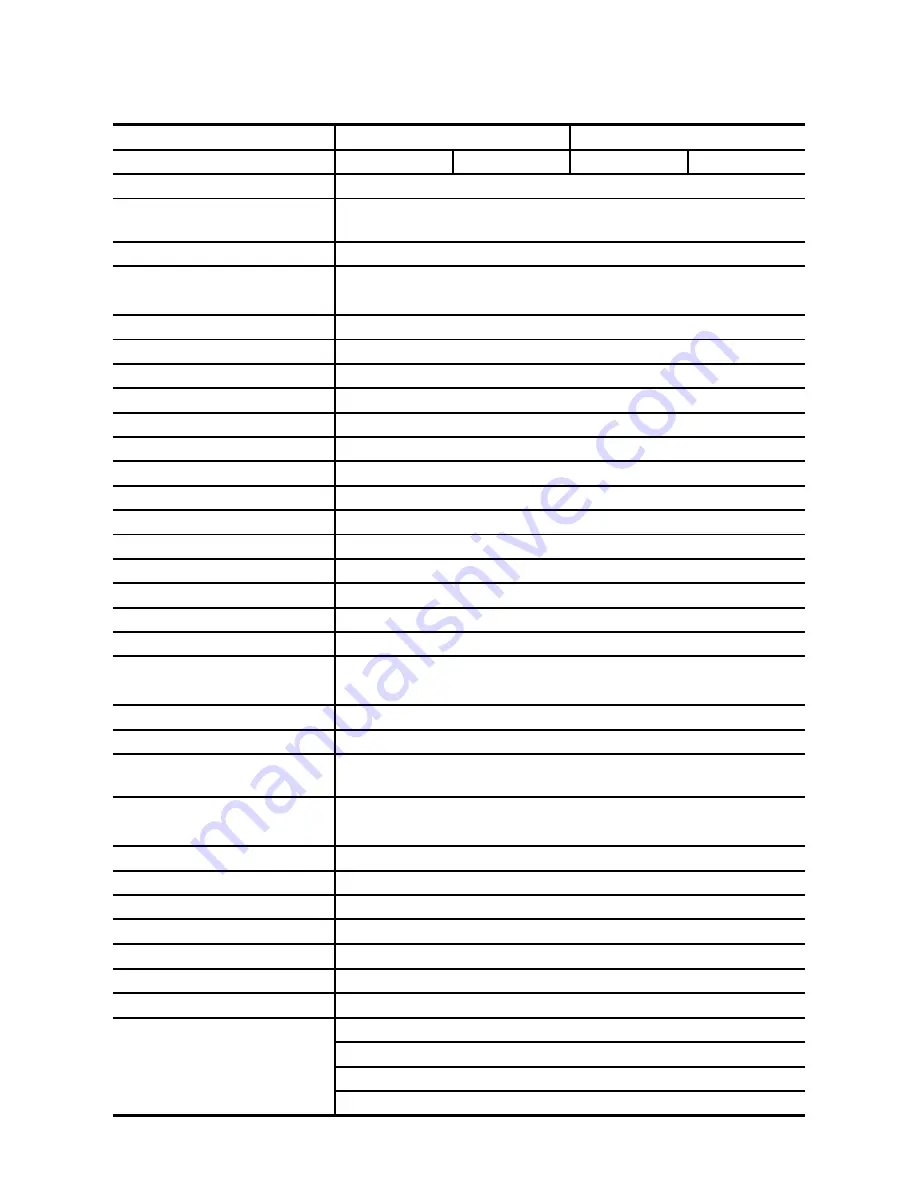
6. SPECIFICATIONS
Model Number
Day model
Day & Night model
Image System
NTSC PAL NTSC PAL
CCD sensor
SONY 1/3 inch interlaced CCD
CCD number of effective
pixels
768 x 494 pixels(NTSC); 752 x 582 pixels(PAL)
Resolution (digital)
720 x 480 pixels(NTSC); 720 x 576 pixels(PAL)
Recording rate
(Transmission Rate)
Up to 30(25) frame/sec At 352 x 240 (352 x 288)
Up to 18(15) frame/sec At 720 x 480 (720 x 576)
Video Output
1.0 Vpp, 75 ohm, composite, negative
Audio
16 bits, 8 kHz
Microphone
Yes
Horizontal resolution
480 TV lines
Auto exposure
ON / OFF Switchable
Electronic shutter
1/60 – 1/100000 sec(NTSC); 1/50 – 1/100000 sec(PAL)
Sensitivity
1 lux @ F1.2
Auto iris type
DC-iris
Compression
MJPEG
Picture size
4 ~ 64 KB
Video fine tune
Brightness, HUE, Saturation, Backlight, Sharpness
Watermarker
Digital Signature
Communication Port
RS-232 / RS-485
Network Interface
Ethernet (RJ-45Wired, 10/100 Base-TX) x 1
Network Protocol
TCP/IP, DHCP, HTTP, UDP, FTP, SMTP, SNTP, NetBIOS,
ICMP, DDNS, DNS
Motion detecton
Advanced MD (zone, position, sensitivity)
CF socket
CF memory card as storage (option)
Alarm I / O
Event triggered remote image storage via E-mail and
FTP
Secure password /
username
Multi-level / Multi-user
Upgrade Software
Upgrade via Memory Card(CF Card)
Power input
12V DC / 2A
Operation environment
Requires proper environmental housing for outdoor use
Weight
0.5kg
Operation temperature
0
∘
C ~ 50
∘
C (32
∘
F ~ 122
∘
F)
Regulation
FCC, CE
Dimensions
70 (H) x 57 (W) x 135 (D) mm
AC Adapter x 1
Instruction manual x 1
Power cord x 1
Provided Accessories
CD-R x 1
71




































