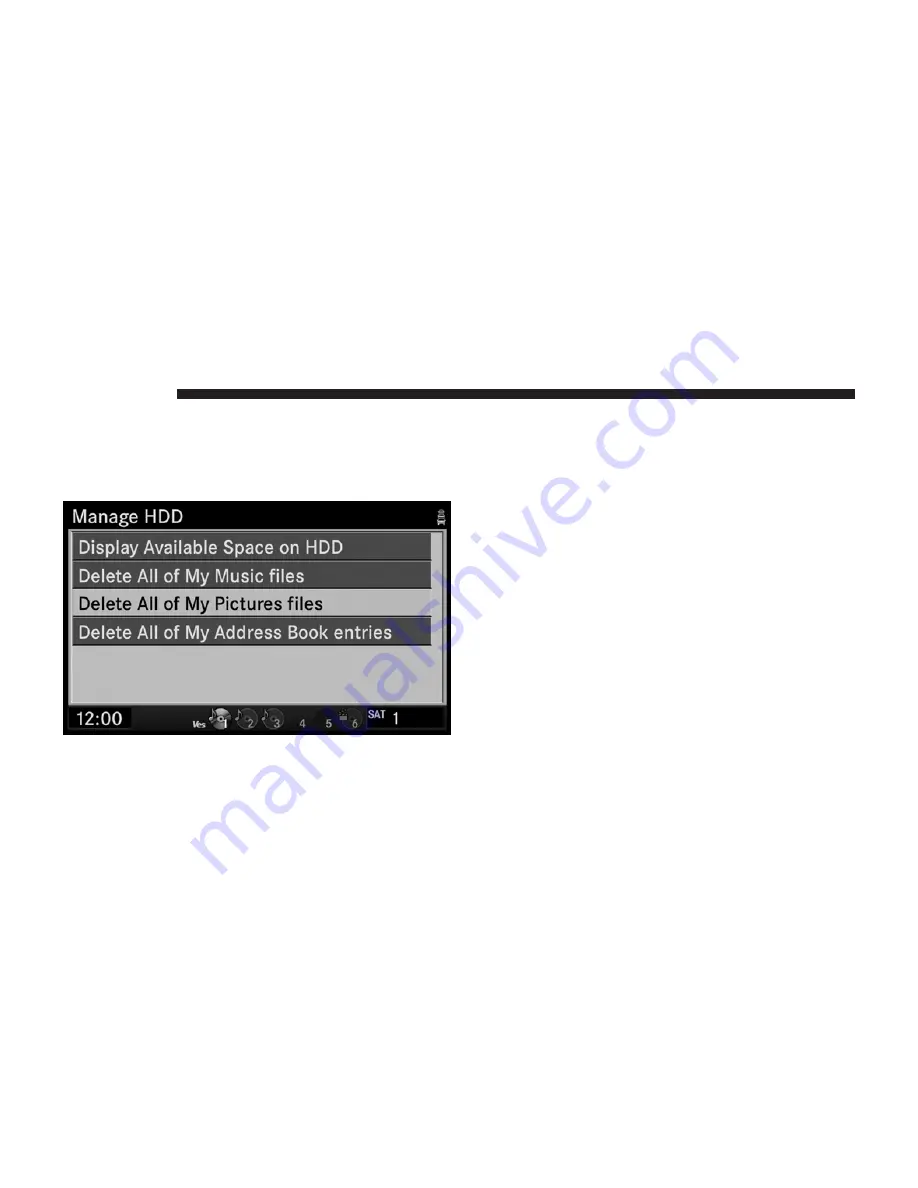
2. Select the Manage HDD function.
This menu displays the available space on the hard disk
drive, and allows you to delete pictures, music files, and
address book entries.
3. Highlight Delete All of My Picture files.
4. Press the JOYSTICK.
NOTE:
If you confirm the next step, all pictures will be
permanently deleted. Picture can not be recovered.
5. Select YES and press the JOYSTICK again.
Set Pictures as Picture View
1. Press the Menu button.
2. Select the My Files function.
3. Select My Pictures.
4. Highlight a picture.
5. Press the JOYSTICK.
6. Highlight Set as Picture View.
90
NAVIGATION
Summary of Contents for Navigation
Page 1: ...REU REU...
Page 12: ......
Page 80: ...2 Select the My Files function 3 Select My Music 68 NAVIGATION...
Page 93: ...3 Select My Music 4 Select the Delete Music function NAVIGATION 81...
Page 98: ...3 Select My Pictures 4 Highlight Add Picture 5 Press the JOYSTICK 86 NAVIGATION...
Page 104: ...7 Press the JOYSTICK 8 Press the JOYSTICK again to stop the slideshow 92 NAVIGATION...
Page 200: ...2 Select Map Items 188 NAVIGATION...
Page 245: ......
Page 246: ...Printed in U S A 10REU 526 ENG AB 2nd Edition Chrysler Group LLC...






























